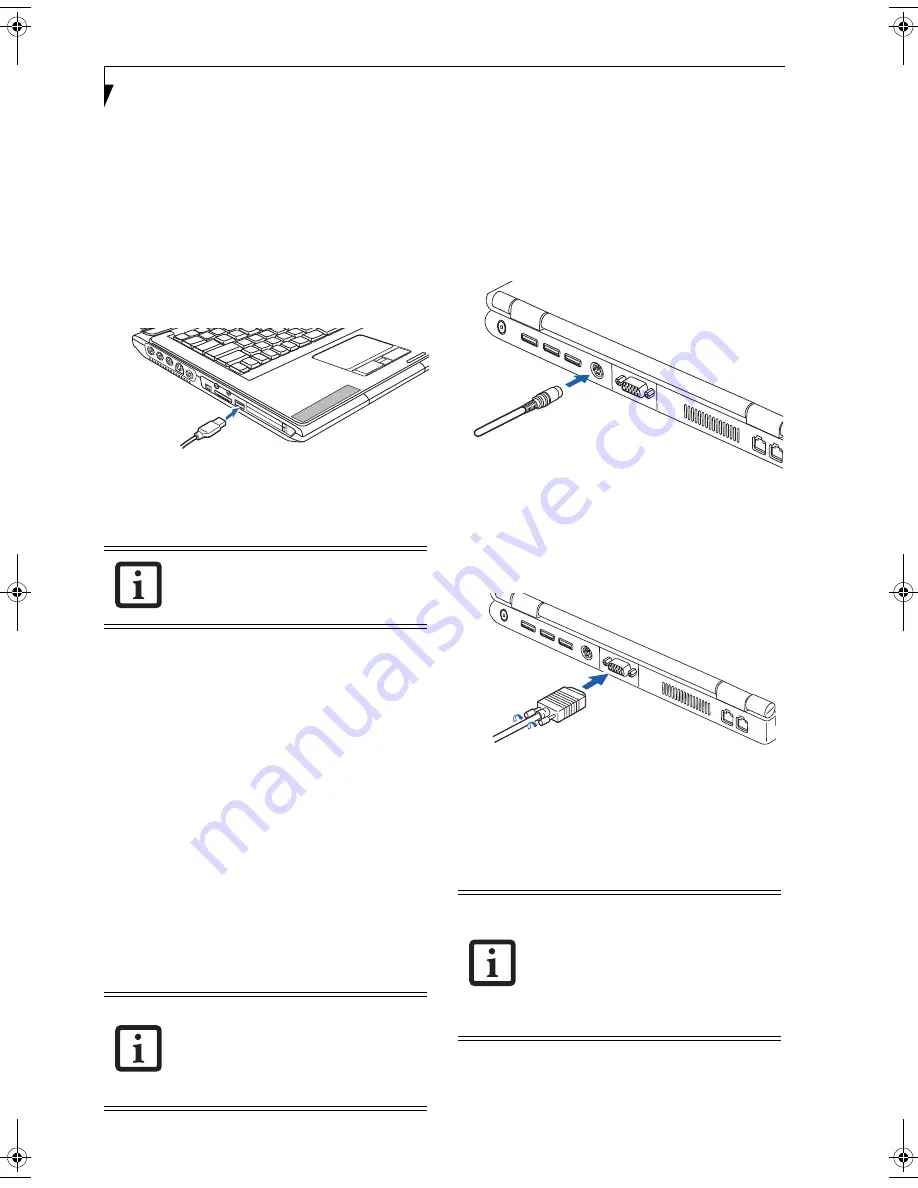
46
L i f e B o o k N S e r i e s N o t e b o o k – S e c t i o n F o u r
UNIVERSAL SERIAL BUS PORTS
A Universal Serial Bus (USB) 2.0 port allows you to
connect USB devices such as game pads, pointing
devices, keyboards and speakers. USB 2.0 is downward-
compatible with USB 1.1 devices, so older USB devices
will work with these ports. USB 2.0 is a much faster
design, running forty times faster than USB 1.1.
Your LifeBook notebook has four USB 2.0 ports; three
on the back and one on the left side. To connect a USB
device follow these steps:
(Figure 4-14)
Figure 4-14. Connecting a USB device
1. Align the connector with the port opening.
2. Push the connector into the port until it is seated.
MICROPHONE JACK
The microphone jack allows you to connect an external
mono microphone. Your microphone must be equipped
with a 1/8”(3.5 mm) mono mini-plug in order to fit into
the microphone jack of your LifeBook notebook. In
order to connect a microphone follow these easy steps:
(See Figure 2-5 on page 11 for location)
1. Align the connector with the port opening.
2. Push the connector into the port until it is seated.
HEADPHONE JACK
The headphone jack allows you to connect headphones
or powered external speakers to your LifeBook note-
book. Your headphones or speakers must be equipped
with a 1/8” (3.5 mm) stereo mini-plug. In order to
connect headphones or speakers follow these steps:
1. Align the connector with the port opening.
2. Push the connector into the port until it is seated
.
S-VIDEO OUT PORT
The S-Video port allows you to connect and use directly
any S-Video device, such as a VCR or television. The
S-Video standard provides for a higher quality picture
than NTSC or PAL. To connect an S-Video device,
follow these steps:
(Figure 4-15)
1. Align the connector with the port opening.
2. Push the connector into the port until it is seated.
Figure 4-15. Connecting an S-Video device
EXTERNAL MONITOR PORT
The external monitor port allows you to connect an
external monitor. To connect an external monitor follow
these steps:
Figure 4-16. Connecting an external monitor
1. Align the connector with the port opening.
2. Push the connector into the port until it is seated.
3. Tighten the two hold-down screws, located on
each end of the connector.
Due to ongoing changes in USB
technology and standards, not all USB
devices or drivers are guaranteed to work.
■
If you plug headphones into the head-
phone jack, you will disable the built-in
stereo speakers.
■
For information about using Dolby
TM
Headphone, refer to “Using Dolby™
Headphone” on page 39
Pressing the [Fn] + [F10] keys allows you
to change the destination of your display
video. Each time you press the key combi-
nation, you will step to the next choice,
starting with the built-in display panel
only, moving to the external monitor only,
finally moving to both the built-in display
panel and an external monitor.
N3510.book Page 46 Tuesday, January 18, 2005 11:05 AM
Summary of Contents for LifeBook N3500
Page 6: ...L i f e B o o k N S e r i e s N o t e b o o k 4 ...
Page 7: ...1 1 Preface ...
Page 8: ...2 L i f e B o o k N S e r i e s N o t e b o o k ...
Page 10: ...4 L i f e B o o k N S e r i e s N o t e b o o k S e c t i o n O n e ...
Page 11: ...5 2 Getting to Know Your Computer ...
Page 12: ...6 L i f e B o o k N S e r i e s N o t e b o o k S e c t i o n T w o ...
Page 30: ...24 L i f e B o o k N S e r i e s N o t e b o o k S e c t i o n T w o ...
Page 31: ...25 3 Getting Started ...
Page 32: ...26 L i f e B o o k N S e r i e s N o t e b o o k S e c t i o n T h r e e ...
Page 39: ...33 4 User Installable Devices and Media ...
Page 40: ...34 L i f e B o o k N S e r i e s N o t e b o o k S e c t i o n F o u r ...
Page 53: ...47 5 Using the Integrated Wireless LAN ...
Page 54: ...48 L i f e B o o k N S e r i e s N o t e b o o k S e c t i o n F i v e ...
Page 67: ...61 6 Troubleshooting ...
Page 68: ...62 L i f e B o o k N S e r i e s N o t e b o o k S e c t i o n S i x ...
Page 81: ...75 7 Care and Maintenance ...
Page 82: ...76 L i f e B o o k N S e r i e s N o t e b o o k S e c t i o n S e v e n ...
Page 85: ...79 8 Specifications ...
Page 86: ...80 L i f e B o o k N S e r i e s N o t e b o o k S e c t i o n E i g h t ...
Page 92: ...86 L i f e B o o k N S e r i e s N o t e b o o k ...
Page 93: ...87 9 Glossary ...
Page 94: ...88 L i f e B o o k N S e r i e s N o t e b o o k S e c t i o n N i n e ...
Page 100: ...94 L i f e B o o k N S e r i e s N o t e b o o k S e c t i o n N i n e ...
Page 104: ...98 L i f e B o o k N S e r i e s N o t e b o o k ...
















































