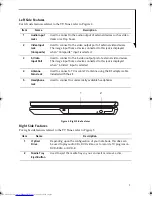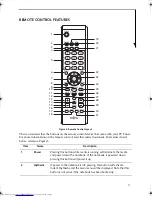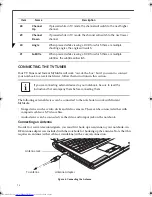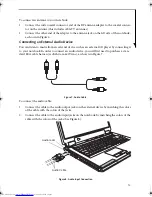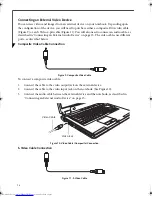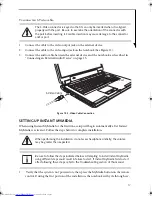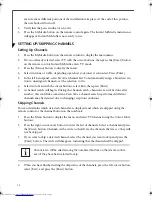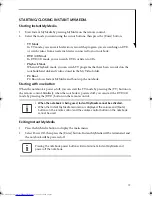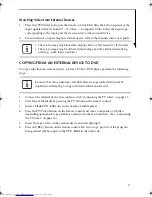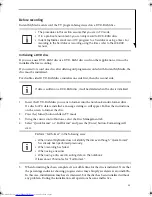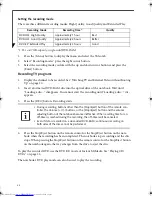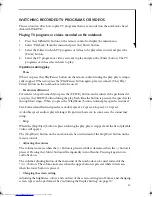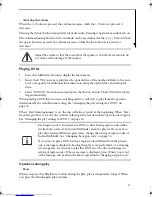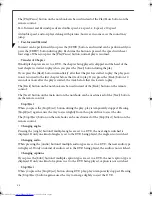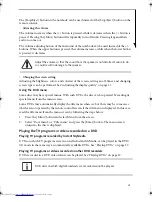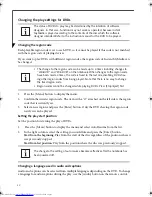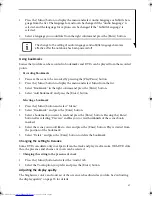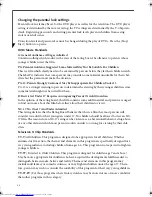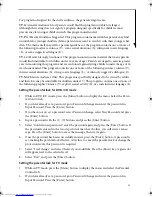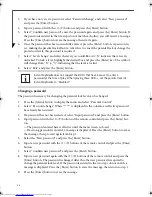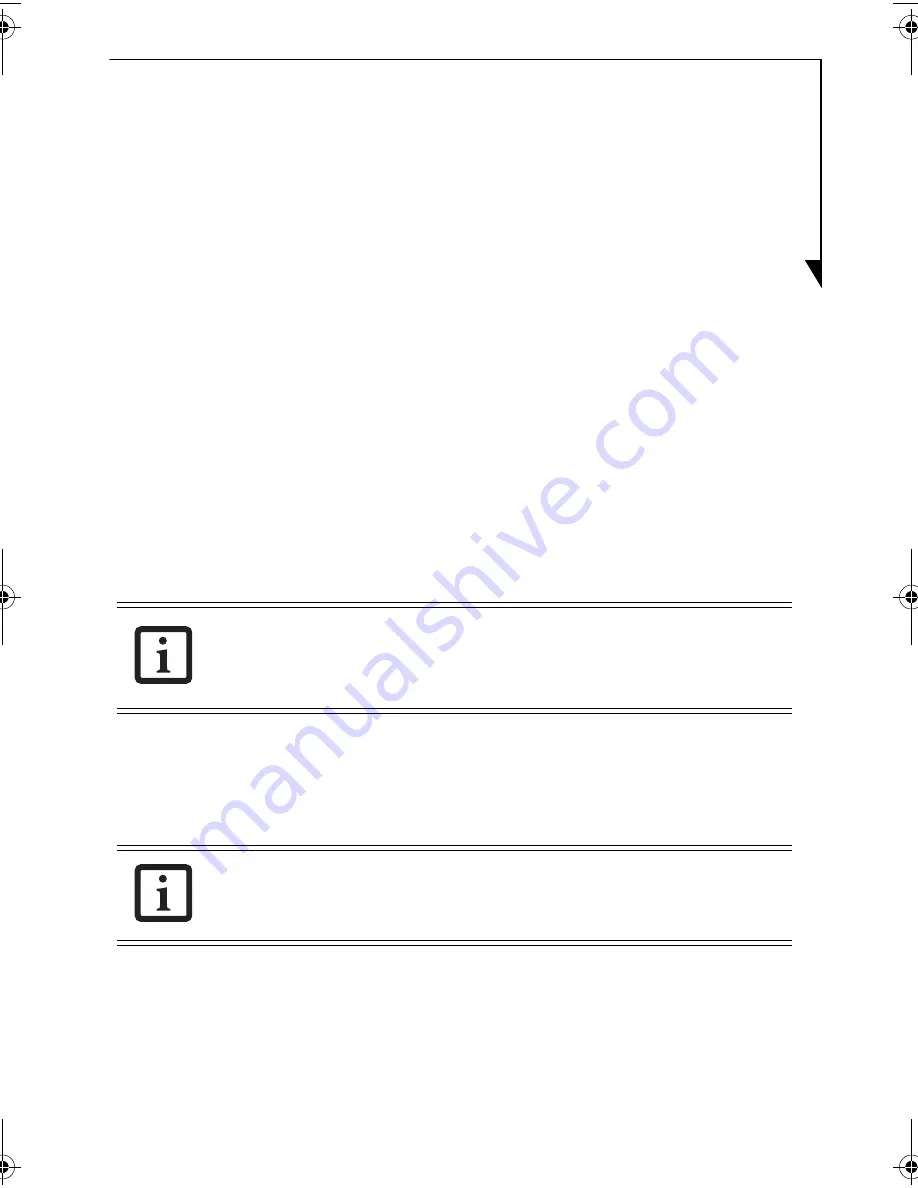
19
STARTING/CLOSING INSTANT MYMEDIA
Starting Instant MyMedia
1.
Start Instant MyMedia by pressing MyMedia on the remote control.
2.
Select the mode you want using the cursor buttons, then press the [Enter] button.
•
TV Mode
In TV mode, you can watch television, record the program you are watching on DVD,
or watch videos from an external device connected to your notebook.
•
DVD/CD Mode
In DVD/CD mode, you can watch DVDs or listen to CDs.
•
Playback Mode
When in Playback mode, you can watch TV programs that have been recorded on the
notebook hard disk and videos stored in the My Video folder.
•
PC Boot
PC Boot closes Instant MyMedia and boots up the notebook.
Starting with one button
When the notebook is powered off, you can start the TV mode by pressing the [TV] button on
the remote control. Similarly, when the notebook is powered off, you can start the DVD/CD
mode by pressing the [DVD] button on the remote control
.
Exiting Instant MyMedia
1.
Press the MyMedia button to display the main menu.
2.
Select Power Off, then press the [Enter] button. Instant MyMedia will be terminated and
the notebook will be powered off.
• When the notebook is being used, Instant MyMedia cannot be activated.
• When the Instant MyMedia main menu is displayed, the volume and [Mute]
buttons on the remote control and the volume control button on the notebook
cannot be used.
Pressing the notebook power button will also terminate Instant MyMedia and
power off the notebook.
TVTuner.book Page 19 Tuesday, January 18, 2005 3:34 PM
Summary of Contents for Lifebook N3510
Page 6: ...4 ...