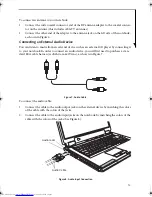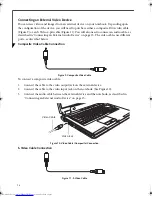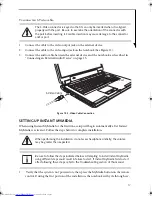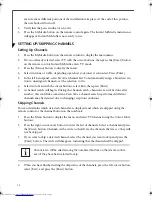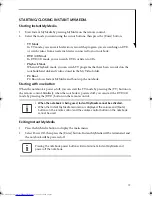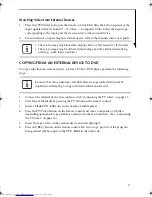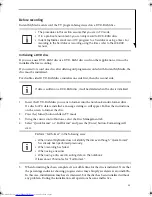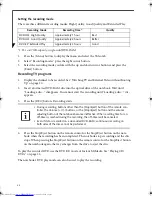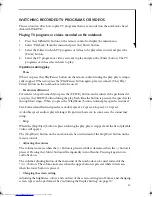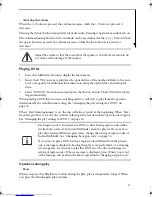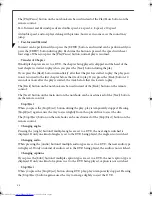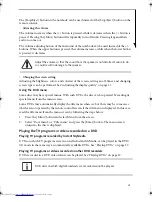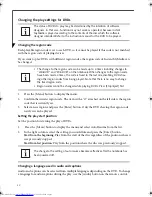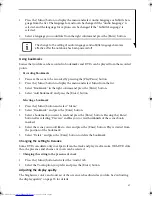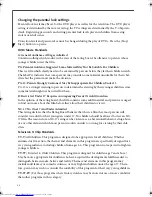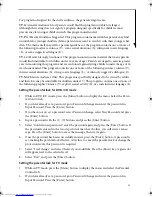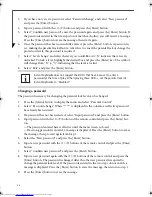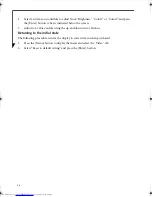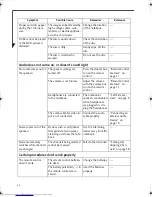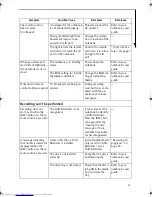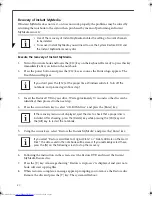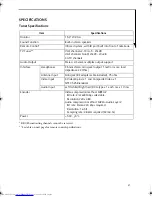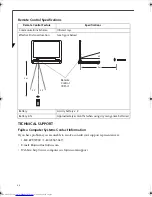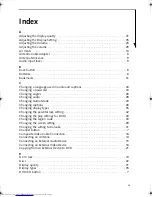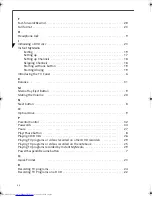29
The [Stop/Eject] button on the notebook can be used instead of the [Stop/Eject] button on the
remote control.
• Adjusting the volume
The volume increases when the (+) button is pressed, while it decreases when the (-) button is
pressed. Pressing the [Mute] button will temporarily turn off audio. Pressing it again allows
audio to come out.
The volume adjusting button of the main unit of the notebook can be used instead of the +/-
buttons. When the upper button is pressed, the volume increases, while when the lower button
is pressed, it decreases
.
• Changing the screen setting
Adjusting the brightness, colors, and contrast of the screen, setting an off-timer, and changing
screen types can be performed. See “Adjusting the display quality” on page 31.
Using the DVD menu
Some discs may have special menus. With such DVDs, the disc can be operated by reading its
special menu from the menu screen.
Some DVDs may automatically display the title menu when set, but there may be some cases
which are not operated by the remote controller even if the title menu is displayed. In this case,
read the title menu from the menu screen by following the steps below.
1.
Press the [Menu] button and select Menu from the screen.
2.
Select “Root menu” or “Title menu” and press the [Enter] button. The menu screen
unique to the disc is displayed.
Playing the TV programs or videos recorded on a DVD
Playing TV programs recorded by Instant MyMedia
DVDs on which TV programs were recorded in Instant MyMedia, can be played in the DVD/
CD mode in the same way as commercially available DVDs. See “Playing DVDs” on page 27.
Playing TV programs or videos recorded on other DVD recorders
DVDs recorded in a DVD video format can be played. See“Playing DVDs” on page 27.
Adjust the volume so that the sound from the speaker is not distorted. Failure to do
so could result in damage to the speaker.
DVD discs on which digital broadcasts are recorded cannot be played.
TVTuner.book Page 29 Tuesday, January 18, 2005 3:34 PM
Summary of Contents for Lifebook N3510
Page 6: ...4 ...