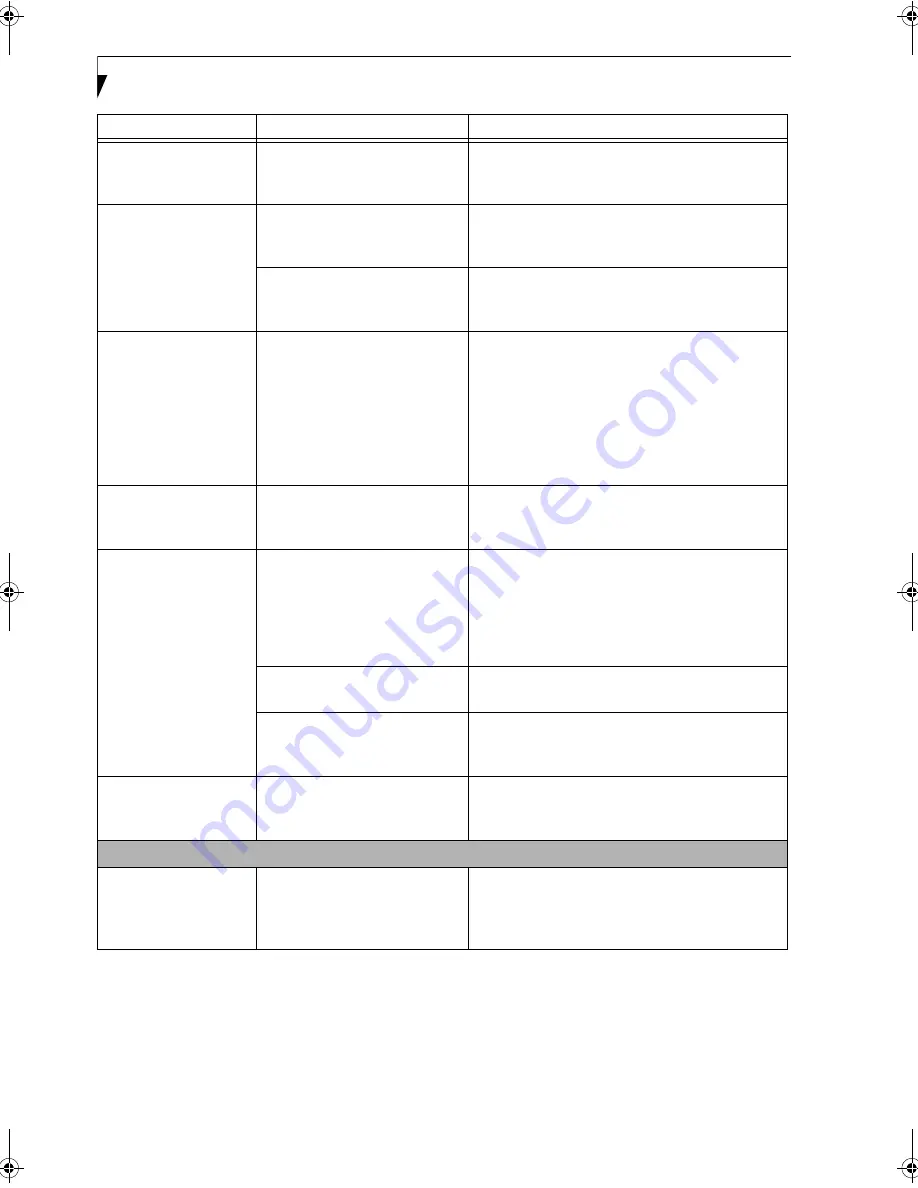
70
L i f e B o o k N S e r i e s N o t e b o o k – S e c t i o n S i x
The built-in display does
not close.
A foreign object, such as a paper
clip, is stuck between the display
and the keyboard.
Remove all foreign objects from the keyboard.
The built-in display has
bright or dark spots.
If the spots are very tiny and few
in number, this is normal for a
large LCD display.
This is normal; do nothing.
If the spots are numerous or large
enough to interfere with your
operation needs.
Display is faulty; contact your support representative.
The application display
uses only a portion of
your screen and is
surrounded by a dark
frame.
You are running an application
that does not support 800 x 600/
1024 x 768 pixel resolution
display and display compression
is enabled.
Display compression gives a clearer but smaller
display for applications that do not support 800 x
600 /1024 x 768 pixel resolution. You can fill the
screen but have less resolution by changing your
display compression setting, (See the Video Features
submenu, located within the Advance menu of the
BIOS.
(See BIOS Setup Utility on page 27 for more
information)
The Display is dark
when on battery power.
The BatteryAid default is set on
low brightness to conserve power.
Press [Fn] + [F7] to increase brightness or double-
click on BatteryAid gauge and adjust Power Control
under battery settings.
You have connected an
external video device
and it does not display
any information.
Your BIOS setup is not set to
enable your external device.
Toggle the video destination by pressing [Fn] and
[F10] together, or check your BIOS setup and enable
your external video device. (See Video Features
submenu, located within the Advance Menu of the
BIOS.
(See BIOS Setup Utility on page 27 for more
information)
Your external video device is not
properly installed.
Reinstall your device.
(See External Video Port on
page 45 for more information)
Your operating system software is
not set up with the correct soft-
ware driver for that device.
Check your device and operating system
documentation and activate the proper driver.
You have connected an
external monitor and it
does not come on.
Your external monitor is not
compatible with your LifeBook
notebook.
See your monitor documentation and the External
Monitor Support portions of the Specifications
section.
Miscellaneous Problems
An error message is
displayed on the screen
during the operation of
an application.
Application software often has its
own set of error message displays.
See your application manual and help displays
screens for more information. Not all messages are
errors some may simply be status.
Problem
Possible Cause
Possible Solutions
N3530-01.book Page 70 Thursday, January 26, 2006 9:05 AM
Summary of Contents for LifeBook N3530
Page 6: ...L i f e B o o k N S e r i e s N o t e b o o k ...
Page 7: ...1 1 Preface ...
Page 8: ...2 L i f e B o o k N S e r i e s N o t e b o o k ...
Page 10: ...4 L i f e B o o k N S e r i e s N o t e b o o k S e c t i o n O n e ...
Page 11: ...5 2 Getting to Know Your Computer ...
Page 12: ...6 L i f e B o o k N S e r i e s N o t e b o o k S e c t i o n T w o ...
Page 29: ...23 3 Getting Started ...
Page 30: ...24 L i f e B o o k N S e r i e s N o t e b o o k S e c t i o n T h r e e ...
Page 37: ...31 4 User Installable Devices and Media ...
Page 38: ...32 L i f e B o o k N S e r i e s N o t e b o o k S e c t i o n F o u r ...
Page 52: ...46 L i f e B o o k N S e r i e s N o t e b o o k S e c t i o n F o u r ...
Page 53: ...47 5 Using the Integrated Wireless LAN ...
Page 54: ...48 L i f e B o o k N S e r i e s N o t e b o o k S e c t i o n F i v e ...
Page 67: ...61 6 Troubleshooting ...
Page 68: ...62 L i f e B o o k N S e r i e s N o t e b o o k S e c t i o n S i x ...
Page 81: ...75 7 Care and Maintenance ...
Page 82: ...76 L i f e B o o k N S e r i e s N o t e b o o k S e c t i o n S e v e n ...
Page 86: ...80 L i f e B o o k N S e r i e s N o t e b o o k S e c t i o n S e v e n ...
Page 87: ...81 8 Specifications ...
Page 88: ...82 L i f e B o o k N S e r i e s N o t e b o o k S e c t i o n E i g h t ...
Page 92: ...86 L i f e B o o k N S e r i e s N o t e b o o k S e c t i o n E i g h t ...
Page 95: ...89 9 Glossary ...
Page 96: ...90 L i f e B o o k N S e r i e s N o t e b o o k S e c t i o n N i n e ...
Page 102: ...96 L i f e B o o k N S e r i e s N o t e b o o k S e c t i o n N i n e ...
Page 103: ...97 Appendix Connecting a TV Tuner Optional device ...
Page 104: ...98 L i f e B o o k N S e r i e s N o t e b o o k A p p e n d i x A ...
Page 110: ...104 L i f e B o o k N S e r i e s N o t e b o o k ...
Page 111: ...105 I n d e x ...
Page 112: ...106 L i f e B o o k N S e r i e s N o t e b o o k ...
















































