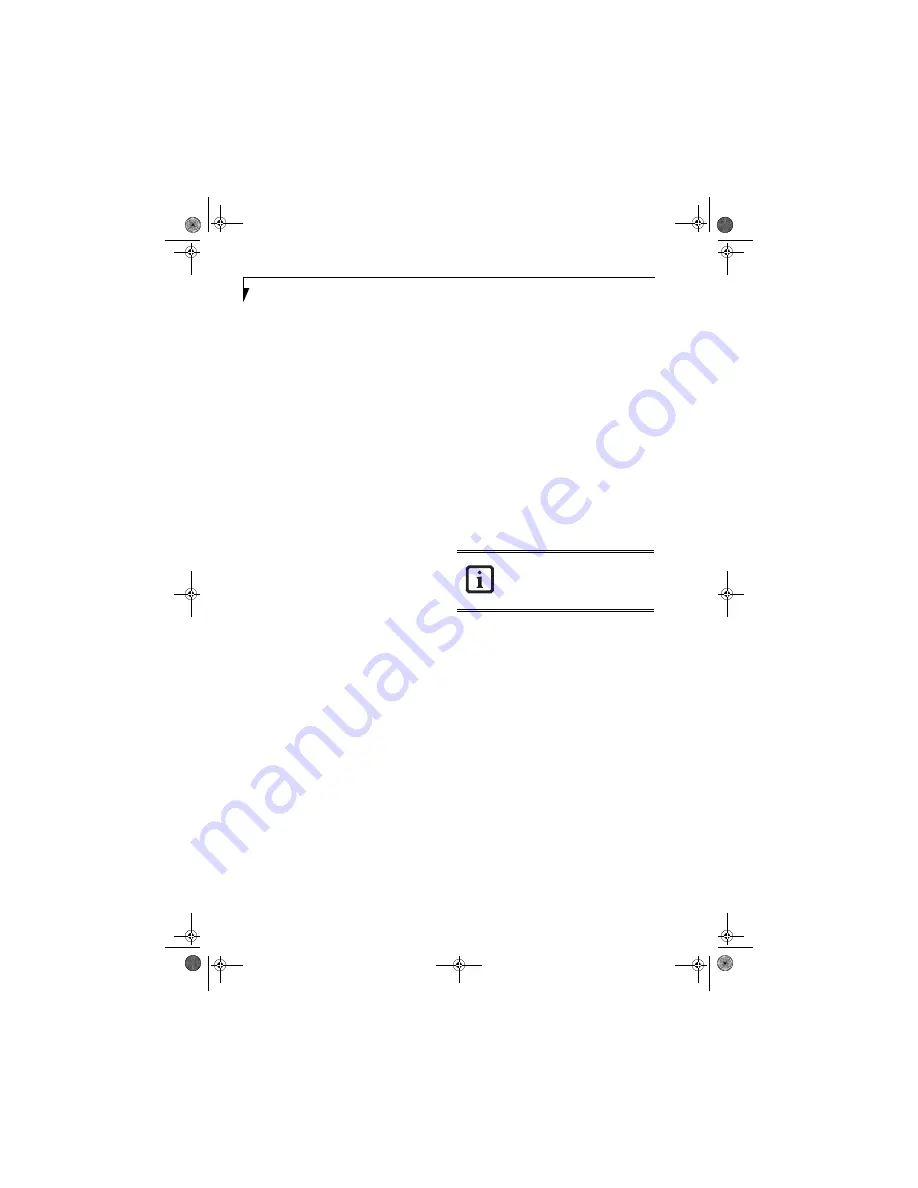
114
L i f e B o o k N S e r i e s U s e r ’ s G u i d e
appropriate for children who have acquired the develop-
mental skills needed to distinguish between make-
believe and reality. Themes and elements in this
program may include mild fantasy or comedic violence,
or may frighten children under the age of 7. Therefore,
parents may wish to consider the suitability of this
program for their very young children.
TV-Y7-FV
(For those programs where fantasy violence
may be more intense or more combative than other
programs in this category.
For programs designed for the entire audience, the
general categories are:
TV-G
(General Audience. Most parents would find this
program suitable for all ages.) Although this rating does
not signify a program designed specifically for children,
most parents may let younger children watch this
program unattended.
TV-PG
(Parental Guidance Suggested. This program
contains material that parents may find unsuitable for
younger children.) Many parents may want to watch it
with their younger children. The theme itself may call
for parental guidance or the program contains one or
more of the following: moderate violence (V), some
sexual situations (S), infrequent coarse language (L), or
some suggestive dialogue (D).
TV-14
(Parents Strongly Cautioned. This program
contains some material that many parents would find
unsuitable for children under 14 years of age.) Parents
are urged to exercise greater care in monitoring this
program and are cautioned against letting children
under the age of 14 watch unattended. This program
contains one or more of the following: intense violence
(V), intense sexual situations (S), strong coarse language
(L), or intensely suggestive dialogue (D).
TV-MA
(Mature Audience Only. This program is specif-
ically designed to be viewed by adults and therefore may
be unsuitable for children under 17.) This program
contains one or more of the following: graphic violence
(V), explicit sexual activity (S), or crude indecent
language (L).
Setting the parental lock for TV mode
1.
While in TV mode, press the [MyMedia] button,
select “Settings”, then press the [Enter] button.
Select the Parental Control tab and press the
[Enter] button.
2.
If you have already set a password, go to Password
Change and enter the password in Input Password.
Press the [Enter] button.
3.
If you have not yet set a password, select “Password
change” and select “New password” and press the
[Enter] button.
4.
Input a password with the (1)-(9) buttons and
press the [Enter] button.
5.
Select “Confirm new password”, enter the password
again, and press the [Enter] button. If the pass-
words entered in the two steps do not match each
other, you will receive a message. Press the [Enter]
button to erase the message, then start again.
6.
Once the password has been successfully entered,
press the [Enter] button. A password is set, making
the parental lock effective. After this, to cancel the
parental lock or change the protection levels, this
password is required.
7.
Select “Level change” and select the level you would
like. An “X” indicates that a level is unlocked. To
lock a level, highlight the desired box and press the
[Enter] key. The symbol will change from “X” to “\/
”, indicating that the level is locked.
8.
Select “Exit” and press the [Enter] button.
Changing a password
The password necessary for changing the parental lock
level can be changed.
1.
Press the [Menu] button to display the menu and
select “Parental Control”.
2.
Select “Password change”. When “****” is displayed
in the column, an effective password has already
been entered.
3.
If a password has not been selected, select “Input
password” and press the [Enter] button.
4.
Input password with the (1)-(9) buttons of the
remote control and press the [Enter] button.
—The password entered here is effective until the
menu screen is closed.
—If a wrong password is entered, a message is dis-
played. Press the [Enter] button to erase the mes-
sage, then proceed again from Step 1.
5.
Select the “New password” and press the [Enter]
button.
6.
Input a new password with the (1)-(9) buttons of
the remote control and press the [Enter] button.
7.
Select “Confirm new password” and press the
[Enter] button.
Instant MyMedia does not support the
DVDs that have been set to enter a
password at the time of play. When playing
these DVD-s, set the parental level of
Instant MyMedia to “Disabled.”
N6210.book Page 114 Wednesday, May 18, 2005 10:24 AM
Summary of Contents for Lifebook N6210
Page 7: ...1 1 Preface N6210 book Page 1 Wednesday May 18 2005 10 24 AM ...
Page 11: ...5 2 Getting to Know Your LifeBook Notebook N6210 book Page 5 Wednesday May 18 2005 10 24 AM ...
Page 27: ...21 3 Getting Started N6210 book Page 21 Wednesday May 18 2005 10 24 AM ...
Page 37: ...31 4 User Installable Features N6210 book Page 31 Wednesday May 18 2005 10 24 AM ...
Page 55: ...49 5 Troubleshooting N6210 book Page 49 Wednesday May 18 2005 10 24 AM ...
Page 69: ...63 6 Care and Maintenance N6210 book Page 63 Wednesday May 18 2005 10 24 AM ...
Page 75: ...69 7 Specifications N6210 book Page 69 Wednesday May 18 2005 10 24 AM ...
Page 81: ...75 8 Glossary N6210 book Page 75 Wednesday May 18 2005 10 24 AM ...
Page 127: ...121 Index N6210 book Page 121 Wednesday May 18 2005 10 24 AM ...
Page 133: ...N6210 book Page 127 Wednesday May 18 2005 10 24 AM ...
Page 134: ...N6210 book Page 128 Wednesday May 18 2005 10 24 AM ...
Page 135: ...N6210 book Page 129 Wednesday May 18 2005 10 24 AM ...
Page 136: ...N6210 book Page 130 Wednesday May 18 2005 10 24 AM ...
















































