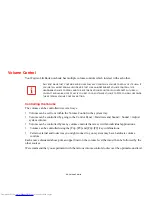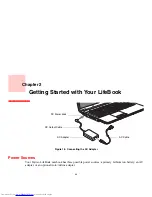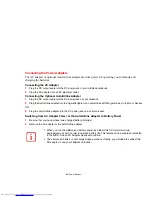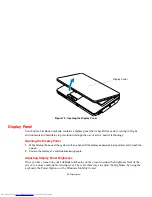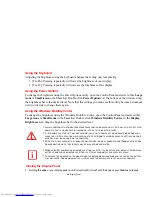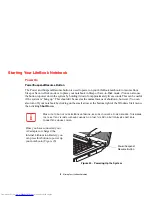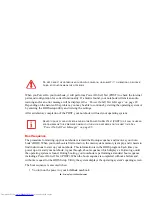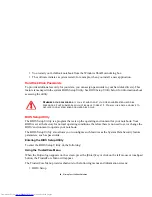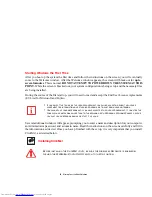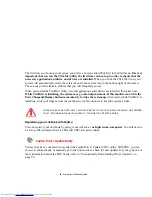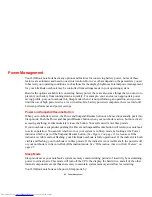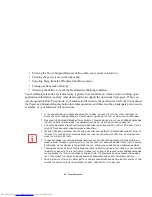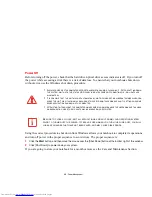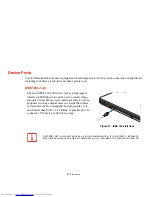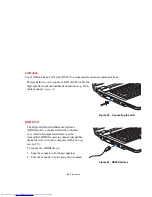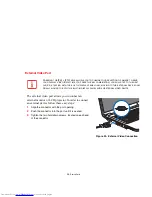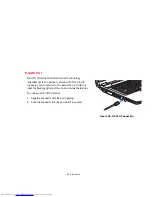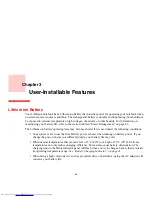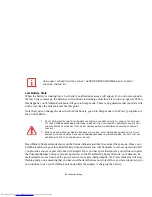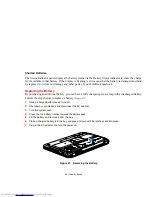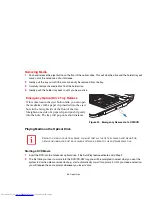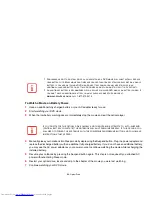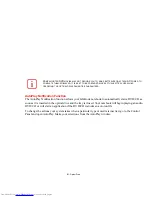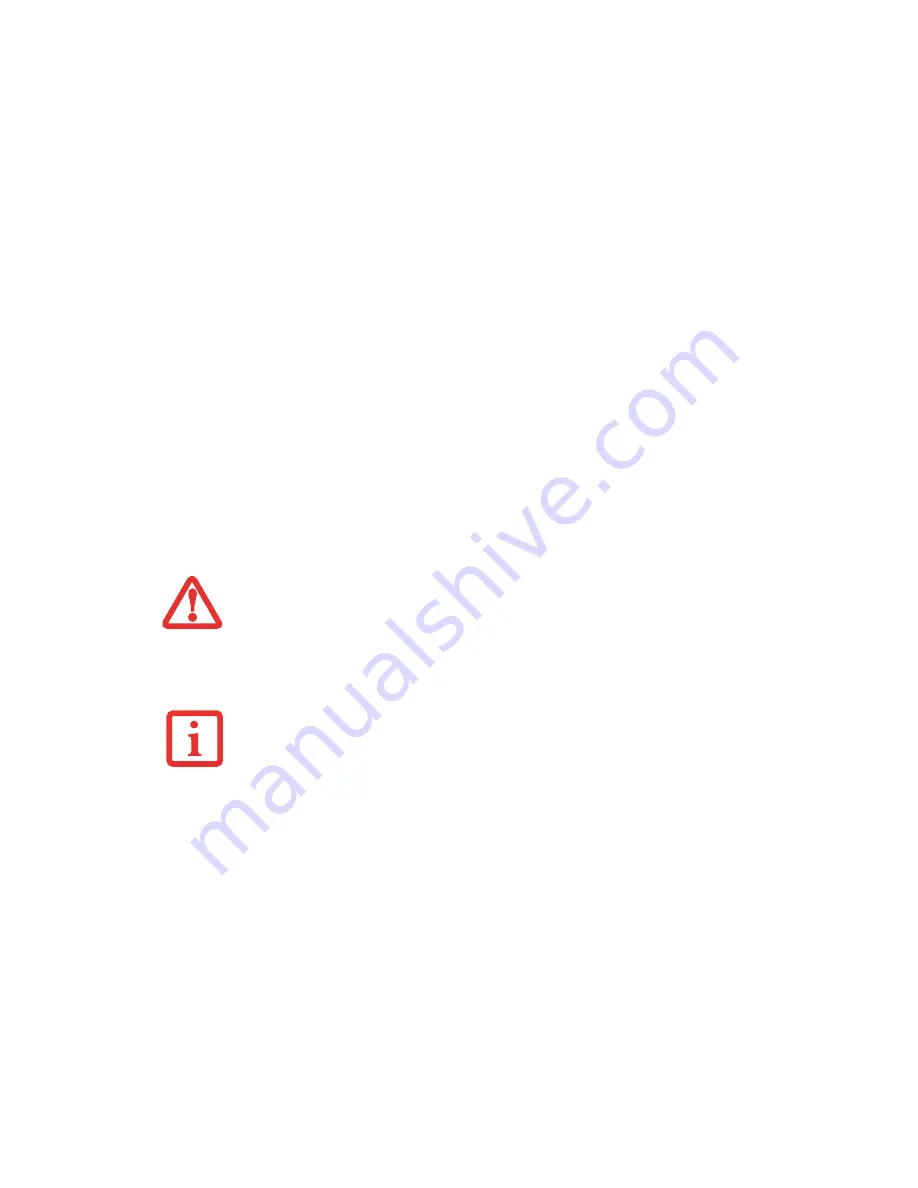
46
- Power Management
Power Off
Before turning off the power, check that the hard drive/optical drive access indicator is off. If you turn off
the power while accessing a disk there is a risk of data loss. To ensure that your notebook shuts down
without error, use the Windows shut down procedure.
Using the correct procedure to shut down from Windows allows your notebook to complete its operations
and turn off power in the proper sequence to avoid errors. The proper sequence is:
1
Click the
Start
button, and then move the mouse over the [Shut Down] button at the bottom right of the window.
2
Click [Shut Down] to power down your system.
If you are going to store your notebook for a month or more see the Care and Maintenance Section.
•
A
LWAYS
POWER
OFF
THE
COMPUTER
BEFORE
TRANSPORTING
AND
/
OR
PACKAGING
IT
. A
FTER
SHUTTING
DOWN
THE
SYSTEM
,
WAIT
UNTIL
THE
STATUS
LED
PANEL
INDICATES
POWER
OFF
CONDITION
(
I
.
E
.,
NO
LIGHTS
ARE
ILLUMINATED
).
•
I
T
IS
POSSIBLE
THAT
THE
UNIT
MAY
NOT
AUTOMATICALLY
GO
TO
POWER
OFF
OR
HIBERNATE
MODE
WHEN
YOU
CLOSE
THE
LID
. T
HIS
SITUATION
MAY
OCCUR
DUE
TO
PRE
-OS
BOOT
PASSWORD
SECURITY
SETTINGS
OR
SOME
OTHER
APPLICATION
RUNNING
ON
THE
COMPUTER
.
•
A
TTEMPTING
TO
TRANSPORT
THE
COMPUTER
WHILE
POWER
IS
ON
MAY
DAMAGE
THE
NOTEBOOK
DUE
TO
SHOCK
OR
OVERHEATING
SINCE
THE
AIR
VENTS
MAY
BE
BLOCKED
OR
RESTRICTED
.
B
E
SURE
TO
CLOSE
ALL
FILES
,
EXIT
ALL
APPLICATIONS
,
AND
SHUT
DOWN
YOUR
OPERATING
SYSTEM
PRIOR
TO
TURNING
OFF
THE
POWER
. I
F
FILES
ARE
OPEN
WHEN
YOU
TURN
THE
POWER
OFF
,
YOU
WILL
LOSE
ANY
CHANGES
THAT
HAVE
NOT
BEEN
SAVED
,
AND
MAY
CAUSE
DISK
ERRORS
.