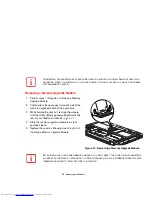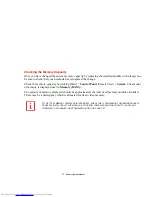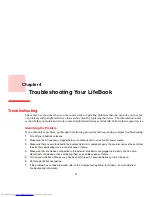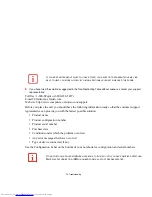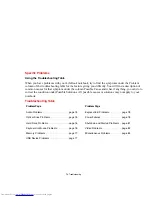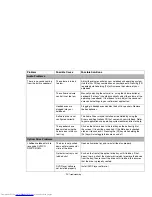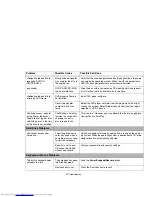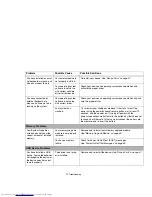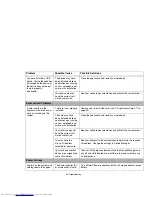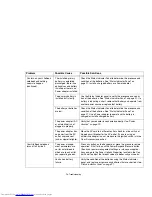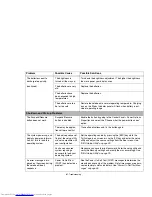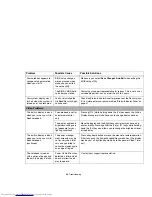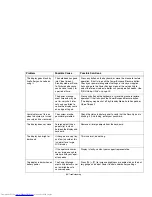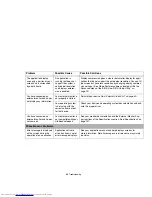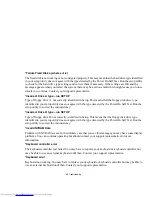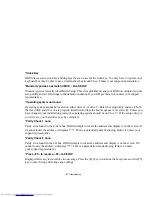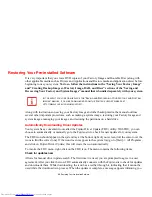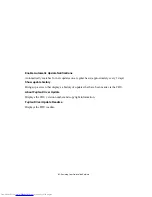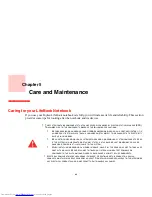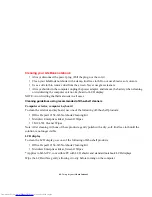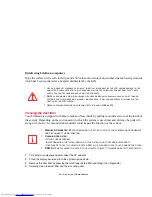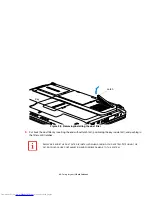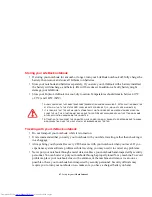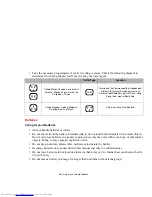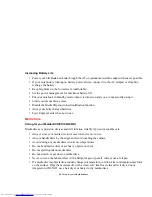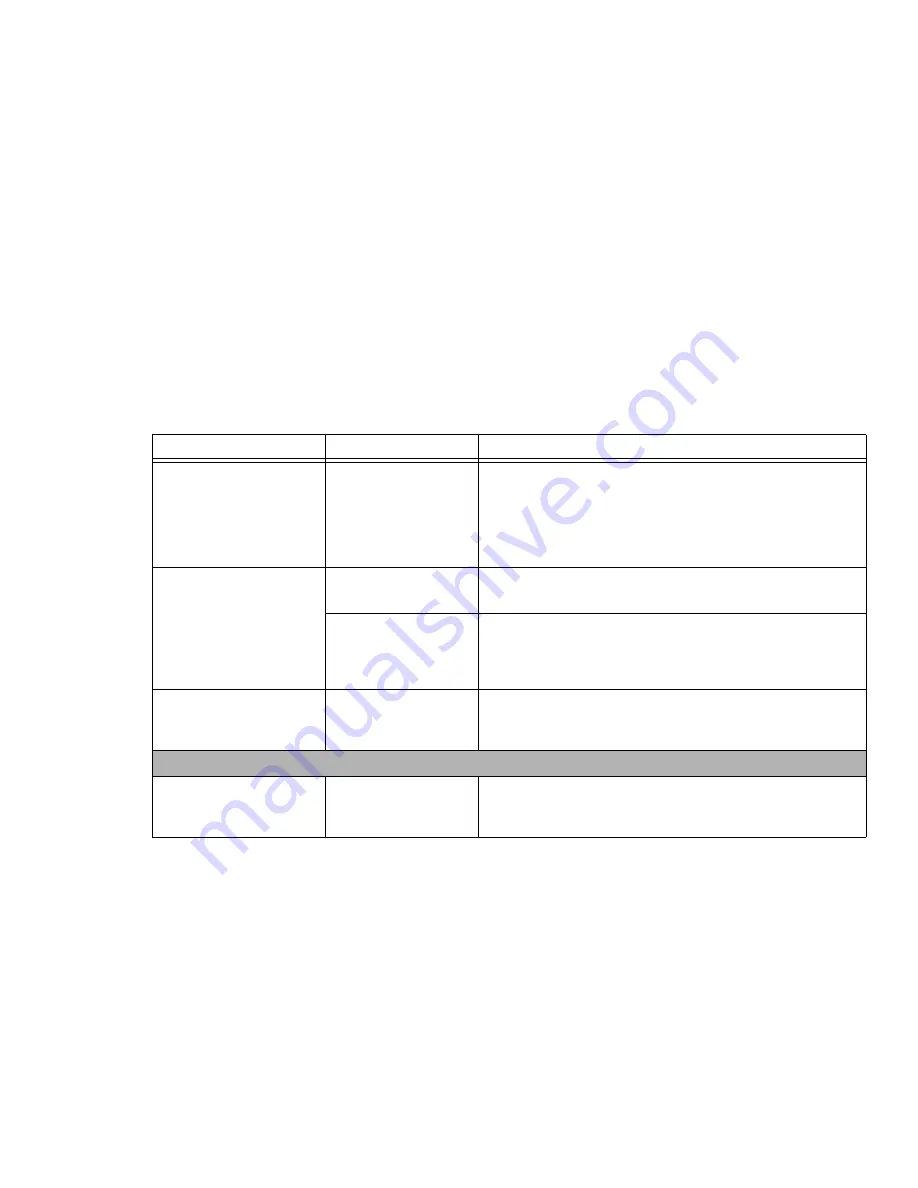
84
- Troubleshooting
The application display
uses only a portion of your
screen and is surrounded
by a dark frame.
An application is
running that does not
support the system’s
native pixel resolution
and display compres-
sion is enabled.
Display compression gives a clearer but smaller display for appli-
cations that do not support the native pixel resolution. You can fill
the screen but have less resolution by changing display compres-
sion settings, (See Video Features submenu located within the
Advanced menu of the BIOS.
See “BIOS Setup Utility” on
page 39.
You have connected an
external monitor and it does
not display any information.
Your external monitor is
not properly installed.
Reinstall your device.
See “External Video Port” on page 50.
Your operating system
is not setup with the
correct software driver
for that device.
Check your device and operating system documentation and acti-
vate the proper driver.
You have connected an
external monitor and it does
not come on.
Your external monitor is
not compatible with your
LifeBook notebook.
See your monitor documentation and the External Monitor Sup-
port portions of the Specifications section. See “Specifications” on
page 101.
Miscellaneous Problems
Error message is displayed
on the screen during the
operation of an application.
Application software
often has its own set of
error message displays.
See your application manual and help displays screens for
more information. Not all messages are errors some may simply
be status.
Problem
Possible Cause
Possible Solutions