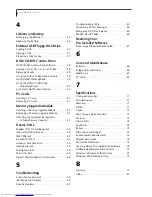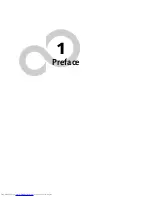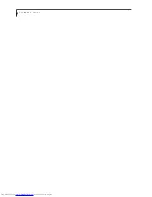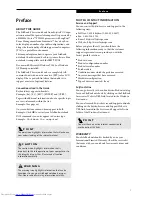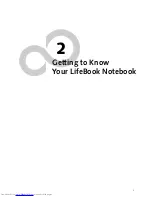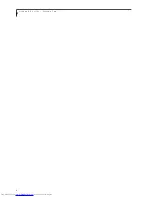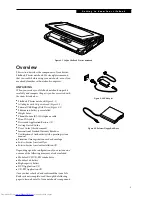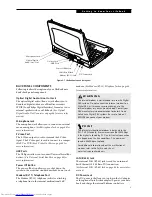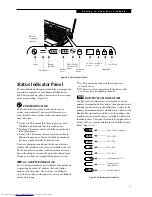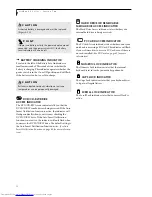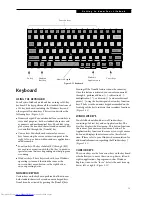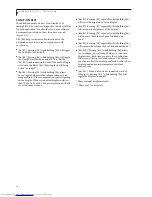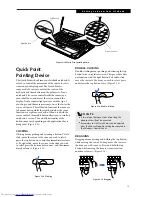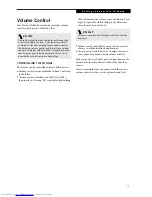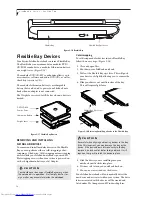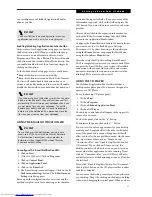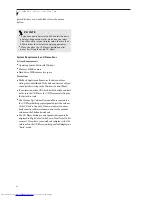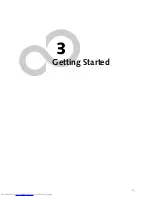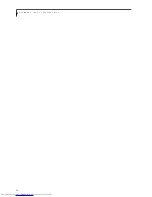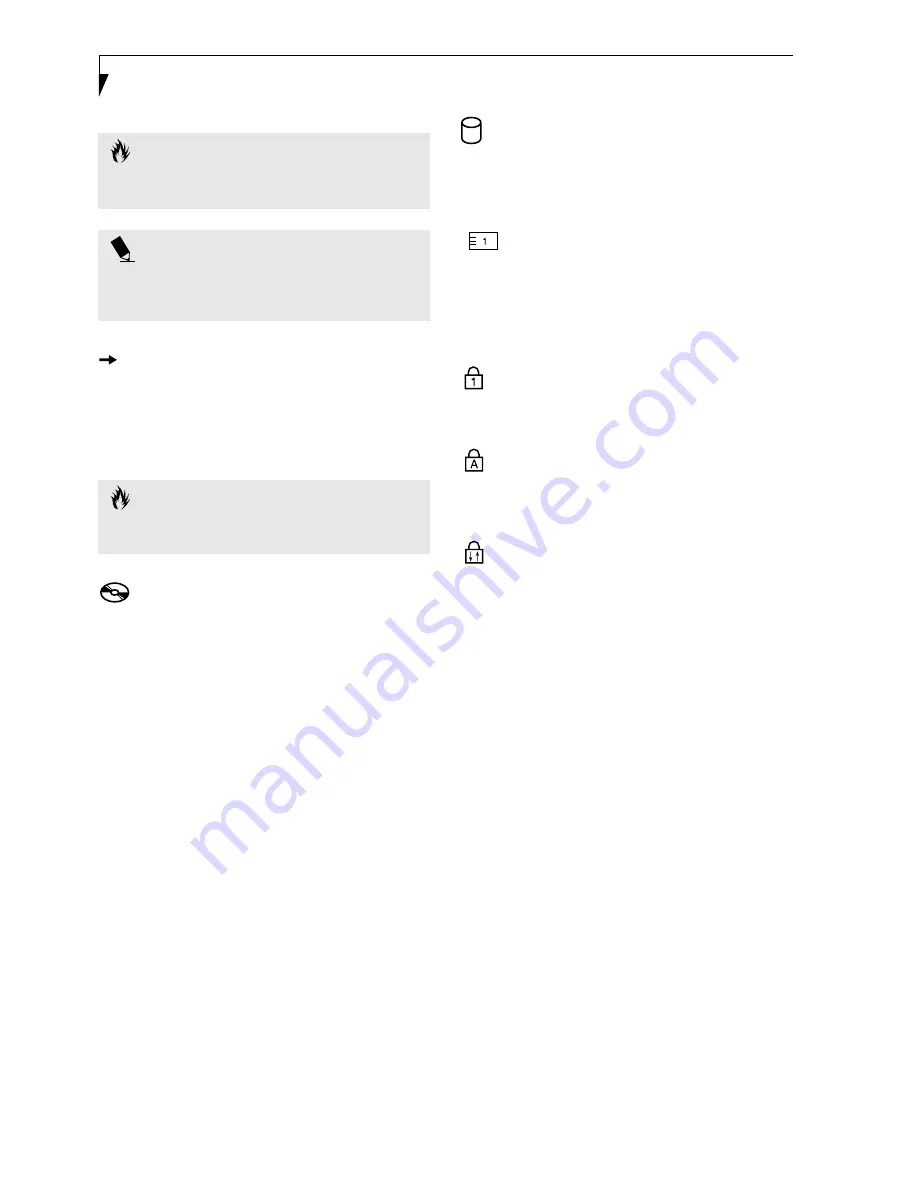
12
L i f e B o o k P S e r i e s – S e c t i o n T w o
BATTERY CHARGING INDICATOR
Located to the left of the Battery Level indicator is a
small arrow symbol. This symbol states whether the
battery is charging. This indicator operates whether the
power switch is in the On or Off position, and will flash
if the battery is too hot or cold to charge.
DVD/CD-RW DRIVE
ACCESS INDICATOR
The DVD/CD-RW Access indicator tells you that the
DVD/CD-RW combo drive is being accessed. If the Auto
Insert Notification function is active, the indicator will
flash periodically when your system is checking the
DVD/CD-RW drive. If the Auto Insert Notification
function is not active, the indicator will only flash when
you access the DVD/CD-RW drive. The default setting is
the Auto Insert Notification function active. (See Auto
Insert Notification Function on page 40 for more informa-
tion)
HARD DRIVE OR REMOVABLE
MEDIA DRIVE ACCESS INDICATOR
The Hard Drive Access indicator states whether your
internal hard drive is being accessed.
PC CARD ACCESS INDICATOR
The PC Card Access indicator states whether or not your
notebook is accessing a PC Card. The indicator will flash
if your software tries to access a PC Card, even if there is
no card installed. (See PC Cards on page 41 for more
information)
NUMERIC LOCK INDICATOR
The Numeric Lock indicator states that the internal
keyboard is set in ten-key numeric keypad mode.
CAPS LOCK INDICATOR
The Caps Lock indicator states that your keyboard is set
to type in all capital letters.
SCROLL LOCK INDICATOR
The Scroll Lock indicator states that your scroll lock is
active.
C A U T I O N
A shorted battery is damaged and must be replaced.
(Figure 2-10)
P O I N T
If there is no battery activity, the power adapters are not
connected, and the power switch is Off, the Battery
Level indicators will also be off.
C A U T I O N
Batteries subjected to shocks, vibration or extreme
temperatures can be permanently damaged.
Summary of Contents for LifeBook P-2040
Page 7: ...1 Preface ...
Page 8: ...L i f e B o o k P S e r i e s ...
Page 10: ...2 L i f e B o o k P S e r i e s S e c t i o n O n e ...
Page 11: ...3 2 Getting to Know Your LifeBook Notebook ...
Page 12: ...4 L i f e B o o k P S e r i e s S e c t i o n T w o ...
Page 31: ...23 3 Getting Started ...
Page 32: ...24 L i f e B o o k P S e r i e s S e c t i o n T h r e e ...
Page 40: ...32 L i f e B o o k P S e r i e s S e c t i o n T h r e e ...
Page 41: ...33 4 User Installable Features ...
Page 42: ...34 L i f e B o o k P S e r i e s S e c t i o n F o u r ...
Page 55: ...47 5 Troubleshooting ...
Page 56: ...48 L i f e B o o k P S e r i e s S e c t i o n F i v e ...
Page 70: ...62 L i f e B o o k P S e r i e s S e c t i o n F i v e ...
Page 71: ...63 6 Care and Maintenance ...
Page 72: ...64 L i f e B o o k P S e r i e s S e c t i o n S i x ...
Page 76: ...68 L i f e B o o k P S e r i e s S e c t i o n S i x ...
Page 77: ...69 7 Specifications ...
Page 78: ...70 L i f e B o o k P S e r i e s S e c t i o n S e v e n ...
Page 83: ...75 8 Glossary ...
Page 84: ...76 L i f e B o o k P S e r i e s S e c t i o n E i g h t ...