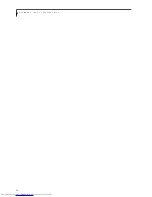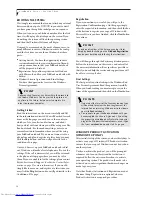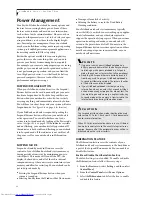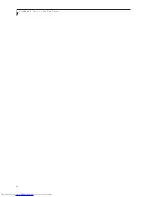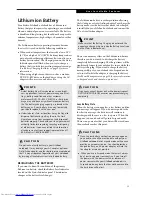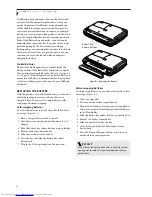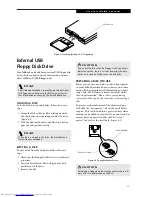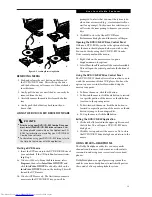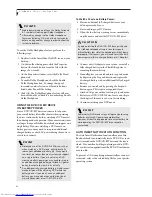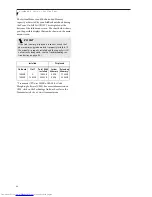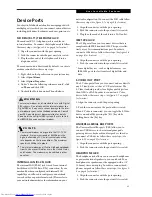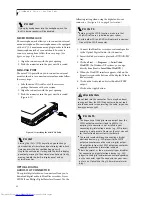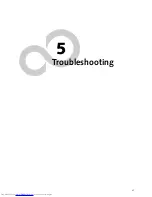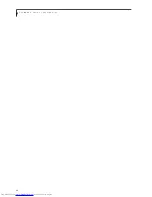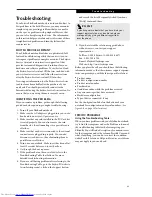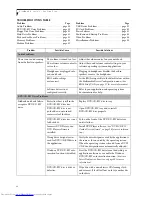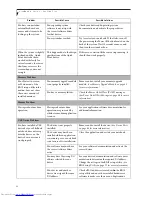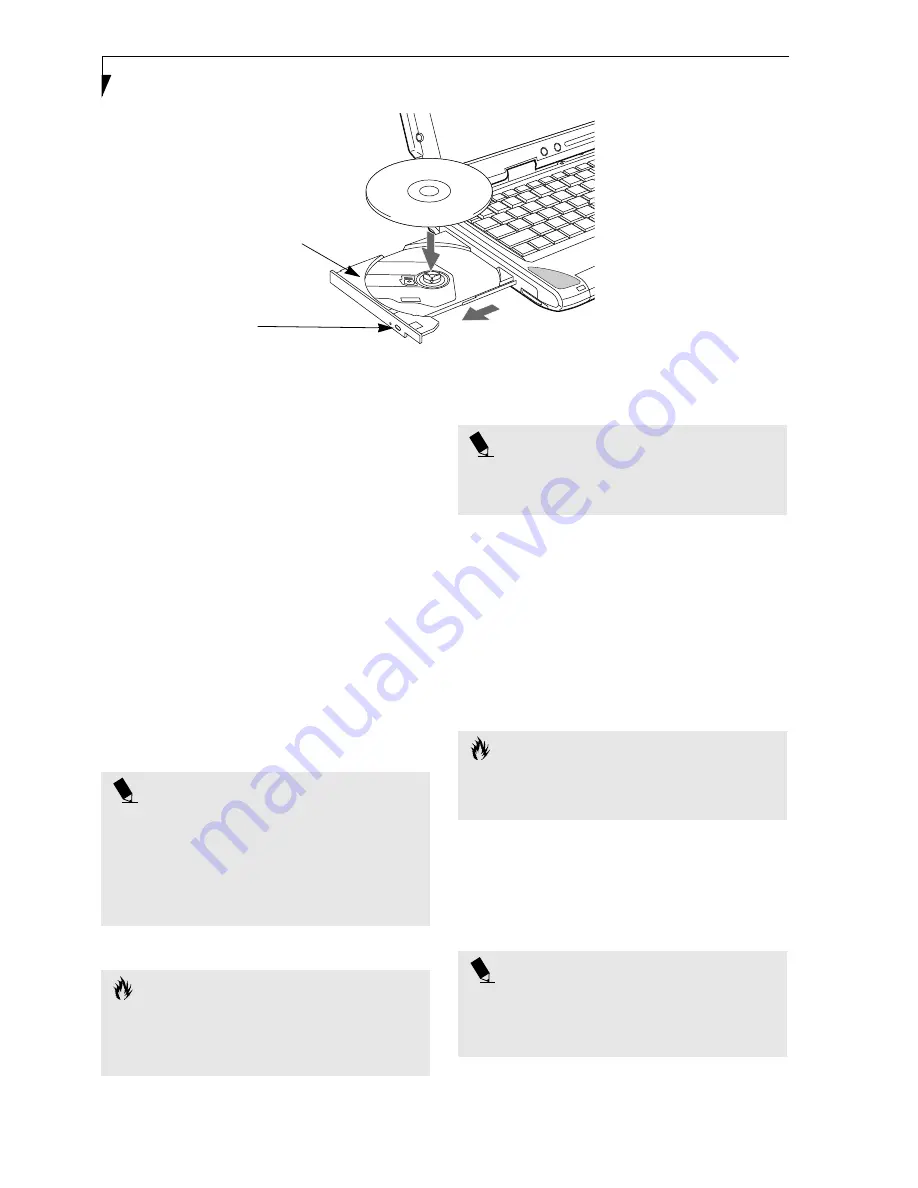
38
L i f e B o o k P S e r i e s – S e c t i o n F o u r
Figure 4-4 DVD/CD-RW Combo Drive
DVD/CD-RW
Combo Drive
Your Fujitsu LifeBook notebook may contain a DVD/
CD-RW combo drive. A DVD player gives you access to
movie, software, and audio DVD/CDs. A CD-RW player
allows you to access software or audio CDs, and to write
data onto recordable CDs.
DVD/CD-RW COMBO DRIVE SOFTWARE
With the DVD/CD-RW drive and DVD/CD-RW drive
software you can play DVD movies on your notebook.
The DVD/CD-RW includes controls which allow you to
take full advantage of the features of a DVD movie, as
well as standard features such as fast forward, fast
reverse, pause, etc. With the CD-RW drive, you can read
audio CDs, and write data onto a recordable CD-R or
CD-RW disc.
LOADING A DVD, CD, CD-R, OR CD-RW
(“MEDIA”)
To load a disc into your DVD/CD-RW drive, follow
these steps (Figure 4-5):
1. Push and release the eject button on the front of the
DVD/CD-RW drive to open the holder tray. The
tray will come out of the notebook a short distance.
2. Gently pull the tray out until a media disc can easily
be placed in the tray.
3. Place the media into the tray, label side up, with the
hole in the center of the disc. Snap the disc onto the
raised circle in the center of the tray.
4. Gently push the holder tray back in until you hear a
click.
Media Holder Tray
Media Eject Button
P O I N T S
■
Prior to using your DVD/CD-RW Combo Drive, you
must install the DVD/CD-RW drive software. Refer
to the applicable readme file on the Applications CD-
ROM for instructions on installing you DVD/CD-RW
Combo Drive software.
■
You should periodically check the Fujitsu Web site at
www.fujitsupc.com for current updated drivers.
C A U T I O N
Do not operate your DVD/CD-RW drive unless your
LifeBook notebook is sitting on a flat surface. Using a
drive when the system is not level may damage the
drive or prevent proper operation.
P O I N T
Prolonged use of the DVD/CD-RW drive, such as
watching a DVD movie, will substantially reduce your
battery life.
C A U T I O N
There may be a protective sheet in the tray from when it
was shipped; make sure it is removed before operating
the drive, otherwise you may damage the drive.
P O I N T
If you have disabled the Auto Insert Notification
Function, you will have to start the drive from
your desktop, since your notebook will not automati-
cally recognize that media has been loaded.
Summary of Contents for LifeBook P-2040
Page 7: ...1 Preface ...
Page 8: ...L i f e B o o k P S e r i e s ...
Page 10: ...2 L i f e B o o k P S e r i e s S e c t i o n O n e ...
Page 11: ...3 2 Getting to Know Your LifeBook Notebook ...
Page 12: ...4 L i f e B o o k P S e r i e s S e c t i o n T w o ...
Page 31: ...23 3 Getting Started ...
Page 32: ...24 L i f e B o o k P S e r i e s S e c t i o n T h r e e ...
Page 40: ...32 L i f e B o o k P S e r i e s S e c t i o n T h r e e ...
Page 41: ...33 4 User Installable Features ...
Page 42: ...34 L i f e B o o k P S e r i e s S e c t i o n F o u r ...
Page 55: ...47 5 Troubleshooting ...
Page 56: ...48 L i f e B o o k P S e r i e s S e c t i o n F i v e ...
Page 70: ...62 L i f e B o o k P S e r i e s S e c t i o n F i v e ...
Page 71: ...63 6 Care and Maintenance ...
Page 72: ...64 L i f e B o o k P S e r i e s S e c t i o n S i x ...
Page 76: ...68 L i f e B o o k P S e r i e s S e c t i o n S i x ...
Page 77: ...69 7 Specifications ...
Page 78: ...70 L i f e B o o k P S e r i e s S e c t i o n S e v e n ...
Page 83: ...75 8 Glossary ...
Page 84: ...76 L i f e B o o k P S e r i e s S e c t i o n E i g h t ...