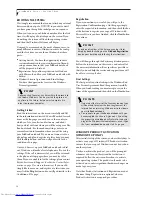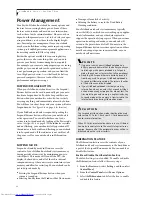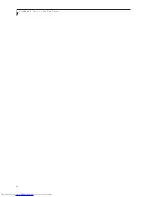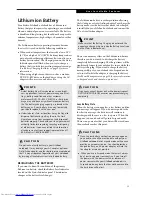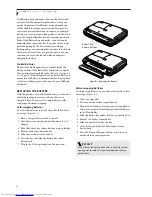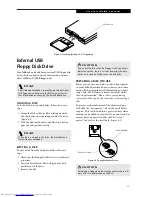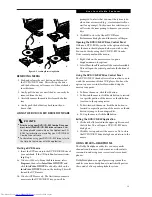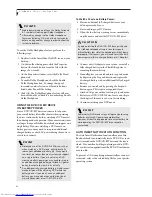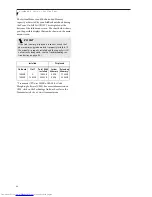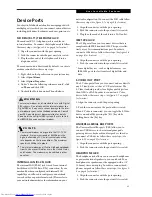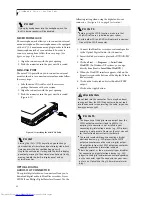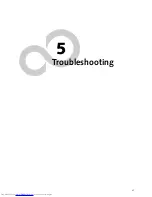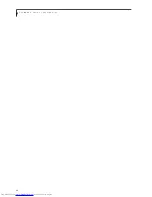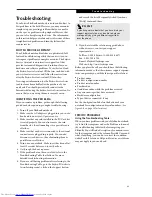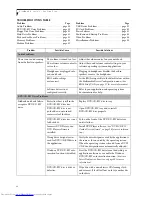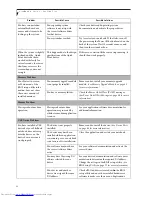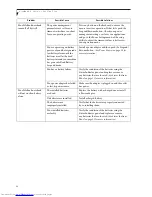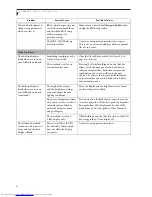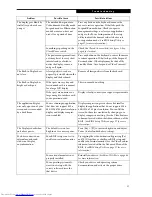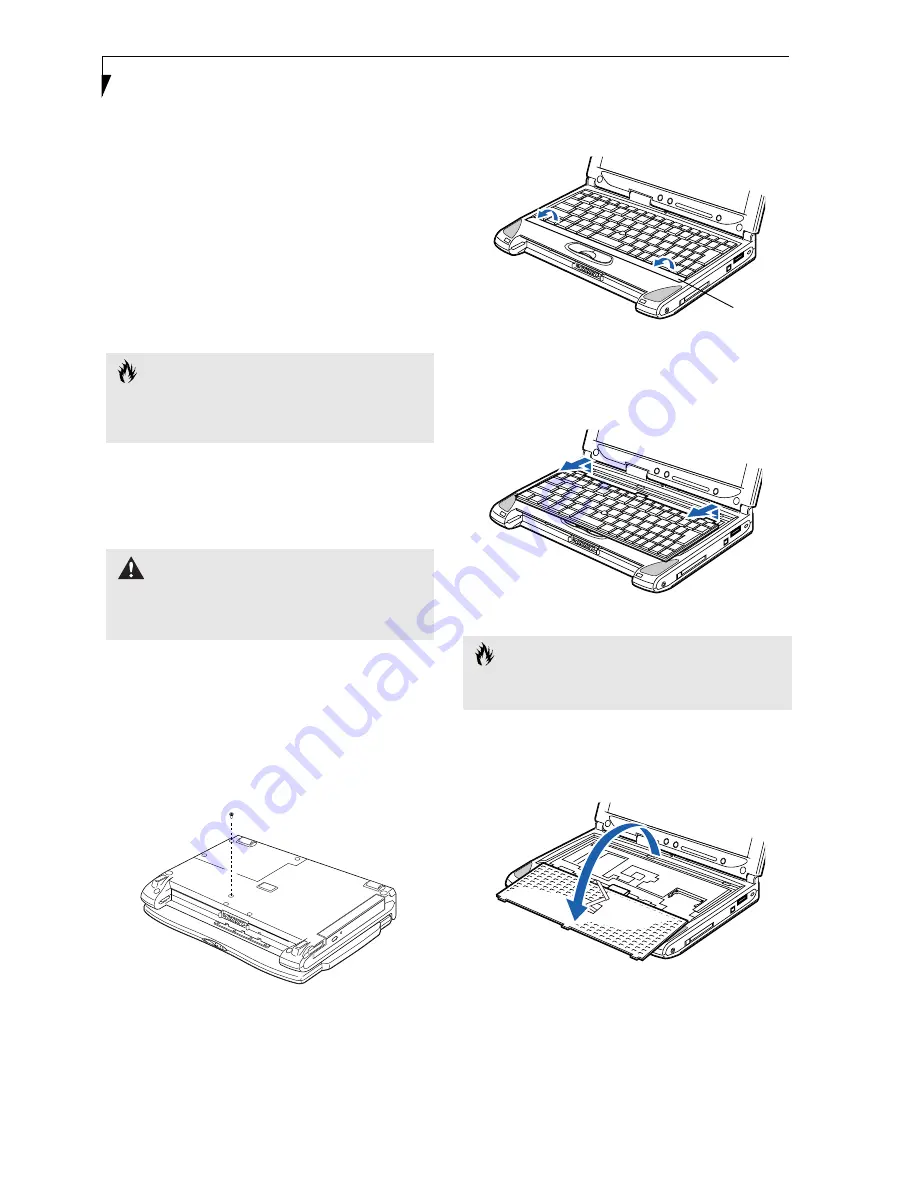
42
L i f e B o o k P S e r i e s – S e c t i o n F o u r
Memory Upgrade
Module
Your Fujitsu LifeBook notebook comes with 128MB of
on-board high speed Synchronous Dynamic RAM
(SDRAM) factory installed. To increase your LifeBook
notebook’s memory capacity, you may install an addi-
tional memory upgrade module. The memory upgrade
must be a dual-in-line (DIMM) SDRAM module. To
ensure 100% compatibility, purchase the SDRAM
module only from the Fujitsu web store at
www.fujitsupc.com.
INSTALLING A MEMORY UPGRADE
MODULE
To install a memory upgrade module follow these steps:
1. Turn off power to your LifeBook notebook, and
remove any power adapter (AC or auto/airline),
battery pack, and modem connection.
2. Place your LifeBook notebook with the bottom
facing up on a clean work surface.
3. Using a Phillips screwdriver, remove the screw from
the hole indicated. (Figure 4-3)
Figure 4-3 Removing screw from bottom
4. Turn the system over and open the top cover all the
way, so that it is lying flat on the work surface.
5. Pry the spacer panel in front of the keyboard away
from the system. (Figure 4-4)
Figure 4-4 Lifting the spacer panel
6. Slide the keyboard forward slightly until it disen-
gages and can be lifted freely. (Figure 4-5)
Figure 4-5 Sliding the keyboard
7. Carefully pivot the front of the keyboard away from
the laptop until it is lying on the display.
(Figure 4-6)
Figure 4-6 Folding the keyboard back
C A U T I O N
The memory upgrade module can be severely damaged
by electrostatic discharge (ESD). Be sure you are properly
grounded when handling and installing the module.
W A R N I N G
You must turn off power and remove any modem
connection before installing the memory upgrade
module.
C A U T I O N
Be very careful when pivoting the keyboard below. The
keyboard is connected with fragile flat cables.
Spacer
panel
Summary of Contents for LifeBook P-2040
Page 7: ...1 Preface ...
Page 8: ...L i f e B o o k P S e r i e s ...
Page 10: ...2 L i f e B o o k P S e r i e s S e c t i o n O n e ...
Page 11: ...3 2 Getting to Know Your LifeBook Notebook ...
Page 12: ...4 L i f e B o o k P S e r i e s S e c t i o n T w o ...
Page 31: ...23 3 Getting Started ...
Page 32: ...24 L i f e B o o k P S e r i e s S e c t i o n T h r e e ...
Page 40: ...32 L i f e B o o k P S e r i e s S e c t i o n T h r e e ...
Page 41: ...33 4 User Installable Features ...
Page 42: ...34 L i f e B o o k P S e r i e s S e c t i o n F o u r ...
Page 55: ...47 5 Troubleshooting ...
Page 56: ...48 L i f e B o o k P S e r i e s S e c t i o n F i v e ...
Page 70: ...62 L i f e B o o k P S e r i e s S e c t i o n F i v e ...
Page 71: ...63 6 Care and Maintenance ...
Page 72: ...64 L i f e B o o k P S e r i e s S e c t i o n S i x ...
Page 76: ...68 L i f e B o o k P S e r i e s S e c t i o n S i x ...
Page 77: ...69 7 Specifications ...
Page 78: ...70 L i f e B o o k P S e r i e s S e c t i o n S e v e n ...
Page 83: ...75 8 Glossary ...
Page 84: ...76 L i f e B o o k P S e r i e s S e c t i o n E i g h t ...