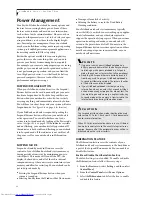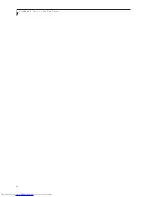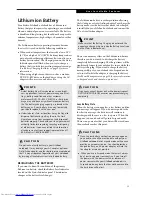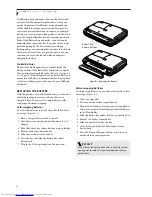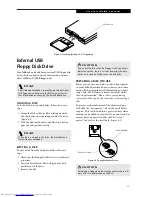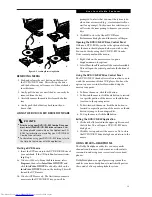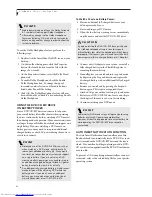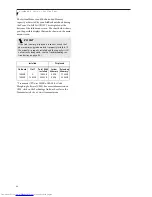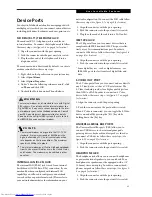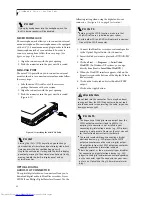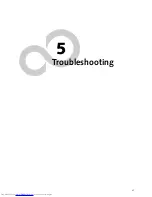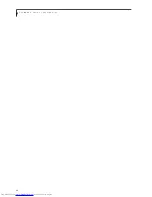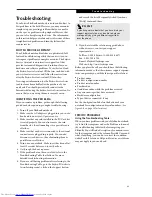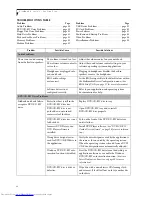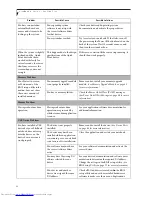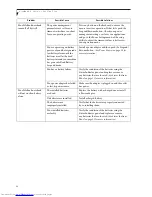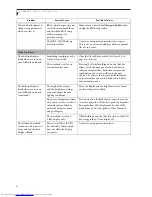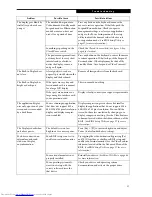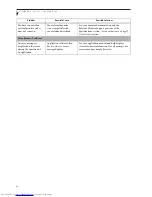43
U s e r I n s t a l l a b l e F e a t u r e s
8. Align the connector edge of the memory upgrade
module, chip side up, with the connector slot in the
compartment. (Figure 4-7)
Figure 4-7 Inserting a new memory module
9. Insert the memory upgrade module at a 45
o
angle
and press it firmly onto the connector.
10. Press the memory upgrade module down into the
compartment until it locks underneath the retaining
clip. You will hear a click when it is properly in place.
(Figure 4-7)
11. Carefully flip the keyboard back into its original
position, and slide it towards the front of the unit
until it is seated. (Figure 4-8)
Figure 4-8 Reinstalling the keyboard
12. Replace the spacer panel you removed in step 4.
(Figure 4-9) Installation of the new memory module
is now complete.
Figure 4-9 Replacing the spacer panel
13. Replace the screw you removed in step 3.
REMOVING A MEMORY UPGRADE MODULE
1. Perform steps 1 through 7 of Installing a Memory
Upgrade Module.
2. Pull the clips sideways away from each side of the
memory upgrade module at the same time.
(Figure 4-10)
Figure 4-10 Removing a memory module
3. While holding the clips out, remove the module
from the slot by lifting it up and pulling towards the
back of your LifeBook notebook.
4. Store the memory upgrade module in a static
guarded sleeve.
5. Replace the keyboard by following steps 10 and 11 of
Installing a Memory Upgrade Module.
CHECKING THE COMPUTER RECOGNITION
OF NEW MEMORY CAPACITY
Once you have changed the system memory capacity
by either adding or removing a memory upgrade
module, be sure to check that your LifeBook notebook
has recognized the change.
You can check the memory capacity by looking at the
main menu of the BIOS setup:
1. Turn on the power to your LifeBook notebook using
the power switch.
2. Allow the system to start booting and press the F2
key once the Fujitsu logo appears on the screen. This
will open the main menu of the BIOS setup with the
current settings displayed. (See BIOS Setup Utility on
page 27 for more information) Use the right arrow
key to select
Info
in the BIOS Setup menu.
P O I N T
The memory upgrade module is not something you
routinely remove from your LifeBook notebook. Once it
is installed, you should leave it in place unless you want
to increase system memory capacity.
Summary of Contents for LifeBook P-2040
Page 7: ...1 Preface ...
Page 8: ...L i f e B o o k P S e r i e s ...
Page 10: ...2 L i f e B o o k P S e r i e s S e c t i o n O n e ...
Page 11: ...3 2 Getting to Know Your LifeBook Notebook ...
Page 12: ...4 L i f e B o o k P S e r i e s S e c t i o n T w o ...
Page 31: ...23 3 Getting Started ...
Page 32: ...24 L i f e B o o k P S e r i e s S e c t i o n T h r e e ...
Page 40: ...32 L i f e B o o k P S e r i e s S e c t i o n T h r e e ...
Page 41: ...33 4 User Installable Features ...
Page 42: ...34 L i f e B o o k P S e r i e s S e c t i o n F o u r ...
Page 55: ...47 5 Troubleshooting ...
Page 56: ...48 L i f e B o o k P S e r i e s S e c t i o n F i v e ...
Page 70: ...62 L i f e B o o k P S e r i e s S e c t i o n F i v e ...
Page 71: ...63 6 Care and Maintenance ...
Page 72: ...64 L i f e B o o k P S e r i e s S e c t i o n S i x ...
Page 76: ...68 L i f e B o o k P S e r i e s S e c t i o n S i x ...
Page 77: ...69 7 Specifications ...
Page 78: ...70 L i f e B o o k P S e r i e s S e c t i o n S e v e n ...
Page 83: ...75 8 Glossary ...
Page 84: ...76 L i f e B o o k P S e r i e s S e c t i o n E i g h t ...