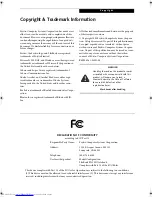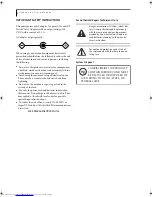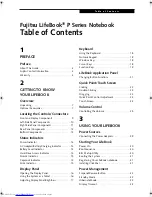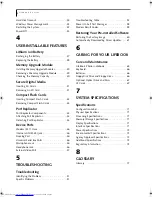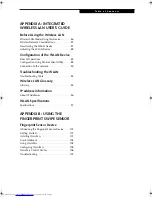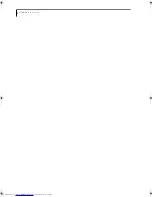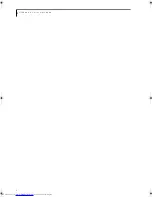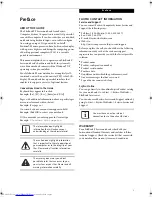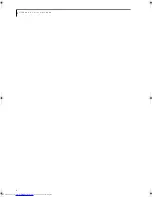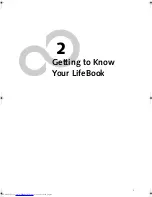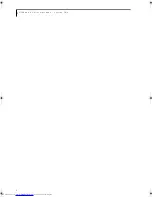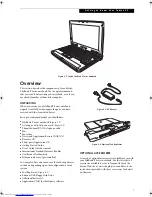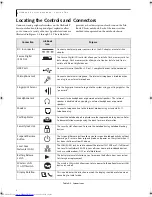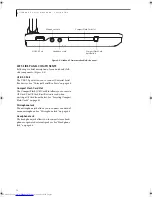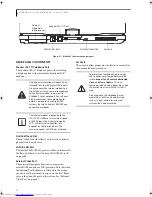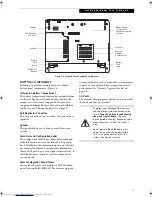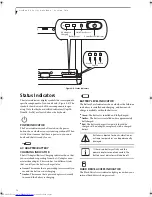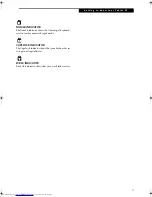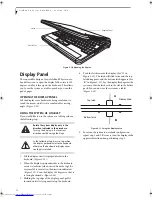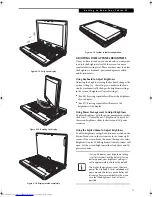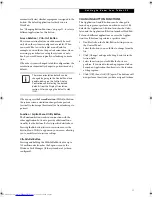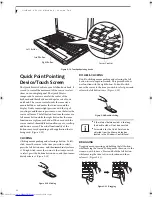7
G e t t i n g t o K n o w Y o u r T a b l e t P C
Figure 2-1. Fujitsu LifeBook P Series notebook
Overview
This section describes the components of your Fujitsu
LifeBook P Series notebook. We strongly recommend
that you read it before using your notebook, even if you
are already familiar with mobile computers.
UNPACKING
When you receive your LifeBook P Series notebook,
unpack it carefully, and compare the parts you have
received with the items listed below.
For a pre-configured model you should have:
■
LifeBook P Series notebook
(Figure 2-1)
■
AC adapter with AC power cord
(Figure 2-2)
■
Phone/Modem (RJ-11) telephone cable
■
Pen
■
Pen tether
■
Driver and Application Restore (DAR) CD
■
Recovery CD
■
Third-party Application CD
■
Getting Started Guide
■
User’s Guide (this document)
■
International Limited Warranty Booklet
■
Certificate of Authenticity
■
Lithium ion battery (pre-installed)
You may also have one or more of the following devices
in the box, depending upon the configuration of your
system:
■
Port Replicator
(Figure 2-3)
■
External USB Floppy Disk Drive
■
Additional battery(s)
■
Application CD(s) for third-party software
Figure 2-2. AC Adapter
Figure 2-3. Optional Port Replicator
OPTIONAL ACCESSORIES
A variety of optional accessories is available for use with
your LifeBook P Series notebook. For the latest list of
accessories available, be sure to frequently check the
Fujitsu Web site at: www.shopfujitsu.com. Refer to the
instructions provided with these accessories for details
on their use.
P Series.book Page 7 Wednesday, July 6, 2005 2:29 PM
Summary of Contents for LIFEBOOK P Series
Page 6: ...L i f e B o o k P S e r i e s ...
Page 7: ...1 1 Preface ...
Page 8: ...2 L i f e B o o k P S e r i e s N o t e b o o k ...
Page 10: ...4 L i f e B o o k P S e r i e s N o t e b o o k ...
Page 11: ...5 2 Getting to Know Your LifeBook ...
Page 12: ...6 L i f e B o o k P S e r i e s N o t e b o o k S e c t i o n T w o ...
Page 32: ...26 L i f e B o o k P S e r i e s N o t e b o o k S e c t i o n T w o ...
Page 33: ...27 3 Using Your LifeBook ...
Page 34: ...28 L i f e B o o k P S e r i e s N o t e b o o k S e c t i o n T h r e e ...
Page 41: ...35 4 User Installable Features ...
Page 42: ...36 L i f e B o o k P S e r i e s N o t e b o o k S e c t i o n F o u r ...
Page 54: ...48 L i f e B o o k P S e r i e s N o t e b o o k S e c t i o n F o u r ...
Page 55: ...49 5 Troubleshooting ...
Page 56: ...50 L i f e B o o k P S e r i e s N o t e b o o k S e c t i o n F i v e ...
Page 68: ...62 L i f e B o o k P S e r i e s N o t e b o o k S e c t i o n F i v e ...
Page 69: ...63 6 Care and Maintenance ...
Page 70: ...64 L i f e B o o k P S e r i e s N o t e b o o k S e c t i o n S i x ...
Page 74: ...68 L i f e B o o k P S e r i e s N o t e b o o k S e c t i o n S i x ...
Page 75: ...69 7 Specifications ...
Page 76: ...70 L i f e B o o k P S e r i e s N o t e b o o k S e c t i o n S e v e n ...
Page 81: ...75 8 Glossary ...
Page 82: ...76 L i f e B o o k P S e r i e s N o t e b o o k S e c t i o n E i g h t ...
Page 89: ...83 Appendix A Integrated Wireless LAN User s Guide Optional Device ...
Page 90: ...84 L i f e B o o k P S e r i e s N o t e b o o k A p p e n d i x A ...
Page 104: ...98 L i f e B o o k P S e r i e s N o t e b o o k A p p e n d i x A ...
Page 105: ...99 Appendix B Using the Fingerprint Swipe Sensor ...
Page 106: ...100 L i f e B o o k T S e r i e s T a b l e t P C A p p e n d i x B ...
Page 114: ...108 L i f e B o o k T S e r i e s T a b l e t P C A p p e n d i x B ...
Page 118: ...112 L i f e B o o k P S e r i e s N o t e b o o k I n d e x ...
Page 119: ......
Page 120: ......