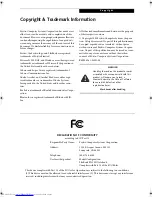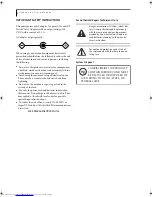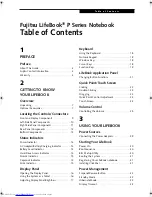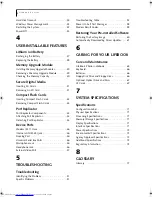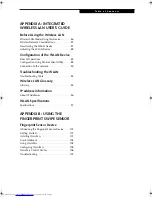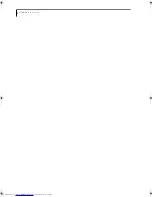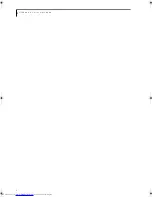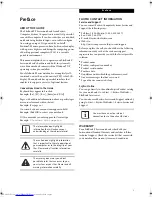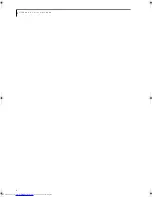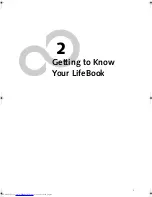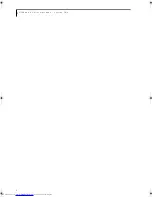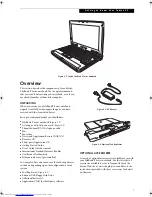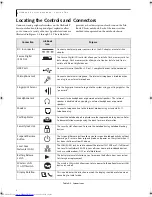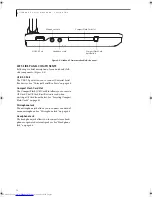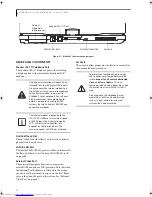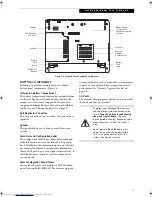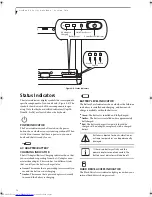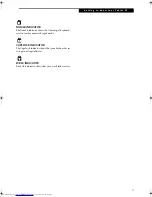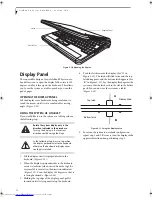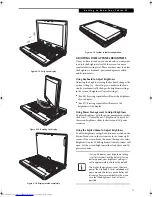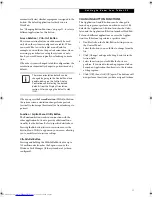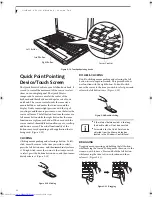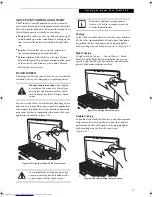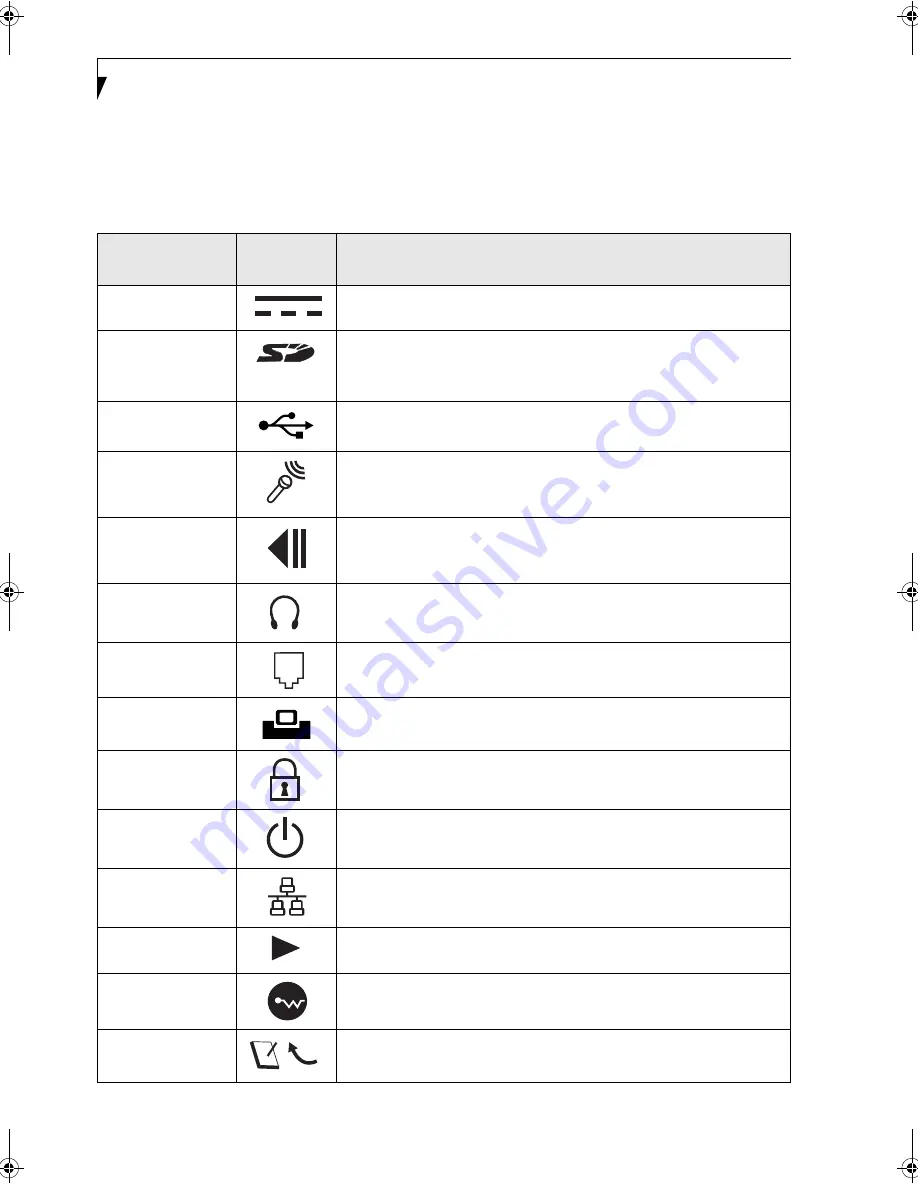
8
L i f e B o o k P S e r i e s N o t e b o o k - S e c t i o n T w o
Locating the Controls and Connectors
Connectors and peripheral interfaces on the LifeBook P
Series notebook and the optional port replicator allow
you to connect a variety of devices. Specific locations are
illustrated in Figures 2-4 through 2-8. The table below
provides a short description of each icon on the Life-
Book P Series notebook. Each of the icons is either
molded into or printed on the notebook chassis.
Table 2-1. System icons
Connection
LifeBook
Icon
Purpose
DC in connector
Connect an external power source such as the AC adapter or auto/airline
adapter.
Secure Digital
(SD) Slot
The Secure Digital (SD) card slot allows you to install a flash memory card for
data storage. Flash memory cards allow you to transfer data to and from a
variety of different digital devices.
USB Ports
Connect Universal Serial Bus 2.0 or 1.1 compliant devices to the notebook.
Microphone Jack
Connect an external microphone. The internal microphone is disabled when
you plug in an external microphone.
Fingerprint Sensor
Use the fingerprint sensor to log onto the system using your fingerprint as the
"password".
Headphone Jack
Connect stereo headphones or powered external speakers. The internal
speaker is disabled when you plug in external headphones or powered
speakers.
Modem
Connect a telephone line to the internal modem using a standard RJ-11
telephone plug.
Port Replicator
Connect the notebook port replicator or other approved docking device. Refer
to documentation accompanying the dock for more information.
Security lock slot
The security slot allows you to secure the notebook using notebook locking
devices.
Suspend/Resume
button
The Suspend/Resume button allows you to suspend notebook activity without
powering off, resume from suspend mode, and power on the system when it
has been shut down from Windows.
Local Area
Network (LAN)
The LAN (RJ-45) jack is used to connect the internal 10/100 Base-T/Tx Ethernet
to a Local Area Network (LAN) in your office or home, or broadband devices
such as a cable modem, DSL, or satellite Internet.
Battery Release
Latch
The battery release latch allows you to remove the battery from your system
for storage or replacement.
Wireless LAN
On-Off Switch
The wireless LAN switch allows you to turn power to the optional wireless LAN
device on and off.
Display Rotation
This icon indicates the direction in which the display should be rotated when
converting to tablet mode.
P Series.book Page 8 Wednesday, July 6, 2005 2:29 PM
Summary of Contents for LIFEBOOK P Series
Page 6: ...L i f e B o o k P S e r i e s ...
Page 7: ...1 1 Preface ...
Page 8: ...2 L i f e B o o k P S e r i e s N o t e b o o k ...
Page 10: ...4 L i f e B o o k P S e r i e s N o t e b o o k ...
Page 11: ...5 2 Getting to Know Your LifeBook ...
Page 12: ...6 L i f e B o o k P S e r i e s N o t e b o o k S e c t i o n T w o ...
Page 32: ...26 L i f e B o o k P S e r i e s N o t e b o o k S e c t i o n T w o ...
Page 33: ...27 3 Using Your LifeBook ...
Page 34: ...28 L i f e B o o k P S e r i e s N o t e b o o k S e c t i o n T h r e e ...
Page 41: ...35 4 User Installable Features ...
Page 42: ...36 L i f e B o o k P S e r i e s N o t e b o o k S e c t i o n F o u r ...
Page 54: ...48 L i f e B o o k P S e r i e s N o t e b o o k S e c t i o n F o u r ...
Page 55: ...49 5 Troubleshooting ...
Page 56: ...50 L i f e B o o k P S e r i e s N o t e b o o k S e c t i o n F i v e ...
Page 68: ...62 L i f e B o o k P S e r i e s N o t e b o o k S e c t i o n F i v e ...
Page 69: ...63 6 Care and Maintenance ...
Page 70: ...64 L i f e B o o k P S e r i e s N o t e b o o k S e c t i o n S i x ...
Page 74: ...68 L i f e B o o k P S e r i e s N o t e b o o k S e c t i o n S i x ...
Page 75: ...69 7 Specifications ...
Page 76: ...70 L i f e B o o k P S e r i e s N o t e b o o k S e c t i o n S e v e n ...
Page 81: ...75 8 Glossary ...
Page 82: ...76 L i f e B o o k P S e r i e s N o t e b o o k S e c t i o n E i g h t ...
Page 89: ...83 Appendix A Integrated Wireless LAN User s Guide Optional Device ...
Page 90: ...84 L i f e B o o k P S e r i e s N o t e b o o k A p p e n d i x A ...
Page 104: ...98 L i f e B o o k P S e r i e s N o t e b o o k A p p e n d i x A ...
Page 105: ...99 Appendix B Using the Fingerprint Swipe Sensor ...
Page 106: ...100 L i f e B o o k T S e r i e s T a b l e t P C A p p e n d i x B ...
Page 114: ...108 L i f e B o o k T S e r i e s T a b l e t P C A p p e n d i x B ...
Page 118: ...112 L i f e B o o k P S e r i e s N o t e b o o k I n d e x ...
Page 119: ......
Page 120: ......