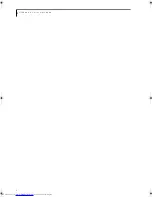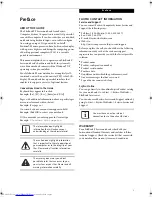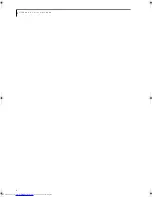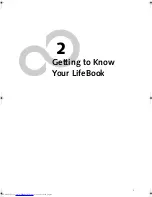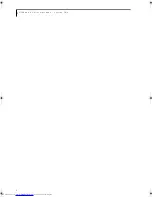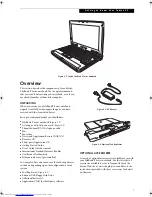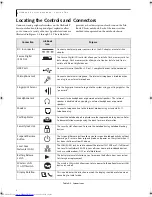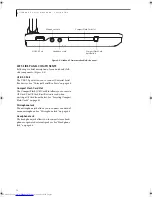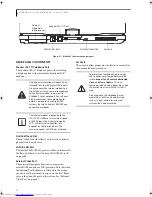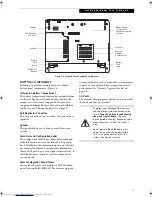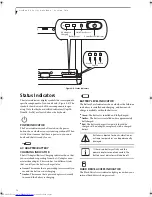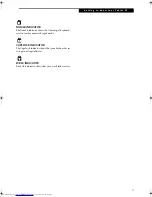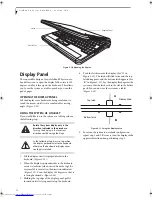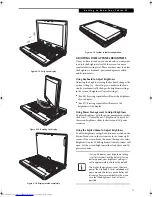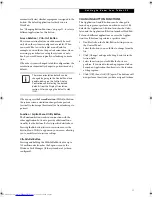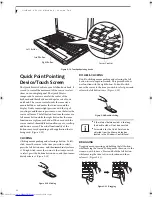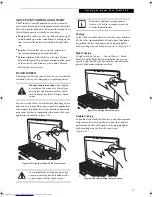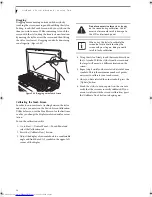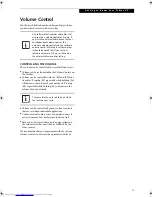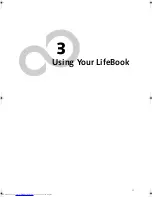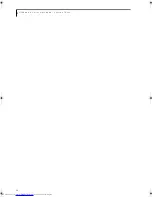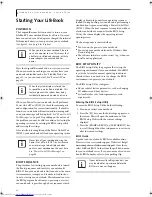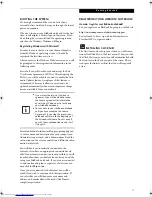16
L i f e B o o k P S e r i e s N o t e b o o k - S e c t i o n T w o
Figure 2-10. Opening the display
Display Panel
The convertible design of your LifeBook P Series note-
book allows you to open the display fully, rotate it 180
degrees, and lay it face up on the keyboard. This allows
you to use the system as a tablet, much as you would a
pad of paper.
OPENING THE DISPLAY PANEL
Lift the display cover backwards, being careful not to
touch the screen, until it is at a comfortable viewing
angle.
(Figure 2-10)
USING THE SYSTEM AS A TABLET
If you would like to use the system as a tablet, perform
the following step
s.
1. Lift the display until it is perpendicular to the
keyboard.
(Figure 2-12)
.
2. When the display is perpendicular to the keyboard,
rotate it clockwise (when viewed from the top). Be
very careful to rotate it in the direction indicated.
(Figure 2-13)
. Turn the display 180 degrees so that it
is facing backwards.
(Figure 2-14)
3. Holding the top edge of the display panel, pull it
forward until it is lying nearly atop the keyboard.
4. Push the latch towards the display (See “A” in
Figure 2-11). The latch will click twice and the top
latch disappears, and the bottom latch appears (See
“B” in Figure 2-11). Lay the display flush against the
system so that the latch rests in the slot in the battery
pack. You can now use the system as a tablet.
(Figure 2-15)
Figure 2-11. Using the Display Latch
5. To return the system to notebook configuration,
repeat step 3 and 2. Be sure to turn the display in the
opposite direction when performing step 2.
Display Cover
Latch Slot
Latch
Rotate the system display only in the
direction indicated in the procedure.
Turning the display in the incorrect
direction could damage the hinge.
In the following step, be sure to position
the display perpendicular to the keyboard,
otherwise the keyboard or display cover
could get scratched.
A
B
Top latch
Bottom latch
Display Side
P Series.book Page 16 Wednesday, July 6, 2005 2:29 PM
Summary of Contents for LIFEBOOK P Series
Page 6: ...L i f e B o o k P S e r i e s ...
Page 7: ...1 1 Preface ...
Page 8: ...2 L i f e B o o k P S e r i e s N o t e b o o k ...
Page 10: ...4 L i f e B o o k P S e r i e s N o t e b o o k ...
Page 11: ...5 2 Getting to Know Your LifeBook ...
Page 12: ...6 L i f e B o o k P S e r i e s N o t e b o o k S e c t i o n T w o ...
Page 32: ...26 L i f e B o o k P S e r i e s N o t e b o o k S e c t i o n T w o ...
Page 33: ...27 3 Using Your LifeBook ...
Page 34: ...28 L i f e B o o k P S e r i e s N o t e b o o k S e c t i o n T h r e e ...
Page 41: ...35 4 User Installable Features ...
Page 42: ...36 L i f e B o o k P S e r i e s N o t e b o o k S e c t i o n F o u r ...
Page 54: ...48 L i f e B o o k P S e r i e s N o t e b o o k S e c t i o n F o u r ...
Page 55: ...49 5 Troubleshooting ...
Page 56: ...50 L i f e B o o k P S e r i e s N o t e b o o k S e c t i o n F i v e ...
Page 68: ...62 L i f e B o o k P S e r i e s N o t e b o o k S e c t i o n F i v e ...
Page 69: ...63 6 Care and Maintenance ...
Page 70: ...64 L i f e B o o k P S e r i e s N o t e b o o k S e c t i o n S i x ...
Page 74: ...68 L i f e B o o k P S e r i e s N o t e b o o k S e c t i o n S i x ...
Page 75: ...69 7 Specifications ...
Page 76: ...70 L i f e B o o k P S e r i e s N o t e b o o k S e c t i o n S e v e n ...
Page 81: ...75 8 Glossary ...
Page 82: ...76 L i f e B o o k P S e r i e s N o t e b o o k S e c t i o n E i g h t ...
Page 89: ...83 Appendix A Integrated Wireless LAN User s Guide Optional Device ...
Page 90: ...84 L i f e B o o k P S e r i e s N o t e b o o k A p p e n d i x A ...
Page 104: ...98 L i f e B o o k P S e r i e s N o t e b o o k A p p e n d i x A ...
Page 105: ...99 Appendix B Using the Fingerprint Swipe Sensor ...
Page 106: ...100 L i f e B o o k T S e r i e s T a b l e t P C A p p e n d i x B ...
Page 114: ...108 L i f e B o o k T S e r i e s T a b l e t P C A p p e n d i x B ...
Page 118: ...112 L i f e B o o k P S e r i e s N o t e b o o k I n d e x ...
Page 119: ......
Page 120: ......