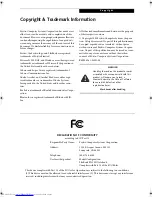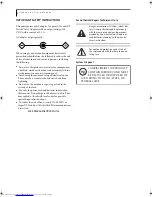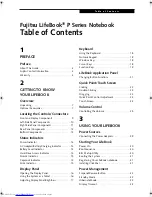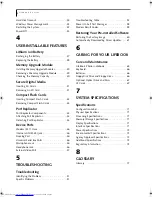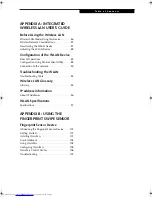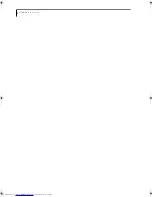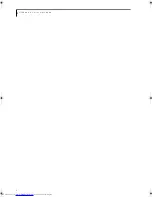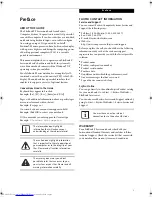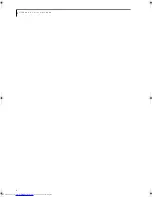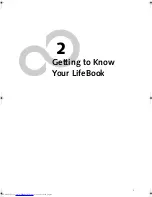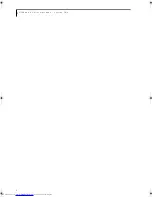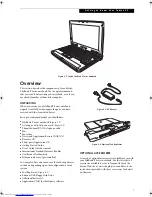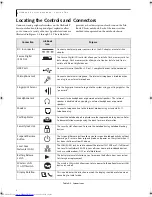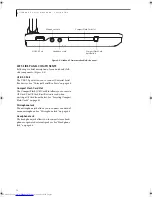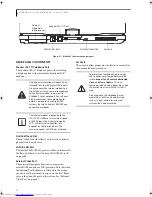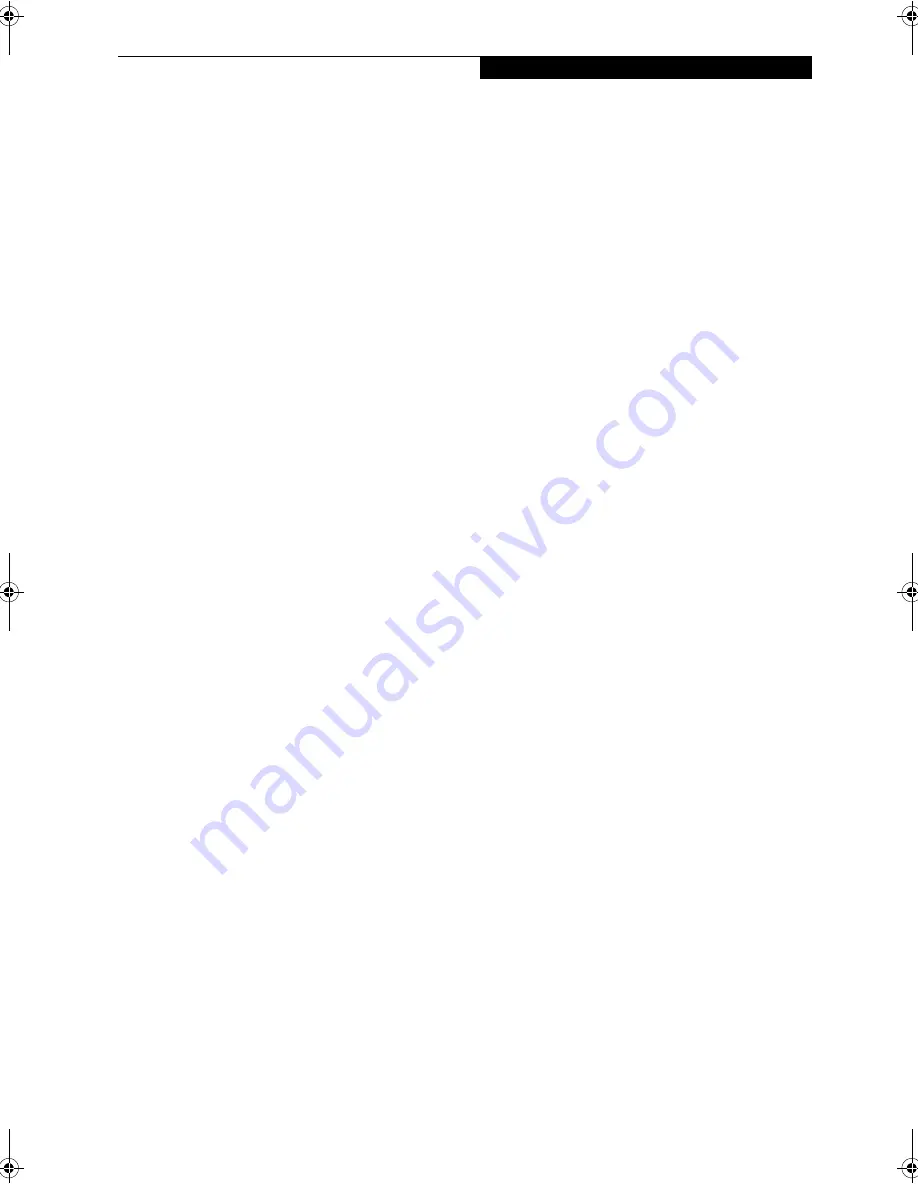
T a b l e o f C o n t e n t s
Fujitsu LifeBook
®
P Series Notebook
Table of Contents
1
PREFACE
Preface
About This Guide . . . . . . . . . . . . . . . . . . . . . . . . . 3
Fujitsu Contact Information . . . . . . . . . . . . . . . . . 3
Warranty . . . . . . . . . . . . . . . . . . . . . . . . . . . . . . . 3
2
GETTING TO KNOW
YOUR LIFEBOOK
Overview
Unpacking . . . . . . . . . . . . . . . . . . . . . . . . . . . . . . 7
Optional Accessories . . . . . . . . . . . . . . . . . . . . . . 7
Locating the Controls/Connectors
Front and Display Components . . . . . . . . . . . . . . 9
Left-Side Panel Components . . . . . . . . . . . . . . . 10
Right-Side Panel Components . . . . . . . . . . . . . . 11
Rear Panel Components . . . . . . . . . . . . . . . . . . . 12
Bottom Components . . . . . . . . . . . . . . . . . . . . . 13
Status Indicators
Power Indicator . . . . . . . . . . . . . . . . . . . . . . . . . 14
AC Adapter/Battery Charging Indicator . . . . . . . 14
Battery Level Indicator . . . . . . . . . . . . . . . . . . . . 14
Hard Drive Access Indicator . . . . . . . . . . . . . . . . 14
NumLk Indicator. . . . . . . . . . . . . . . . . . . . . . . . . 15
CapsLock Indicator . . . . . . . . . . . . . . . . . . . . . . . 15
ScrLk Indicator . . . . . . . . . . . . . . . . . . . . . . . . . . 15
Display Panel
Opening the Display Panel . . . . . . . . . . . . . . . . . 16
Using the System as a Tablet . . . . . . . . . . . . . . . 16
Adjusting Display Panel Brightness . . . . . . . . . . . 17
Keyboard
Using the Keyboard . . . . . . . . . . . . . . . . . . . . . .18
Numeric Keypad. . . . . . . . . . . . . . . . . . . . . . . . .18
Windows Keys . . . . . . . . . . . . . . . . . . . . . . . . . .18
Cursor Keys . . . . . . . . . . . . . . . . . . . . . . . . . . . .18
Function Keys. . . . . . . . . . . . . . . . . . . . . . . . . . .19
LifeBook Application Panel
Changing Button Functions . . . . . . . . . . . . . . . .21
Quick Point/Touch Screen
Clicking . . . . . . . . . . . . . . . . . . . . . . . . . . . . . . .22
Double-Clicking . . . . . . . . . . . . . . . . . . . . . . . . .22
Dragging . . . . . . . . . . . . . . . . . . . . . . . . . . . . . .22
Quick Point Control Adjustment. . . . . . . . . . . . .23
Touch Screen . . . . . . . . . . . . . . . . . . . . . . . . . . .23
Volume Control
Controlling the Volume . . . . . . . . . . . . . . . . . . .25
3
USING YOUR LIFEBOOK
Power Sources
Connecting the Power Adapters . . . . . . . . . . . . .29
Starting Your LifeBook
Power On. . . . . . . . . . . . . . . . . . . . . . . . . . . . . .30
Boot Sequence . . . . . . . . . . . . . . . . . . . . . . . . . .30
BIOS Setup Utility. . . . . . . . . . . . . . . . . . . . . . . .30
Booting the System . . . . . . . . . . . . . . . . . . . . . .31
Registering Your LifeBook notebook. . . . . . . . . .31
Installing Click Me!. . . . . . . . . . . . . . . . . . . . . . .31
Power Management
Suspend/Resume Button . . . . . . . . . . . . . . . . . .32
Standby Mode . . . . . . . . . . . . . . . . . . . . . . . . . .32
Hibernate Mode . . . . . . . . . . . . . . . . . . . . . . . . .33
Display Timeout . . . . . . . . . . . . . . . . . . . . . . . . .33
P Series.book Page 3 Wednesday, July 6, 2005 2:29 PM
Summary of Contents for LIFEBOOK P Series
Page 6: ...L i f e B o o k P S e r i e s ...
Page 7: ...1 1 Preface ...
Page 8: ...2 L i f e B o o k P S e r i e s N o t e b o o k ...
Page 10: ...4 L i f e B o o k P S e r i e s N o t e b o o k ...
Page 11: ...5 2 Getting to Know Your LifeBook ...
Page 12: ...6 L i f e B o o k P S e r i e s N o t e b o o k S e c t i o n T w o ...
Page 32: ...26 L i f e B o o k P S e r i e s N o t e b o o k S e c t i o n T w o ...
Page 33: ...27 3 Using Your LifeBook ...
Page 34: ...28 L i f e B o o k P S e r i e s N o t e b o o k S e c t i o n T h r e e ...
Page 41: ...35 4 User Installable Features ...
Page 42: ...36 L i f e B o o k P S e r i e s N o t e b o o k S e c t i o n F o u r ...
Page 54: ...48 L i f e B o o k P S e r i e s N o t e b o o k S e c t i o n F o u r ...
Page 55: ...49 5 Troubleshooting ...
Page 56: ...50 L i f e B o o k P S e r i e s N o t e b o o k S e c t i o n F i v e ...
Page 68: ...62 L i f e B o o k P S e r i e s N o t e b o o k S e c t i o n F i v e ...
Page 69: ...63 6 Care and Maintenance ...
Page 70: ...64 L i f e B o o k P S e r i e s N o t e b o o k S e c t i o n S i x ...
Page 74: ...68 L i f e B o o k P S e r i e s N o t e b o o k S e c t i o n S i x ...
Page 75: ...69 7 Specifications ...
Page 76: ...70 L i f e B o o k P S e r i e s N o t e b o o k S e c t i o n S e v e n ...
Page 81: ...75 8 Glossary ...
Page 82: ...76 L i f e B o o k P S e r i e s N o t e b o o k S e c t i o n E i g h t ...
Page 89: ...83 Appendix A Integrated Wireless LAN User s Guide Optional Device ...
Page 90: ...84 L i f e B o o k P S e r i e s N o t e b o o k A p p e n d i x A ...
Page 104: ...98 L i f e B o o k P S e r i e s N o t e b o o k A p p e n d i x A ...
Page 105: ...99 Appendix B Using the Fingerprint Swipe Sensor ...
Page 106: ...100 L i f e B o o k T S e r i e s T a b l e t P C A p p e n d i x B ...
Page 114: ...108 L i f e B o o k T S e r i e s T a b l e t P C A p p e n d i x B ...
Page 118: ...112 L i f e B o o k P S e r i e s N o t e b o o k I n d e x ...
Page 119: ......
Page 120: ......