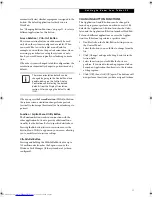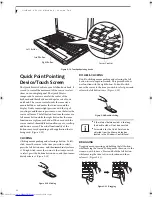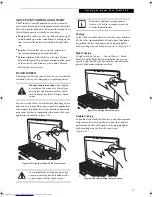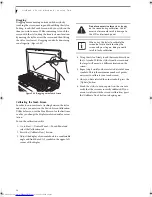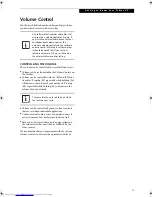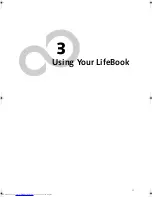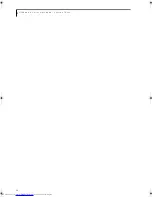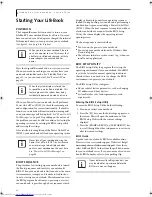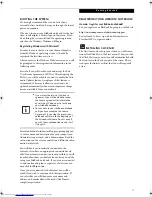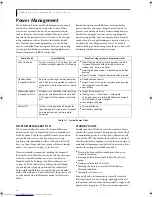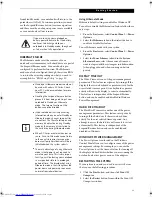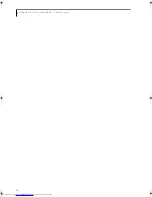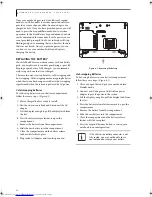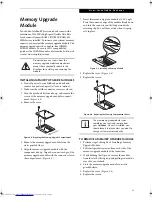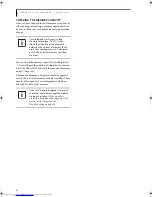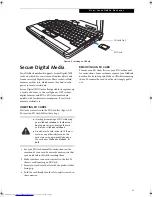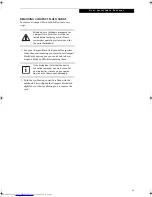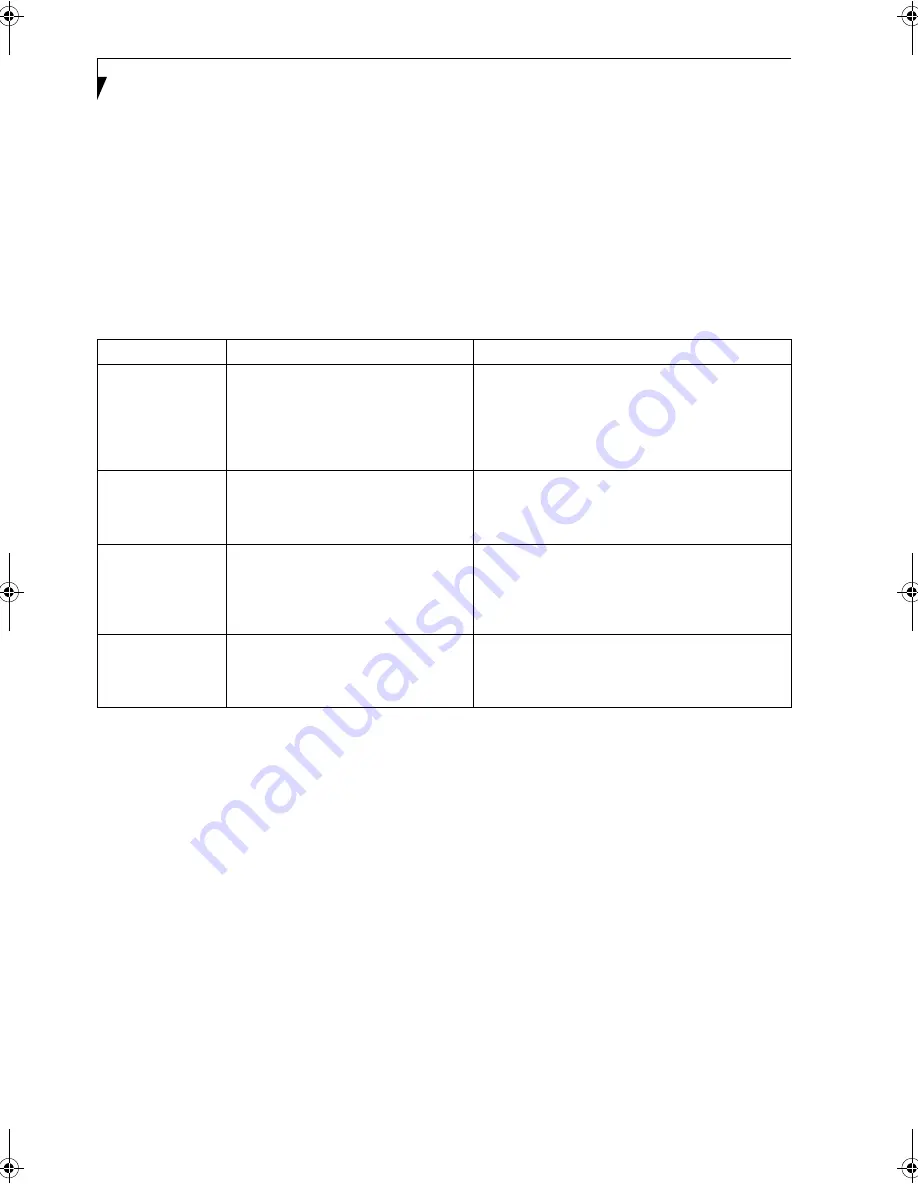
32
L i f e B o o k P S e r i e s N o t e b o o k - S e c t i o n T h r e e
Power Management
Your LifeBook P Series notebook has many options and
features for conserving battery power. Some of these
features are automatic and need no user intervention,
such as those for the internal modem. However, others
depend on the parameters you set to best suit your oper-
ating conditions, such as those for the display bright-
ness. Internal power management for your notebook
may be controlled from settings made in your operating
system, pre-bundled power management application, or
from settings made in BIOS setup utility.
Besides the options available for conserving battery
power, there are also some things that you can do to
prevent your notebook battery from running down as
quickly. For example, you can create an appropriate
power saving profile, put your notebook into Standby
mode when it is not performing an operation, and you
can limit the use of high power devices. As with all
mobile, battery powered computers, there is a trade-off
between performance and power savings.
Table 3-1. System Power States
SUSPEND/RESUME BUTTON
When your notebook is active, the Suspend/Resume
button can be used to manually put your notebook into
Standby mode. Push the Suspend/Resume button when
your notebook is active, but not actively accessing
anything, and immediately release the button. You will
hear two short beeps and your system will enter Standby
mode.
(See figure 2-6 on page 11 for location)
.
If your notebook is suspended, pushing the Suspend/
Resume button will return your notebook to active oper-
ation. You can tell whether or not your system is in
Standby mode by looking at the Power indicator.
See “”
on page 14.
If the indicator is visible and not flashing,
your notebook is fully operational. If the indicator is
both visible and flashing, your notebook is in Standby
mode. If the indicator is not visible at all, the power is off
or your notebook is in Hibernate mode
(See Hibernate
Mode)
STANDBY MODE
Standby mode in Windows saves the contents of your
notebook’s system memory during periods of inactivity
by maintaining power to critical parts. This mode will
turn off the CPU, the display, the hard drive, and all of
the other internal components except those necessary to
maintain system memory and allow for restarting. Your
notebook can be put in Standby mode by:
■
Pressing the Suspend/Resume button when your
system is turned on.
■
Selecting Standby from the Windows Shut Down
menu.
■
Timing out from lack of activity.
■
Allowing the battery to reach the Dead Battery
Warning condition.
■
Closing the system cover.
Your notebook’s system memory typically stores the
file(s) on which you are working, open application(s)
information, and any other data required to support the
operation(s) in progress. When you resume operation
Power Mode
System Activity
Events causing system to enter mode state
Fully On Mode
System is running. CPU, system bus, and
all other interfaces operate at full speed.
■
From Standby mode: System operation resumed
(Suspend/Resume button pressed, resume on
modem ring, resume on time).
■
From Hibernation mode: Suspend/Resume button
pressed.
■
From Off mode: Suspend/Resume button pressed.
Standby Mode
(Suspend-to-RAM)
Resume system logic remains powered
and RAM remains powered to maintain
active data. All other devices are turned
off.
■
Standby timeout occurs.
■
Suspend request issued by software or by pressing
the Suspend/Resume button.
■
Low battery.
Hibernation Mode
(Suspend-to-Disk)
Windows saves desktop state (including
open files and documents) to hard disk.
CPU stops. All other devices are turned
off.
■
Suspend timeout occurs.
■
Clicking Start -> Shut Down -> Hibernate
(It may be necessary to Enable Hibernate Support
from Windows Power Options.)
■
Low battery condition
Power Off
System is fully powered off except for
logic components required for Suspend/
Resume button and real-time clock
operation.
■
System shutdown.
■
Low battery condition
P Series.book Page 32 Wednesday, July 6, 2005 2:29 PM
Summary of Contents for LIFEBOOK P Series
Page 6: ...L i f e B o o k P S e r i e s ...
Page 7: ...1 1 Preface ...
Page 8: ...2 L i f e B o o k P S e r i e s N o t e b o o k ...
Page 10: ...4 L i f e B o o k P S e r i e s N o t e b o o k ...
Page 11: ...5 2 Getting to Know Your LifeBook ...
Page 12: ...6 L i f e B o o k P S e r i e s N o t e b o o k S e c t i o n T w o ...
Page 32: ...26 L i f e B o o k P S e r i e s N o t e b o o k S e c t i o n T w o ...
Page 33: ...27 3 Using Your LifeBook ...
Page 34: ...28 L i f e B o o k P S e r i e s N o t e b o o k S e c t i o n T h r e e ...
Page 41: ...35 4 User Installable Features ...
Page 42: ...36 L i f e B o o k P S e r i e s N o t e b o o k S e c t i o n F o u r ...
Page 54: ...48 L i f e B o o k P S e r i e s N o t e b o o k S e c t i o n F o u r ...
Page 55: ...49 5 Troubleshooting ...
Page 56: ...50 L i f e B o o k P S e r i e s N o t e b o o k S e c t i o n F i v e ...
Page 68: ...62 L i f e B o o k P S e r i e s N o t e b o o k S e c t i o n F i v e ...
Page 69: ...63 6 Care and Maintenance ...
Page 70: ...64 L i f e B o o k P S e r i e s N o t e b o o k S e c t i o n S i x ...
Page 74: ...68 L i f e B o o k P S e r i e s N o t e b o o k S e c t i o n S i x ...
Page 75: ...69 7 Specifications ...
Page 76: ...70 L i f e B o o k P S e r i e s N o t e b o o k S e c t i o n S e v e n ...
Page 81: ...75 8 Glossary ...
Page 82: ...76 L i f e B o o k P S e r i e s N o t e b o o k S e c t i o n E i g h t ...
Page 89: ...83 Appendix A Integrated Wireless LAN User s Guide Optional Device ...
Page 90: ...84 L i f e B o o k P S e r i e s N o t e b o o k A p p e n d i x A ...
Page 104: ...98 L i f e B o o k P S e r i e s N o t e b o o k A p p e n d i x A ...
Page 105: ...99 Appendix B Using the Fingerprint Swipe Sensor ...
Page 106: ...100 L i f e B o o k T S e r i e s T a b l e t P C A p p e n d i x B ...
Page 114: ...108 L i f e B o o k T S e r i e s T a b l e t P C A p p e n d i x B ...
Page 118: ...112 L i f e B o o k P S e r i e s N o t e b o o k I n d e x ...
Page 119: ......
Page 120: ......