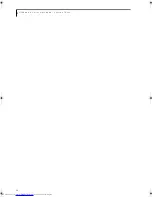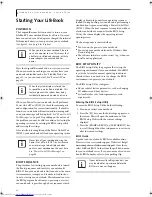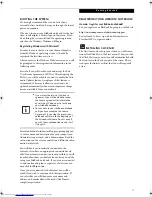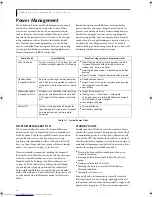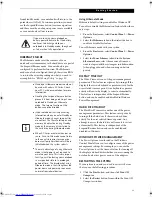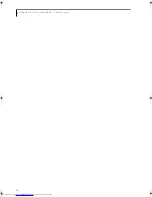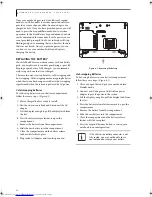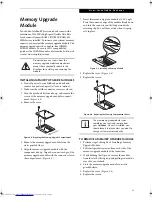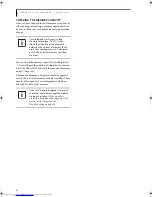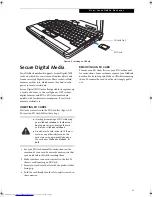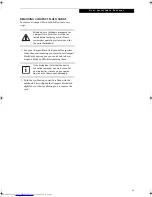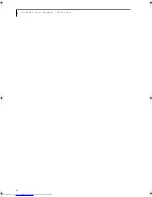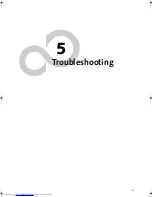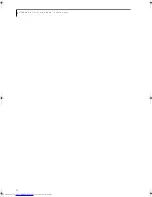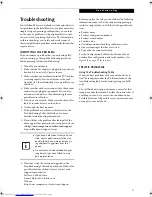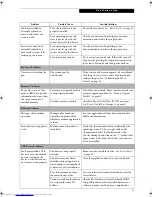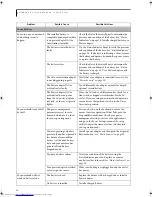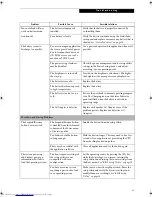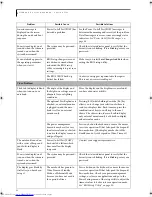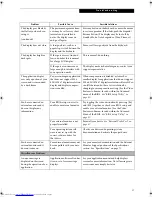42
L i f e B o o k P S e r i e s N o t e b o o k – S e c t i o n F o u r
Figure 4-6. Compact Flash Card Slot
Compact Flash Cards
Your Fujitsu LifeBook notebook supports Compact
Flash (CF) cards, which can perform a variety of func-
tions.
Some available Compact Flash Cards:
■
Memory cards
■
Fax/data modem cards
■
Local area network (LAN) cards
For further information, refer to the instructions
supplied with your CF Card.
INSERTING COMPACT FLASH CARDS
Compact Flash Cards are inserted in the Compact Flash
Card slot. To insert a Compact Flash Card, follow these
steps:
(Figure 4-2)
1. See your Compact Flash Card manual for specific
instructions on the insertion of your card. Some
Compact Flash Cards may require your notebook to
be Off while inserting them.
2. When you receive your LifeBook, there will be a
protective plug inserted in the slot. Whenever you
don’t have a Compact Flash Card inserted, be sure to
replace the plug to prevent system contamination.
To remove the plug, press the Compact Flash Card
eject button.
(Figure 4-3)
Figure 4-7. Removing Compact Flash Slot plug
3. When the Compact Flash Slot plug is ejected,
remove it from the slot.
4. Insert your Compact Flash Card into the slot, with
the product label facing up.
5. Push the card into the slot firmly until it is seated
in the opening. You will hear a click and the Eject
button will pop away from your notebook.
Compact Flash Card
Compact Flash Card Slot
Compact
Eject Button
Flash Card
■
Inserting or removing a Compact Flash
Card during your LifeBook notebook’s
shutdown or bootup process may dam-
age the card and/or your notebook.
■
Do not insert a Compact Flash Card into
a slot if there is water or any other sub-
stance on the card as you may perma-
nently damage the card, your LifeBook
notebook, or both.
Compact Flash Slot Plug
Compact Flash
Card Eject Button
P Series.book Page 42 Wednesday, July 6, 2005 2:29 PM
Summary of Contents for LIFEBOOK P Series
Page 6: ...L i f e B o o k P S e r i e s ...
Page 7: ...1 1 Preface ...
Page 8: ...2 L i f e B o o k P S e r i e s N o t e b o o k ...
Page 10: ...4 L i f e B o o k P S e r i e s N o t e b o o k ...
Page 11: ...5 2 Getting to Know Your LifeBook ...
Page 12: ...6 L i f e B o o k P S e r i e s N o t e b o o k S e c t i o n T w o ...
Page 32: ...26 L i f e B o o k P S e r i e s N o t e b o o k S e c t i o n T w o ...
Page 33: ...27 3 Using Your LifeBook ...
Page 34: ...28 L i f e B o o k P S e r i e s N o t e b o o k S e c t i o n T h r e e ...
Page 41: ...35 4 User Installable Features ...
Page 42: ...36 L i f e B o o k P S e r i e s N o t e b o o k S e c t i o n F o u r ...
Page 54: ...48 L i f e B o o k P S e r i e s N o t e b o o k S e c t i o n F o u r ...
Page 55: ...49 5 Troubleshooting ...
Page 56: ...50 L i f e B o o k P S e r i e s N o t e b o o k S e c t i o n F i v e ...
Page 68: ...62 L i f e B o o k P S e r i e s N o t e b o o k S e c t i o n F i v e ...
Page 69: ...63 6 Care and Maintenance ...
Page 70: ...64 L i f e B o o k P S e r i e s N o t e b o o k S e c t i o n S i x ...
Page 74: ...68 L i f e B o o k P S e r i e s N o t e b o o k S e c t i o n S i x ...
Page 75: ...69 7 Specifications ...
Page 76: ...70 L i f e B o o k P S e r i e s N o t e b o o k S e c t i o n S e v e n ...
Page 81: ...75 8 Glossary ...
Page 82: ...76 L i f e B o o k P S e r i e s N o t e b o o k S e c t i o n E i g h t ...
Page 89: ...83 Appendix A Integrated Wireless LAN User s Guide Optional Device ...
Page 90: ...84 L i f e B o o k P S e r i e s N o t e b o o k A p p e n d i x A ...
Page 104: ...98 L i f e B o o k P S e r i e s N o t e b o o k A p p e n d i x A ...
Page 105: ...99 Appendix B Using the Fingerprint Swipe Sensor ...
Page 106: ...100 L i f e B o o k T S e r i e s T a b l e t P C A p p e n d i x B ...
Page 114: ...108 L i f e B o o k T S e r i e s T a b l e t P C A p p e n d i x B ...
Page 118: ...112 L i f e B o o k P S e r i e s N o t e b o o k I n d e x ...
Page 119: ......
Page 120: ......