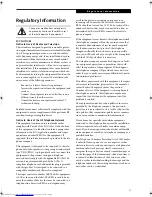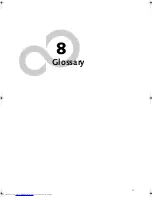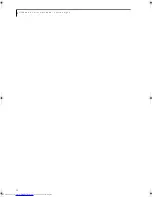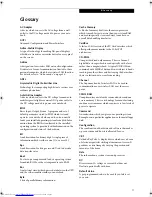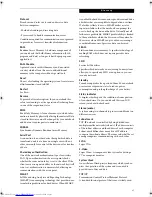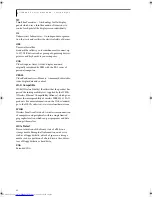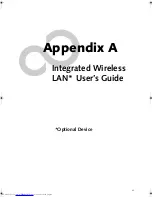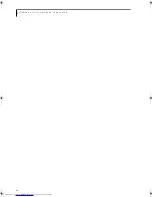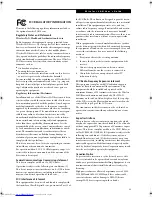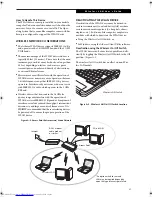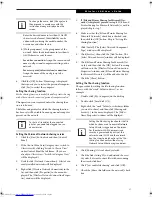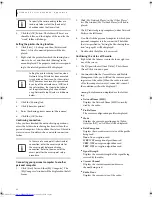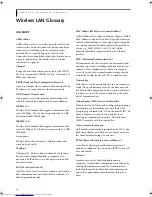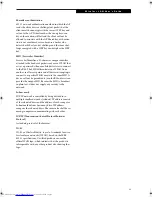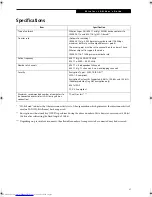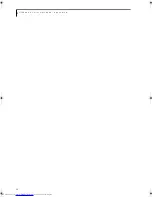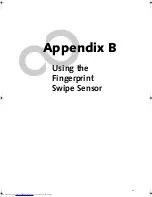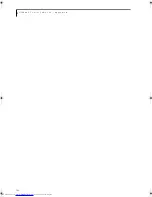86
L i f e B o o k P S e r i e s N o t e b o o k - A p p e n d i x A
Before Using the Wireless LAN
This manual describes the procedures required to prop-
erly setup and configure the optional integrated Wireless
LAN Mini-PCI device (referred to as "WLAN device" in
the rest of the manual). Before using the WLAN device,
read this manual carefully to ensure it's correct opera-
tion. Keep this manual in a safe place for future refer-
ence.
Wireless LAN Devices Covered by this Document
This document is applicable to systems containing an
Atheros AR5006XS (WLL4070) Mini-PCI wireless
network card
Characteristics of the WLAN Device
■
The WLAN device is a Mini-PCI card attached to the
main board of the mobile computer.
■
It is a dual-band radio that operates in two license-free
RF bands, therefore eliminating the need to procure an
FCC license to operate. It operates in the 2.4GHz
Industrial, Scientific, and Medical (ISM) RF band.
Additionally, the Atheros device operates in the lower,
middle, and upper bands of the 5GHz Unlicensed
National Information Infrastructure (UNII) bands.
■
The Atheros Super AG WLAN is capable of three oper-
ating modes, IEEE802.11a, IEEE802.11b and
IEEE802.11g, wireless LAN standards governed by the
IEEE (Institute of Electronics and Electrical Engi-
neers).
■
Encoding of data is modulated using Direct Sequence
Spread Spectrum (DSSS) and Complementary Code
Keying (CCK) when the WLAN device is operating in
IEEE 802.11b mode and Orthogonal Frequency Divi-
sion Multiplexing (OFDM) when operating in
IEEE802.11a or IEEE802.11g mode.
■
The WLAN device is Wi-Fi certified and operates at
the maximum data transfer rate of 54 Mbps in
IEEE802.11a or IEEE802.11g mode and 11 Mbps in
IEEE802.11b mode.
■
The maximum communication range indoors is
approximately 80 feet (25 meters). However, that
range will increase or decrease depending on factors
such as number of walls, reflective material, or inter-
ference from external RF sources.
■
The WLAN device supports the following encryption
methods - WEP, TKIP, CKIP, and AES encryption.
WIRELESS LAN MODES USING THIS DEVICE
Ad Hoc Mode
(See Figure A-1)
"Ad Hoc Mode" refers to a wireless network architecture
where wireless network connectivity between multiple
computers is established without a central wireless
network device, typically known as Access Point(s).
Connectivity is accomplished using only client devices in
a peer-to-peer fashion. That is why Ad Hoc networks are
also known as peer-to-peer networks. Ad Hoc networks
are an easy and inexpensive method for establishing
network connectivity between multiple computers.
Ad Hoc mode requires that the SSID (service set identi-
fier), network authentication, and encryption key
settings are identically configured on all computers in
the Ad Hoc network.
Access Point (Infrastructure) Mode
(See Figure A-2)
Infrastructure mode refers to a wireless network archi-
tecture in which devices communicate with wireless or
wired network devices by communicating through an
Access Point. In infrastructure mode, wireless devices
can communicate with each other or with a wired
network. Corporate wireless networks operate in infra-
structure mode because they require access to the wired
LAN in order to access computers, devices, and services
such as file servers, printers, and databases.
Figure A-1. Ad Hoc Mode Network
P Series.book Page 86 Wednesday, July 6, 2005 2:29 PM
Summary of Contents for LIFEBOOK P Series
Page 6: ...L i f e B o o k P S e r i e s ...
Page 7: ...1 1 Preface ...
Page 8: ...2 L i f e B o o k P S e r i e s N o t e b o o k ...
Page 10: ...4 L i f e B o o k P S e r i e s N o t e b o o k ...
Page 11: ...5 2 Getting to Know Your LifeBook ...
Page 12: ...6 L i f e B o o k P S e r i e s N o t e b o o k S e c t i o n T w o ...
Page 32: ...26 L i f e B o o k P S e r i e s N o t e b o o k S e c t i o n T w o ...
Page 33: ...27 3 Using Your LifeBook ...
Page 34: ...28 L i f e B o o k P S e r i e s N o t e b o o k S e c t i o n T h r e e ...
Page 41: ...35 4 User Installable Features ...
Page 42: ...36 L i f e B o o k P S e r i e s N o t e b o o k S e c t i o n F o u r ...
Page 54: ...48 L i f e B o o k P S e r i e s N o t e b o o k S e c t i o n F o u r ...
Page 55: ...49 5 Troubleshooting ...
Page 56: ...50 L i f e B o o k P S e r i e s N o t e b o o k S e c t i o n F i v e ...
Page 68: ...62 L i f e B o o k P S e r i e s N o t e b o o k S e c t i o n F i v e ...
Page 69: ...63 6 Care and Maintenance ...
Page 70: ...64 L i f e B o o k P S e r i e s N o t e b o o k S e c t i o n S i x ...
Page 74: ...68 L i f e B o o k P S e r i e s N o t e b o o k S e c t i o n S i x ...
Page 75: ...69 7 Specifications ...
Page 76: ...70 L i f e B o o k P S e r i e s N o t e b o o k S e c t i o n S e v e n ...
Page 81: ...75 8 Glossary ...
Page 82: ...76 L i f e B o o k P S e r i e s N o t e b o o k S e c t i o n E i g h t ...
Page 89: ...83 Appendix A Integrated Wireless LAN User s Guide Optional Device ...
Page 90: ...84 L i f e B o o k P S e r i e s N o t e b o o k A p p e n d i x A ...
Page 104: ...98 L i f e B o o k P S e r i e s N o t e b o o k A p p e n d i x A ...
Page 105: ...99 Appendix B Using the Fingerprint Swipe Sensor ...
Page 106: ...100 L i f e B o o k T S e r i e s T a b l e t P C A p p e n d i x B ...
Page 114: ...108 L i f e B o o k T S e r i e s T a b l e t P C A p p e n d i x B ...
Page 118: ...112 L i f e B o o k P S e r i e s N o t e b o o k I n d e x ...
Page 119: ......
Page 120: ......