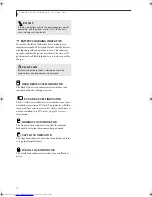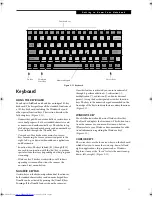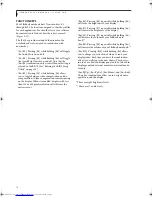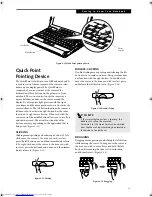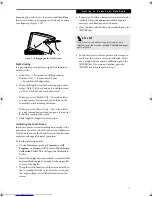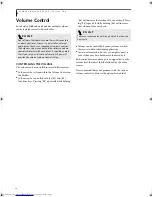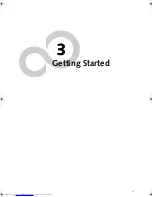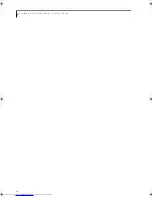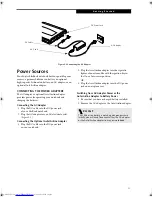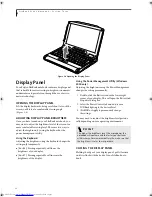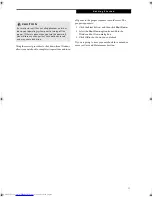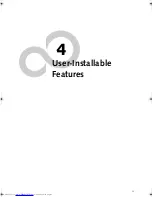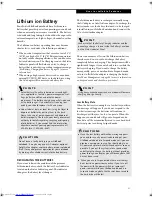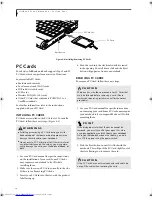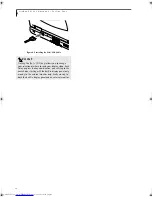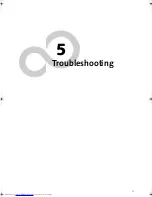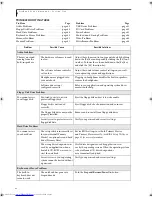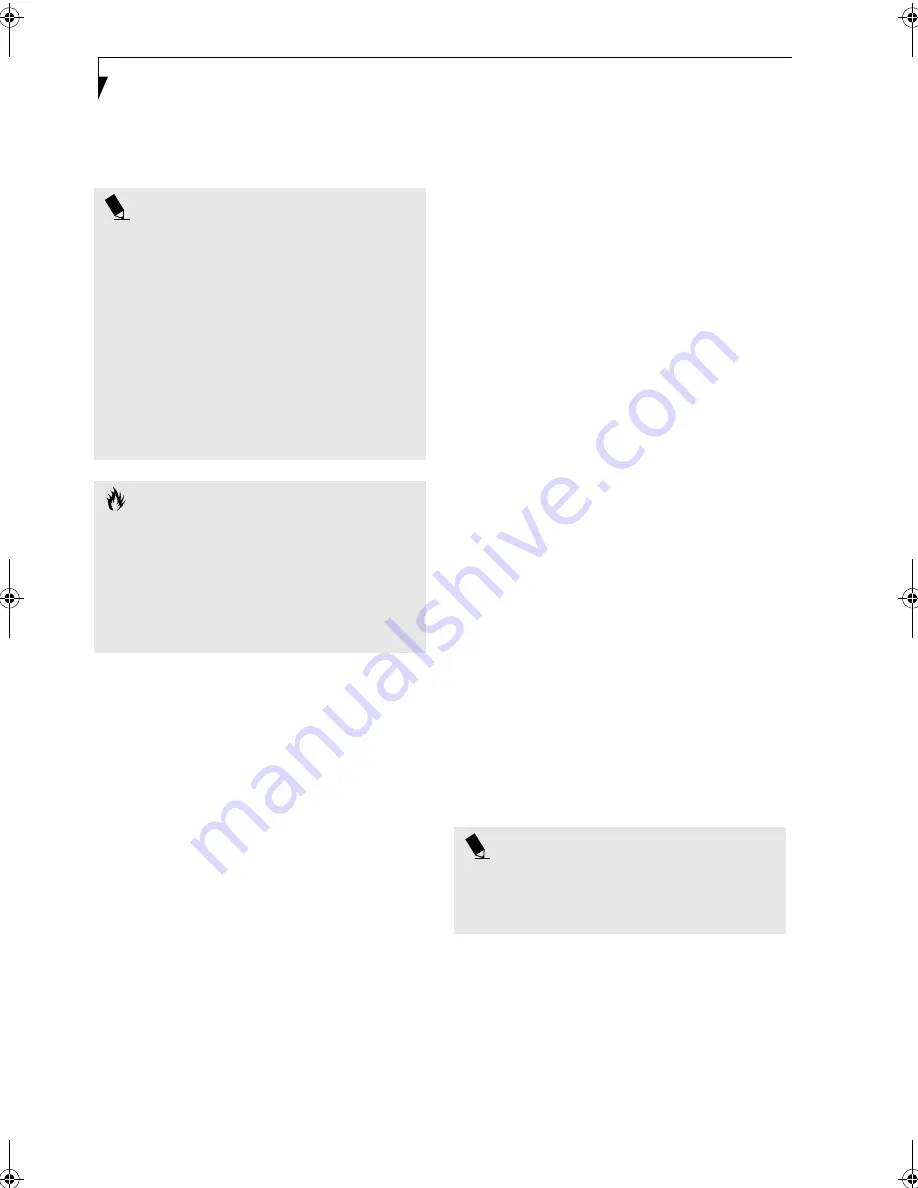
26
L i f e B o o k P 1 0 0 0 N o t e b o o k – S e c t i o n T h r e e
return to the point where it left off. You must use the
Suspend/Resume button to resume operation, and there
must be an adequate power source available, or your
notebook will not resume.
HIBERNATION MODE
The Hibernation feature saves the contents of your
LifeBook notebook’s system memory to the hard drive as
a part of the Suspend/Resume mode. You can enable or
disable this feature.
Enable or Disable the Hibernation Feature
The default settings are not enabled. To enable or disable
the Hibernation feature follow these easy steps:
1. From the
Start
menu, select
Settings
(in Windows
2000 only), and then select
Control Panel
.
2. From the
Control Panel
select
Power Options
.
3. Select the
Hibernation
tab. Select the box to enable
or disable this feature.
4. Click [Apply] if you have enabled the feature.
Using the Hibernation Feature
1. From the
Start
menu, select
Settings
(in Windows
2000 only), and then select
Control Panel
.
2. From the
Control Panel
select
Power Options
.
3. Select the
Advanced
tab. Select
Hibernate
from the
pull down menu for Power buttons.
4. Click [Apply] if you have enabled the feature.
DISPLAY TIMEOUT
The Video Timeout is one of the power management
parameters. This feature saves power by turning off the
display if there is no keyboard or pointer activity for the
user selected timeout period. Any keyboard or pointer
activity will cause the display to restart automatically.
This feature is independent of the Suspend/Resume
button and can be enabled and disabled in Windows and
BIOS setup utility.
HARD DISK TIMEOUT
The Hard Disk Timeout is another one of the power
management parameters. This feature saves power by
turning off the hard drive if there is no hard drive
activity for the user selected timeout period. Any
attempt to access the hard drive will cause it to restart
automatically. This feature is independent of the
Suspend/Resume button and can be enabled and
disabled in Windows and BIOS setup utility.
WINDOWS POWER MANAGEMENT
Power Management
The Power Management icon located in the Windows
Control Panel allows you to configure some of the power
management settings. For example, you can use the
Power Management to set the timeout values for turning
off the display and hard disks whether you are running
the notebook on battery power or one of the adapters.
The settings may also be changed in the BIOS.
RESTARTING THE SYSTEM
If your system is on and you need to restart it, be sure
that you use the following procedure.
1. Click the
Start
button, and then click
Shut Down
.
2. Select the
Restart
option from within the Windows
Shut Down dialog box.
3. Click
OK
to restart your notebook. Your notebook
will shut down and then reboot.
POWER OFF
Before turning off the power, check that the Hard Drive,
PC Card, and Floppy Disk Drive Access indicators are all
Off.
(See figure 2-4 on page 6)
If you turn off the power
while accessing a disk or PC Card there is a risk of data
loss. To ensure that your notebook shuts down without
error, use the Windows shut down procedure.
P O I N T S
n
If you are running your LifeBook notebook on
battery power, be aware that the battery continues
to discharge while your notebook is in Standby
mode, though not as fast as when fully operational.
n
Disabling the Suspend/Resume button prevents it
from being used to put your LifeBook notebook in
Standby or Hibernation modes. The resume func-
tion of the button cannot be disabled.
n
If your LifeBook notebook is actively accessing
information when you enter the Standby or Hiber-
nation modes, changes to open files are not lost.
The files are left open and memory is kept active
during Standby mode or the memory is transferred
to the internal hard drive during Hibernation mode.
C A U T I O N
The Standby or Hibernation modes should not be used
with certain PC Cards. Check your PC Card documenta-
tion for more information.
When PC Cards or external devices are in use, Hiberna-
tion mode cannot return to the exact state prior to sus-
pension, because all of the peripheral devices will be re-
initialized when the system restarts.
P O I N T
Turning off your LifeBook notebook without exiting
Windows or turning on your notebook within 10 sec-
onds of the notebook being shut off may cause an error
when you start the next time.
B5FH-6611-01EN-00.book Page 26 Thursday, September 26, 2002 11:21 AM
Summary of Contents for LifeBook P1000
Page 2: ...L i f e B o o k P 1 0 0 0 N o t e b o o k ...
Page 6: ...L i f e B o o k P 1 0 0 0 N o t e b o o k ...
Page 7: ...1 Preface ...
Page 8: ...L i f e B o o k P 1 0 0 0 N o t e b o o k ...
Page 10: ...2 L i f e B o o k P 1 0 0 0 N o t e b o o k S e c t i o n O n e ...
Page 11: ...3 2 Getting to Know Your LifeBook Notebook ...
Page 12: ...4 L i f e B o o k P 1 0 0 0 N o t e b o o k S e c t i o n T w o ...
Page 27: ...19 3 Getting Started ...
Page 28: ...20 L i f e B o o k P 1 0 0 0 N o t e b o o k S e c t i o n T h r e e ...
Page 36: ...28 L i f e B o o k P 1 0 0 0 N o t e b o o k S e c t i o n T h r e e ...
Page 37: ...29 4 User Installable Features ...
Page 38: ...30 L i f e B o o k P 1 0 0 0 N o t e b o o k S e c t i o n F o u r ...
Page 45: ...37 5 Troubleshooting ...
Page 46: ...38 L i f e B o o k P 1 0 0 0 N o t e b o o k S e c t i o n F i v e ...
Page 58: ...50 L i f e B o o k P 1 0 0 0 N o t e b o o k S e c t i o n F i v e ...
Page 59: ...51 6 Care and Maintenance ...
Page 60: ...52 L i f e B o o k P 1 0 0 0 N o t e b o o k S e c t i o n S i x ...
Page 63: ...55 7 Specifications ...
Page 64: ...56 L i f e B o o k P 1 0 0 0 N o t e b o o k S e c t i o n S e v e n ...
Page 68: ...60 L i f e B o o k P 1 0 0 0 N o t e b o o k S e c t i o n S e v e n ...
Page 69: ...61 8 Glossary ...
Page 70: ...62 L i f e B o o k P 1 0 0 0 N o t e b o o k S e c t i o n E i g h t ...
Page 78: ...70 L i f e B o o k P 1 0 0 0 N o t e b o o k S e c t i o n E i g h t ...
Page 79: ...71 Appendix Integrated Wireless LAN User s Guide ...
Page 80: ...72 L i f e B o o k P 1 0 0 0 N o t e b o o k A p p e n d i x ...
Page 100: ...92 L i f e B o o k P 1 0 0 0 N o t e b o o k ...