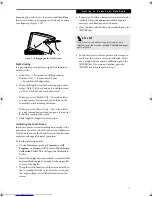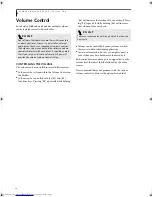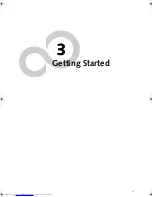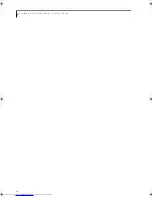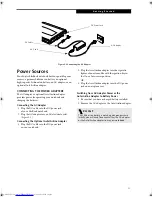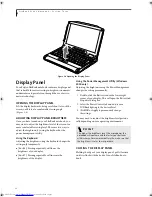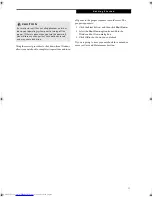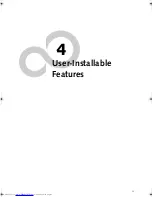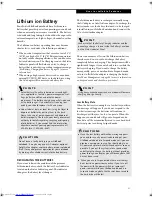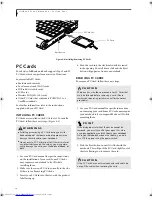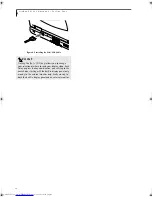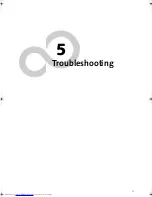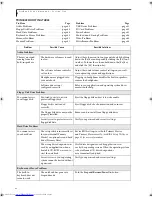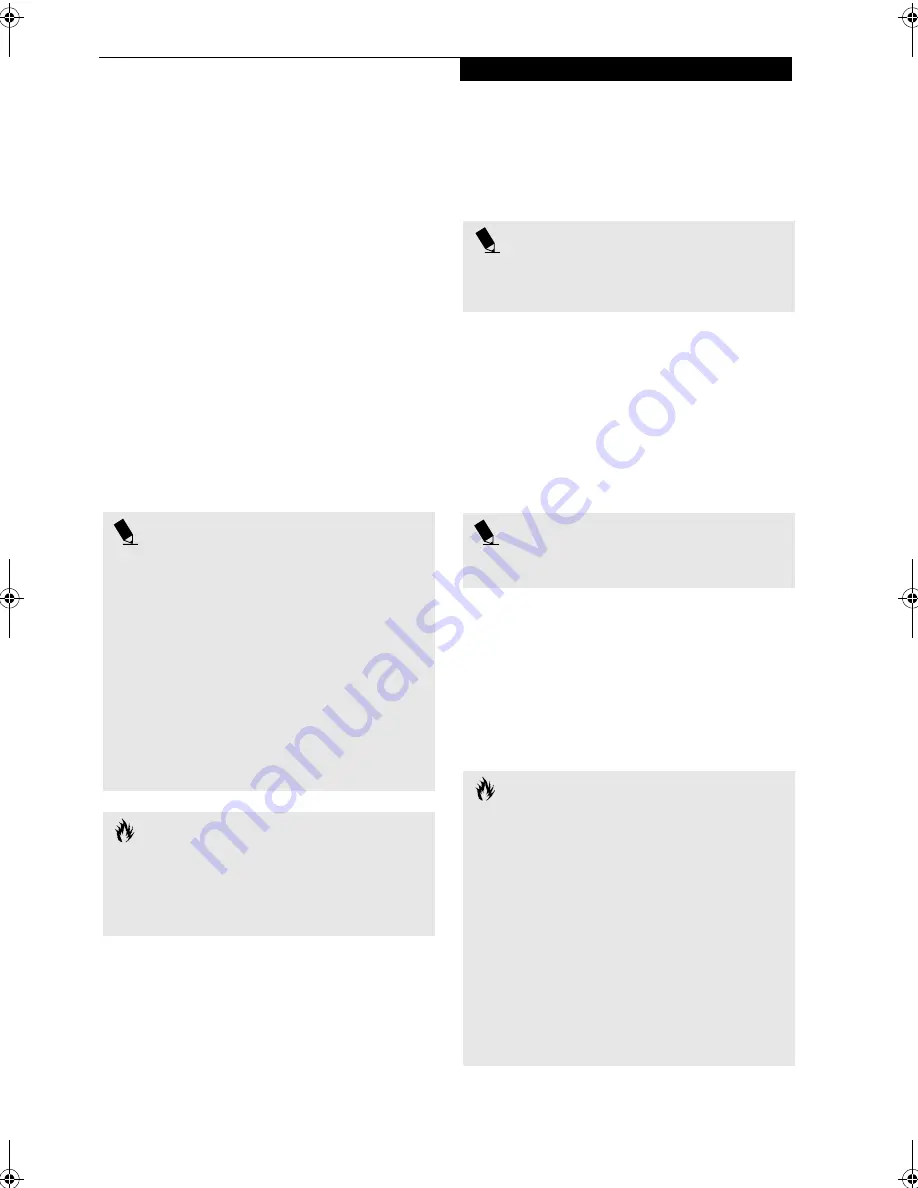
31
U s e r I n s t a l l a b l e F e a t u r e s
Lithium ion Battery
Your Fujitsu LifeBook notebook has a Lithium ion
battery that provides power for operating your notebook
when no external power source is available. The battery
is durable and long lasting, but should not be exposed to
extreme temperatures, high voltages, chemicals or other
hazards.
The Lithium ion battery operating time may become
shorter if it is used under the following conditions:
■
When used at temperatures that exceeds a low of 5°C
(41°F) or a high of 35°C (95°F). Extreme temperatures
not only reduce charging efficiency, but can also cause
battery deterioration. The Charging icon on the Status
Indicator panel will flash when you try to charge a
battery that is outside its operating temperature range.
(See Battery Charging Indicator on page 12 for more
information)
■
When using a high current device such as a modem,
external DVD/CD-RW drive, or the hard drive, using
the AC adapter will conserve your battery life.
RECHARGING THE BATTERIES
If you want to know the condition of the primary
Lithium ion battery, check the Battery Level indicator
located on the Status Indicator panel. The indicator
changes as the battery level changes.
The Lithium ion battery is recharged internally using
the AC adapter or Auto/Airline adapter. To recharge the
battery make sure the battery that needs to be charged
is installed in your LifeBook notebook and connect the
AC or Auto/Airline adapter.
There is no memory effect on the Lithium ion battery
therefore you do not need to discharge the battery
completely before recharging. The charge times will be
significantly longer if your notebook is in use while the
battery is charging. If you want to charge the battery
more quickly, put your notebook into Suspend mode,
or turn it off while the adapter is charging the battery.
(See Power Management on page 25 for more information
on Suspend mode and shutdown procedure)
Low Battery State
When the battery is running low, a low battery notifica-
tion message will appear. If you do not respond to the
low battery message, the batteries will continue to
discharge until they are too low to operate. When this
happens, your notebook will go into Suspend mode.
Your data will be automatically saved to your hard disk
drive just prior to entering Suspend mode.
P O I N T S
■
Actual battery life will vary based on screen bright-
ness, applications, features, power management set-
tings, battery condition and other customer
preferences. The battery charging capacity is reduced
as the battery ages. If your battery is running low
quickly, you should replace it with a new one.
■
Under federal, state, or local law it may be illegal to
dispose of batteries by putting them in the trash.
Please take care of our environment and dispose of
batteries properly. Check with your local government
authority for details regarding recycling or disposing
of old batteries. If you cannot find this information
elsewhere, contact your support representative at 1-
800-8Fujitsu (1-800-838-5487)
C A U T I O N
Do not leave a faulty battery in your LifeBook
notebook. It may damage your AC adapter, optional
Auto/Airline adapter, another battery or your notebook
itself. It may also prevent operation of your notebook
by draining all available current into the bad battery.
P O I N T
Make sure that the Battery Charging indicator and the
percentage charge is shown inside the Battery Level icon
on the Status Indicator Panel.
P O I N T
Using heavy current devices such as a modem will increase
charging time significantly.
C A U T I O N S
■
Once the low battery notification message appears,
you need to save all your active data and put your
LifeBook notebook into Suspend mode until you can
provide a new power source. You should plug in an
AC power adapter or Auto/Airline adapter as soon as
possible. If you put the system into Suspend mode
and attempt to change the battery without providing
power through an adapter, you will lose any data that
has not been saved.
■
When you are in Suspend mode there must always
be at least one power source active. If you turn off
the power with the power switch, or remove all
power sources while your LifeBook notebook is in
Suspend mode, any data that has not been saved to
the hard drive will be lost.
B5FH-6611-01EN-00.book Page 31 Thursday, September 26, 2002 11:21 AM
Summary of Contents for LifeBook P1000
Page 2: ...L i f e B o o k P 1 0 0 0 N o t e b o o k ...
Page 6: ...L i f e B o o k P 1 0 0 0 N o t e b o o k ...
Page 7: ...1 Preface ...
Page 8: ...L i f e B o o k P 1 0 0 0 N o t e b o o k ...
Page 10: ...2 L i f e B o o k P 1 0 0 0 N o t e b o o k S e c t i o n O n e ...
Page 11: ...3 2 Getting to Know Your LifeBook Notebook ...
Page 12: ...4 L i f e B o o k P 1 0 0 0 N o t e b o o k S e c t i o n T w o ...
Page 27: ...19 3 Getting Started ...
Page 28: ...20 L i f e B o o k P 1 0 0 0 N o t e b o o k S e c t i o n T h r e e ...
Page 36: ...28 L i f e B o o k P 1 0 0 0 N o t e b o o k S e c t i o n T h r e e ...
Page 37: ...29 4 User Installable Features ...
Page 38: ...30 L i f e B o o k P 1 0 0 0 N o t e b o o k S e c t i o n F o u r ...
Page 45: ...37 5 Troubleshooting ...
Page 46: ...38 L i f e B o o k P 1 0 0 0 N o t e b o o k S e c t i o n F i v e ...
Page 58: ...50 L i f e B o o k P 1 0 0 0 N o t e b o o k S e c t i o n F i v e ...
Page 59: ...51 6 Care and Maintenance ...
Page 60: ...52 L i f e B o o k P 1 0 0 0 N o t e b o o k S e c t i o n S i x ...
Page 63: ...55 7 Specifications ...
Page 64: ...56 L i f e B o o k P 1 0 0 0 N o t e b o o k S e c t i o n S e v e n ...
Page 68: ...60 L i f e B o o k P 1 0 0 0 N o t e b o o k S e c t i o n S e v e n ...
Page 69: ...61 8 Glossary ...
Page 70: ...62 L i f e B o o k P 1 0 0 0 N o t e b o o k S e c t i o n E i g h t ...
Page 78: ...70 L i f e B o o k P 1 0 0 0 N o t e b o o k S e c t i o n E i g h t ...
Page 79: ...71 Appendix Integrated Wireless LAN User s Guide ...
Page 80: ...72 L i f e B o o k P 1 0 0 0 N o t e b o o k A p p e n d i x ...
Page 100: ...92 L i f e B o o k P 1 0 0 0 N o t e b o o k ...