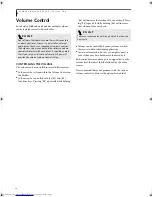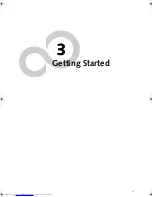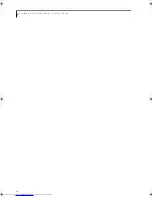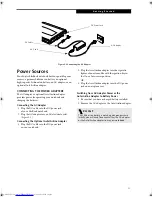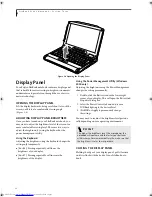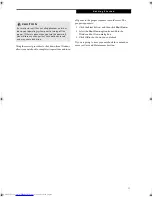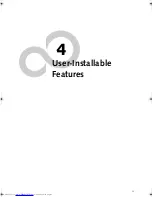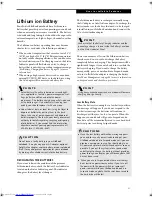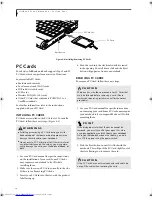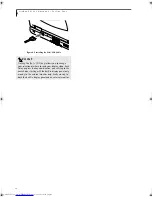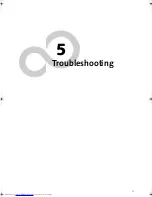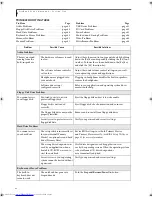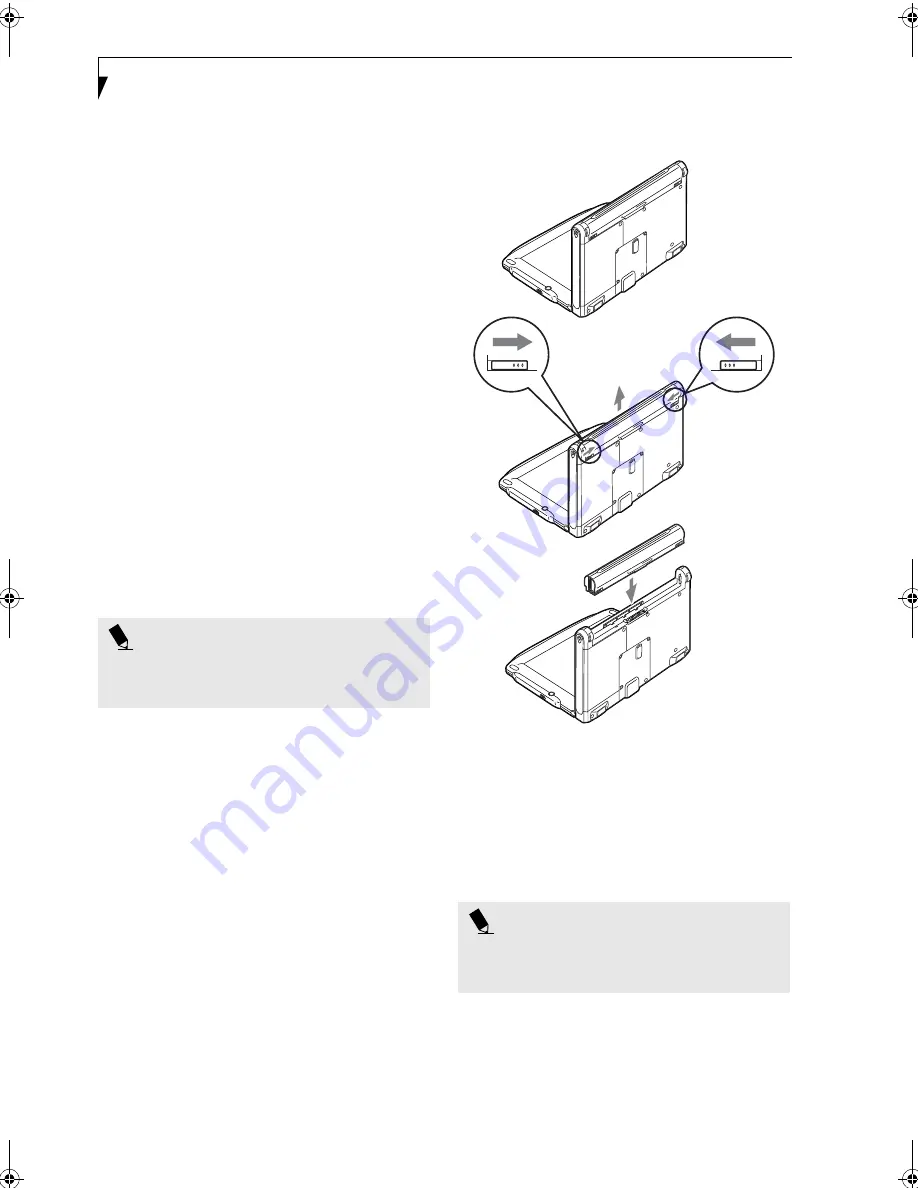
32
L i f e B o o k P 1 0 0 0 N o t e b o o k – S e c t i o n F o u r
Dead Battery Suspend mode shows on the Status indi-
cator just like the normal Suspend mode. Once your
notebook goes into Dead Battery Suspend mode you will
be unable to resume operation until you provide a
source of power from an adapter.
Once you have provided power, you will need to press
the Suspend/Resume button to resume operation. Once
you provide power, you can continue to use your note-
book while an adapter is charging the battery.
Damaged Batteries
The Status Indicator panel uses a symbol inside the
battery outline of the Battery Level indicator to display
the operating level available in that battery.
(See figure 2-
10 on page 11)
If this display shows a Damaged Battery, it
means that the battery must be replaced so it does not
damage any other parts of your LifeBook notebook.
REPLACING THE BATTERY
With the purchase of an additional battery, you can have
a fully charged spare to swap with one that is not
charged. There are two ways to swap batteries, cold-
swapping and warm-swapping. Cold-swapping means
changing the battery when the system is completely
powered down; warm-swapping means changing the
battery while the system is being powered with another
method, such as an AC Adapter.
Cold-swapping Batteries
To cold-swap batteries in your battery bay follow these
easy steps:
(Figure 4-1)
1. Have a charged battery ready to install.
2. Shut down your notebook.
3. Slide the battery bay release buttons to open the bay.
4. Remove the battery from the bay.
5. Slide the new battery into the bay; the release
buttons will automatically snap into place.
6. Turn the system power on.
Warm-swapping Batteries
To warm-swap batteries in your battery bay, follow these
easy steps:
(Figure 4-1)
1. Close any open files.
2. Put your notebook into suspend mode
3. Plug in an AC Adapter to ensure power is supplied to
the system.
4. Slide the battery bay release buttons to open the bay.
Figure 4-1 Replacing the Battery
5. Remove the battery from the bay.
6. Slide the new battery into the bay.
7. Close the bay.
8. Press the Suspend/Resume button to return your
notebook to normal operation.
P O I N T
Note that there is no bridge battery in the system, so
you should never attempt to replace a battery unless
you have first saved all working data.
P O I N T
If the Lithium ion battery connector is not fully seated,
you may not be able to use your notebook or charge
your battery.
B5FH-6611-01EN-00.book Page 32 Thursday, September 26, 2002 11:21 AM
Summary of Contents for LifeBook P1000
Page 2: ...L i f e B o o k P 1 0 0 0 N o t e b o o k ...
Page 6: ...L i f e B o o k P 1 0 0 0 N o t e b o o k ...
Page 7: ...1 Preface ...
Page 8: ...L i f e B o o k P 1 0 0 0 N o t e b o o k ...
Page 10: ...2 L i f e B o o k P 1 0 0 0 N o t e b o o k S e c t i o n O n e ...
Page 11: ...3 2 Getting to Know Your LifeBook Notebook ...
Page 12: ...4 L i f e B o o k P 1 0 0 0 N o t e b o o k S e c t i o n T w o ...
Page 27: ...19 3 Getting Started ...
Page 28: ...20 L i f e B o o k P 1 0 0 0 N o t e b o o k S e c t i o n T h r e e ...
Page 36: ...28 L i f e B o o k P 1 0 0 0 N o t e b o o k S e c t i o n T h r e e ...
Page 37: ...29 4 User Installable Features ...
Page 38: ...30 L i f e B o o k P 1 0 0 0 N o t e b o o k S e c t i o n F o u r ...
Page 45: ...37 5 Troubleshooting ...
Page 46: ...38 L i f e B o o k P 1 0 0 0 N o t e b o o k S e c t i o n F i v e ...
Page 58: ...50 L i f e B o o k P 1 0 0 0 N o t e b o o k S e c t i o n F i v e ...
Page 59: ...51 6 Care and Maintenance ...
Page 60: ...52 L i f e B o o k P 1 0 0 0 N o t e b o o k S e c t i o n S i x ...
Page 63: ...55 7 Specifications ...
Page 64: ...56 L i f e B o o k P 1 0 0 0 N o t e b o o k S e c t i o n S e v e n ...
Page 68: ...60 L i f e B o o k P 1 0 0 0 N o t e b o o k S e c t i o n S e v e n ...
Page 69: ...61 8 Glossary ...
Page 70: ...62 L i f e B o o k P 1 0 0 0 N o t e b o o k S e c t i o n E i g h t ...
Page 78: ...70 L i f e B o o k P 1 0 0 0 N o t e b o o k S e c t i o n E i g h t ...
Page 79: ...71 Appendix Integrated Wireless LAN User s Guide ...
Page 80: ...72 L i f e B o o k P 1 0 0 0 N o t e b o o k A p p e n d i x ...
Page 100: ...92 L i f e B o o k P 1 0 0 0 N o t e b o o k ...