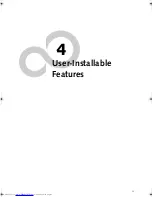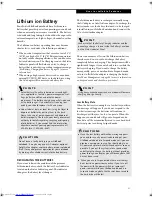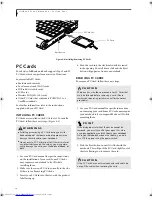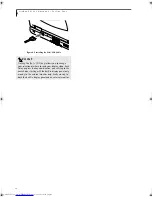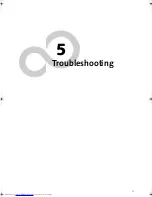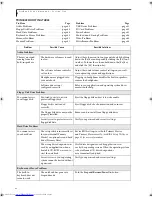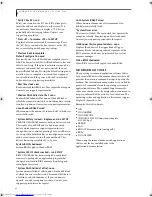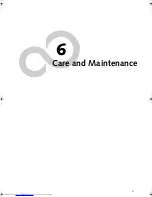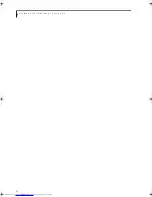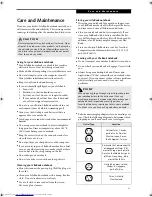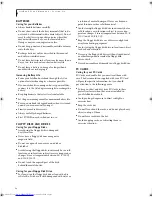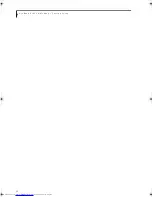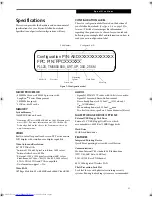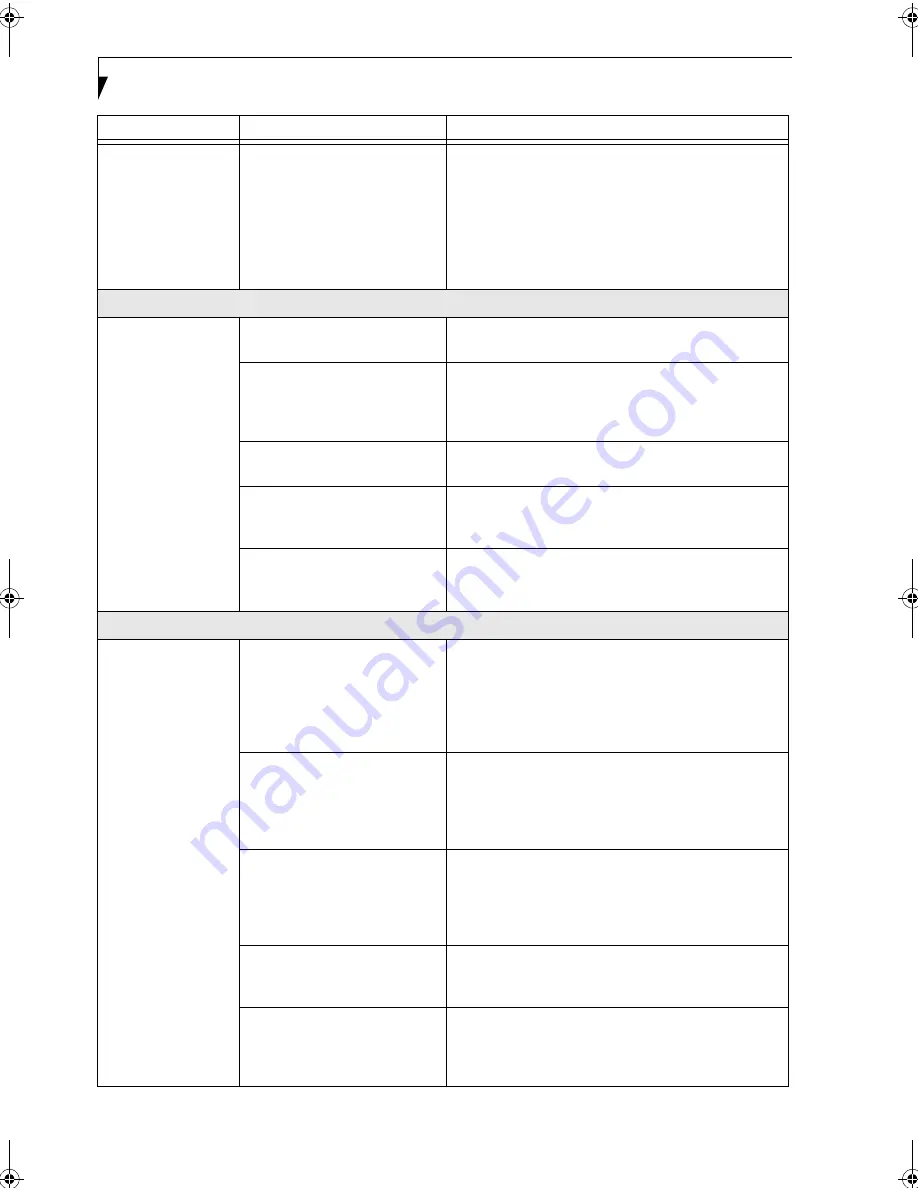
42
L i f e B o o k P 1 0 0 0 N o t e b o o k – S e c t i o n F i v e
You have installed a
USB device, but your
LifeBook notebook
does not recognize
the device, or the
device does not seem
to work properly.
(continued)
Your device and another
device are assigned the same
I/O address.
Check all I/O addresses located within the BIOS setup
utility and any other installed hardware or software to
make sure there are no duplications.
PC Card Problems
A card inserted in the
PC Card slot does not
work or is locking up
the system.
The card is not properly
installed.
Remove and re-install the card.
(See PC Cards on page 34
for more information)
The card may have been installed
while an application was
running, so your notebook is not
aware of its installation.
Close the application and restart your notebook.
Your software may not have the
correct software driver active.
See your software documentation and activate the
correct driver.
You may have the wrong I/O
address selected for your PC
Card device.
See your PC Card documentation to determine the
required I/O address. Change the settings in the BIOS.
(See BIOS Setup Utility on page 23 for more information)
Your PC Card device and
another device are assigned the
same I/O address.
Check all I/O addresses located within the BIOS setup
utility and any other installed hardware or software to
make sure there are no duplications.
Power Failures
You turn on your
LifeBook notebook
and nothing seems to
happen.
The installed primary battery is
completely discharged, there is
no optional second battery
installed or there is no Power
adapter (AC or Auto/Airline)
installed.
Check the Status Indicator Panel to determine the pres-
ence and condition of the batteries.
(See Status Indicator
Panel on page 11 for more information)
Install a charged
battery or a Power adapter.
The primary battery is installed
but is faulty.
Use the Status Indicator panel to verify the presence and
condition of the batteries.
(See Status Indicator Panel on
page 11 for more information)
If a battery is indicating a
short, remove that battery and operate from another
power source or replace that battery.
The battery or batteries are low.
Check the Status Indicator Panel to determine the pres-
ence and condition of the batteries.
(See Status Indicator
Panel on page 11 for more information)
Use a Power
adapter to operate until a battery is charged or install a
charged battery.
The power adapter (AC or auto/
airline) is not plugged
in properly.
Verify that your adapter is connected correctly.
(See
Power Sources on page 21 for more information)
The Power adapter (AC or auto/
airline) has no power from the
AC outlet, airplane seat jack, or
the car’s cigarette lighter.
Move the AC cord to a different outlet, check for a line
switch or tripped circuit breaker for the AC outlet. If
you are using an auto/airline adapter in a car make sure
the ignition switch is in the On or Accessories position.
Problem
Possible Cause
Possible Solutions
B5FH-6611-01EN-00.book Page 42 Thursday, September 26, 2002 11:21 AM
Summary of Contents for LifeBook P1000
Page 2: ...L i f e B o o k P 1 0 0 0 N o t e b o o k ...
Page 6: ...L i f e B o o k P 1 0 0 0 N o t e b o o k ...
Page 7: ...1 Preface ...
Page 8: ...L i f e B o o k P 1 0 0 0 N o t e b o o k ...
Page 10: ...2 L i f e B o o k P 1 0 0 0 N o t e b o o k S e c t i o n O n e ...
Page 11: ...3 2 Getting to Know Your LifeBook Notebook ...
Page 12: ...4 L i f e B o o k P 1 0 0 0 N o t e b o o k S e c t i o n T w o ...
Page 27: ...19 3 Getting Started ...
Page 28: ...20 L i f e B o o k P 1 0 0 0 N o t e b o o k S e c t i o n T h r e e ...
Page 36: ...28 L i f e B o o k P 1 0 0 0 N o t e b o o k S e c t i o n T h r e e ...
Page 37: ...29 4 User Installable Features ...
Page 38: ...30 L i f e B o o k P 1 0 0 0 N o t e b o o k S e c t i o n F o u r ...
Page 45: ...37 5 Troubleshooting ...
Page 46: ...38 L i f e B o o k P 1 0 0 0 N o t e b o o k S e c t i o n F i v e ...
Page 58: ...50 L i f e B o o k P 1 0 0 0 N o t e b o o k S e c t i o n F i v e ...
Page 59: ...51 6 Care and Maintenance ...
Page 60: ...52 L i f e B o o k P 1 0 0 0 N o t e b o o k S e c t i o n S i x ...
Page 63: ...55 7 Specifications ...
Page 64: ...56 L i f e B o o k P 1 0 0 0 N o t e b o o k S e c t i o n S e v e n ...
Page 68: ...60 L i f e B o o k P 1 0 0 0 N o t e b o o k S e c t i o n S e v e n ...
Page 69: ...61 8 Glossary ...
Page 70: ...62 L i f e B o o k P 1 0 0 0 N o t e b o o k S e c t i o n E i g h t ...
Page 78: ...70 L i f e B o o k P 1 0 0 0 N o t e b o o k S e c t i o n E i g h t ...
Page 79: ...71 Appendix Integrated Wireless LAN User s Guide ...
Page 80: ...72 L i f e B o o k P 1 0 0 0 N o t e b o o k A p p e n d i x ...
Page 100: ...92 L i f e B o o k P 1 0 0 0 N o t e b o o k ...