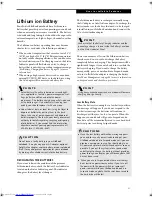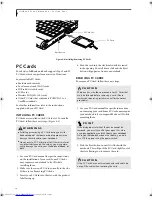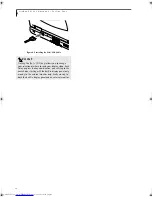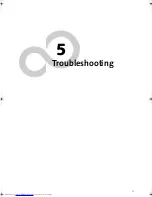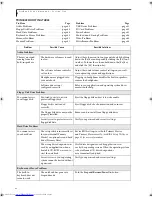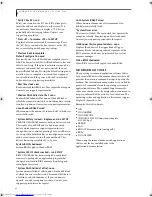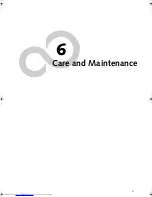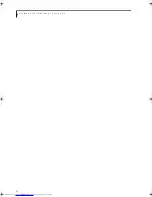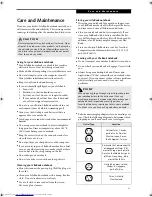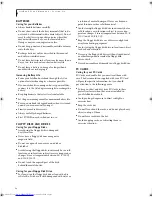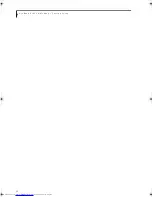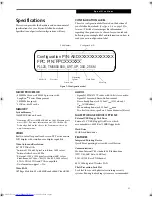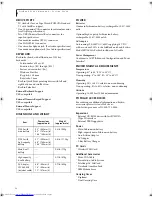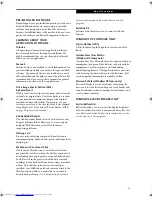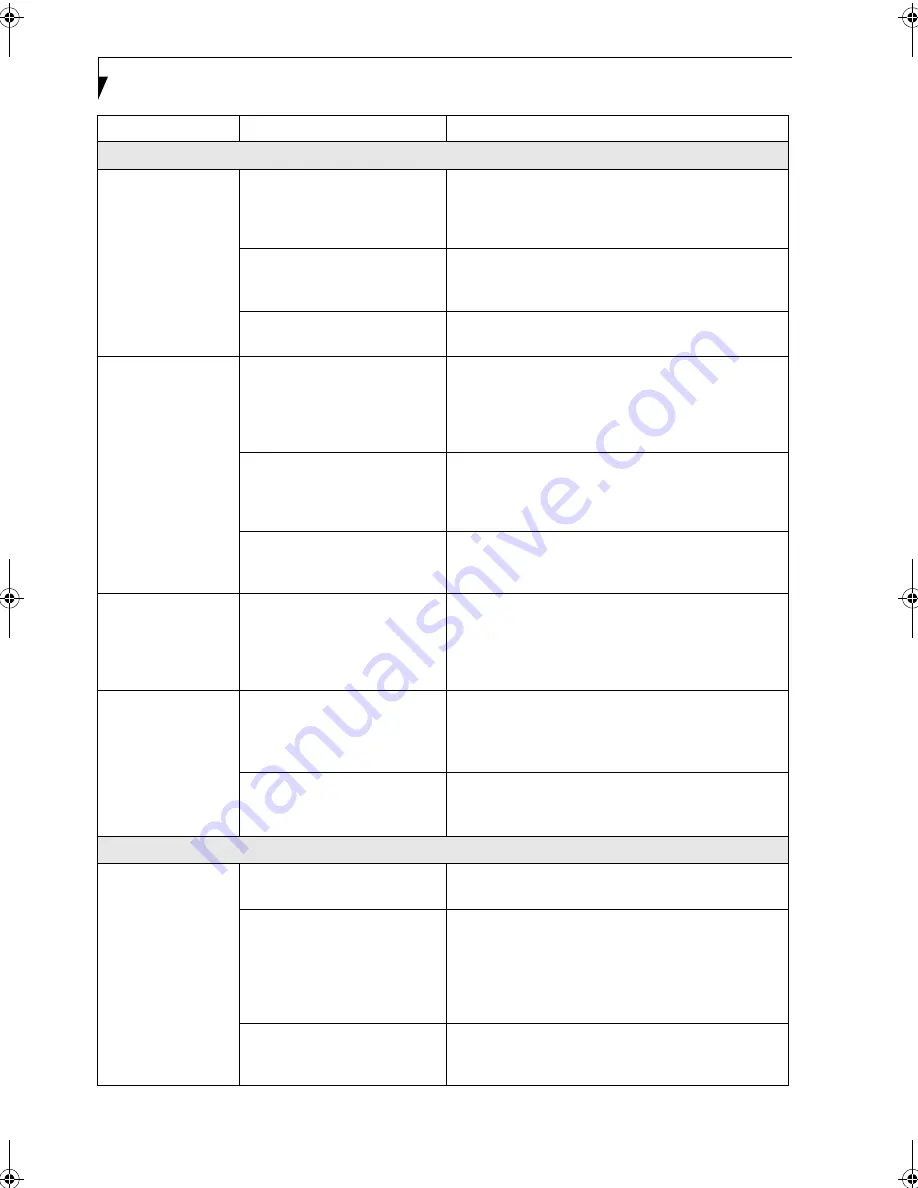
44
L i f e B o o k P 1 0 0 0 N o t e b o o k – S e c t i o n F i v e
Shutdown and Startup Problems
The Suspend/
Resume/Power On
button does not
work.
The Suspend/Resume/Power On
button is disabled from the
Advanced submenu of the Power
menu of the setup utility.
Enable the button from the setup utility.
You did not hold the button
in long enough.
Hold the button longer. This may need to be a few
seconds if your application is preventing the CPU from
checking for button pushes.
There may be a conflict with the
application software.
Close all applications and try the button again.
The system powers
up, and displays
power on informa-
tion, but fails to load
the operating system.
The boot sequence settings of the
setup utility are not compatible
with your
configuration.
Set the operating source by pressing the [ESC] key while
the Fujitsu logo is on screen or use the [F2] key and
enter the setup utility and adjust the source settings
from the Boot menu.
(See BIOS Setup Utility on page 23
for more information)
You have a secured system
requiring a password to load
your operating system.
Make sure you have the right password. Enter the setup
utility and verify the Security settings and modify them
as accordingly.
(See BIOS Setup Utility on page 23 for
more information)
Internal hard drive was
not detected.
Use the BIOS setup utility or Primary Master submenu,
located within the Main menu, to try to auto detect the
internal hard drive.
An error message is
displayed on the
screen during the
notebook
(boot) sequence.
Power On Self Test (POST) has
detected a problem.
See the Power On Self Test (POST) messages to deter-
mine the meaning and severity of the problem. Not all
messages are errors; some are simply status indicators.
(See Power On Self Test Messages on page 47 for more
information)
Your notebook
appears to change
setup parameters
when you start it.
BIOS setup changes were not
saved when you made them and
exited the BIOS setup utility
returning it to previous settings.
Make sure you select
Save Changes And Exit
when
exiting the BIOS setup utility.
The BIOS CMOS hold-up
battery has failed.
Contact your support representative for repairs. This is
not a user serviceable part but has a normal life of 3 to 5
years.
Video Problems
The built-in display is
blank when you turn
on your notebook.
Something is pushing on the
Closed Cover switch.
Clear the Closed Cover switch.
(See figure 2-4 on page 6
for location)
The notebook is set for an
external monitor only.
Pressing [F10] while holding down the [Fn] key allows
you to change your selection of where to send your
display video. Each time you press the combination of
keys you will step to the next choice. The choices, in
order are: built-in display only, external monitor only,
both built-in display and external monitor.
The display angle and brightness
settings are not adequate for
your lighting conditions.
Move the display and the brightness control until you
have adequate visibility.
Problem
Possible Cause
Possible Solutions
B5FH-6611-01EN-00.book Page 44 Thursday, September 26, 2002 11:21 AM
Summary of Contents for LifeBook P1000
Page 2: ...L i f e B o o k P 1 0 0 0 N o t e b o o k ...
Page 6: ...L i f e B o o k P 1 0 0 0 N o t e b o o k ...
Page 7: ...1 Preface ...
Page 8: ...L i f e B o o k P 1 0 0 0 N o t e b o o k ...
Page 10: ...2 L i f e B o o k P 1 0 0 0 N o t e b o o k S e c t i o n O n e ...
Page 11: ...3 2 Getting to Know Your LifeBook Notebook ...
Page 12: ...4 L i f e B o o k P 1 0 0 0 N o t e b o o k S e c t i o n T w o ...
Page 27: ...19 3 Getting Started ...
Page 28: ...20 L i f e B o o k P 1 0 0 0 N o t e b o o k S e c t i o n T h r e e ...
Page 36: ...28 L i f e B o o k P 1 0 0 0 N o t e b o o k S e c t i o n T h r e e ...
Page 37: ...29 4 User Installable Features ...
Page 38: ...30 L i f e B o o k P 1 0 0 0 N o t e b o o k S e c t i o n F o u r ...
Page 45: ...37 5 Troubleshooting ...
Page 46: ...38 L i f e B o o k P 1 0 0 0 N o t e b o o k S e c t i o n F i v e ...
Page 58: ...50 L i f e B o o k P 1 0 0 0 N o t e b o o k S e c t i o n F i v e ...
Page 59: ...51 6 Care and Maintenance ...
Page 60: ...52 L i f e B o o k P 1 0 0 0 N o t e b o o k S e c t i o n S i x ...
Page 63: ...55 7 Specifications ...
Page 64: ...56 L i f e B o o k P 1 0 0 0 N o t e b o o k S e c t i o n S e v e n ...
Page 68: ...60 L i f e B o o k P 1 0 0 0 N o t e b o o k S e c t i o n S e v e n ...
Page 69: ...61 8 Glossary ...
Page 70: ...62 L i f e B o o k P 1 0 0 0 N o t e b o o k S e c t i o n E i g h t ...
Page 78: ...70 L i f e B o o k P 1 0 0 0 N o t e b o o k S e c t i o n E i g h t ...
Page 79: ...71 Appendix Integrated Wireless LAN User s Guide ...
Page 80: ...72 L i f e B o o k P 1 0 0 0 N o t e b o o k A p p e n d i x ...
Page 100: ...92 L i f e B o o k P 1 0 0 0 N o t e b o o k ...