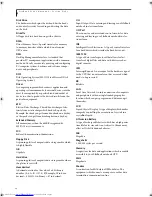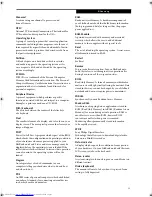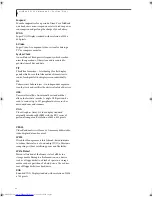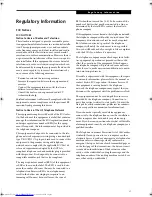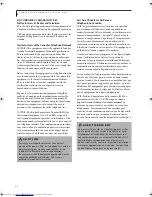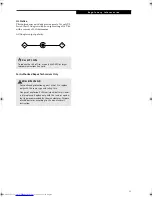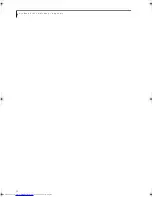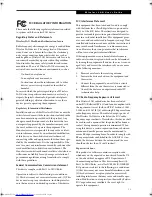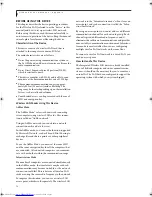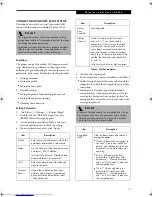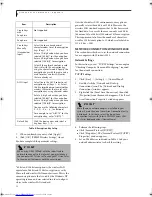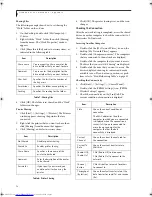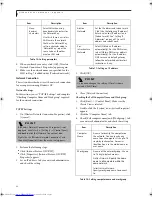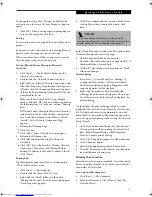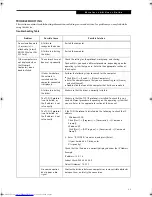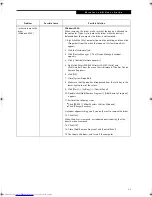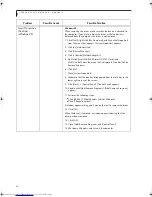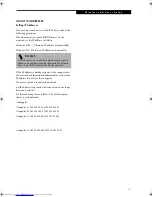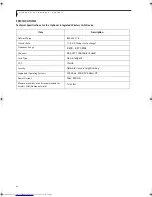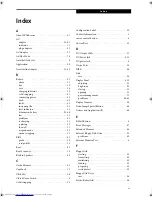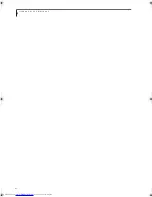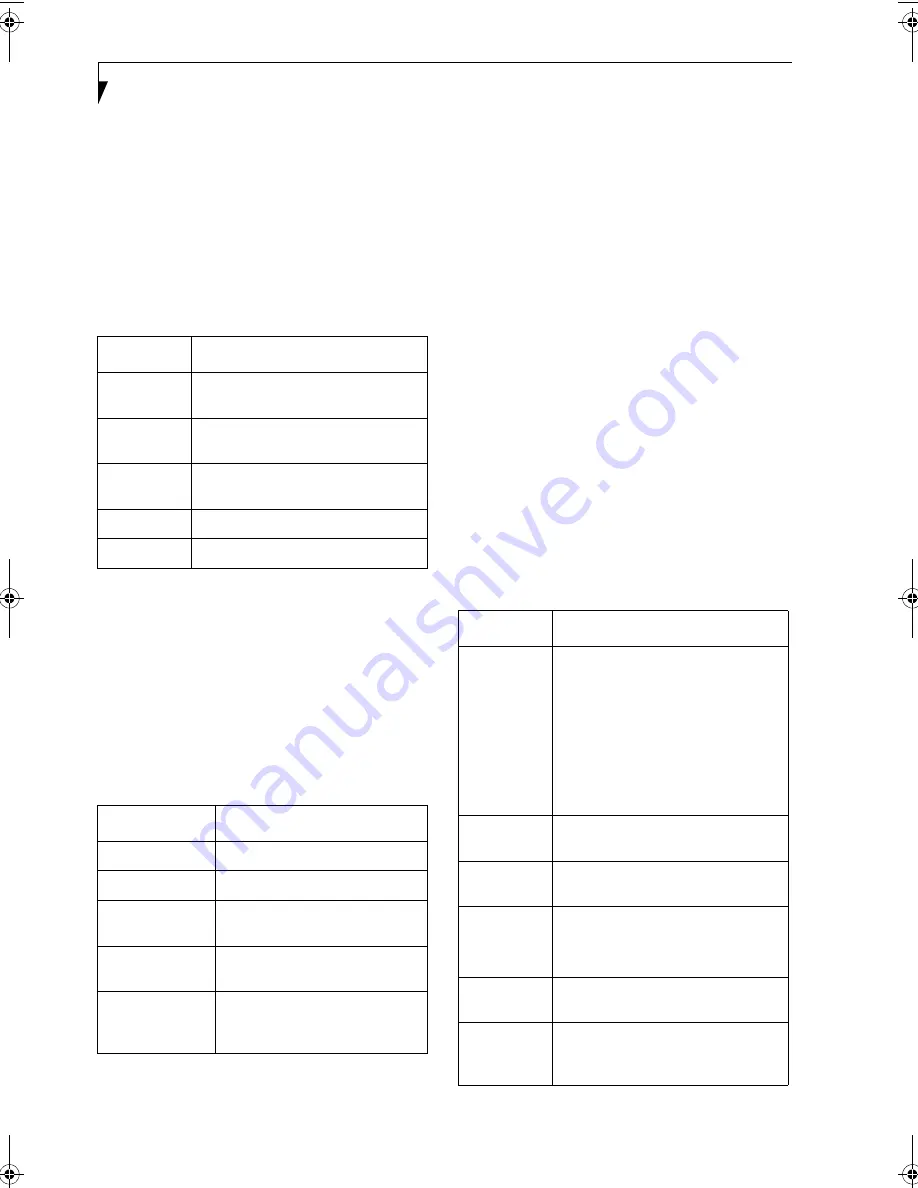
78
L i f e B o o k P 1 0 0 0 N o t e b o o k – A p p e n d i x
Sharing Files
The following example shows how to set sharing the
“Work” folder on the c: drive.
1. On the desktop, double-click [My Computer]->
C: drive.
2. Right-click the “Work” folder, then click [Sharing]
from the menu. The [Work Properties] window
appears.
3. Click [Share this folder] and set necessary items, as
indicated in the following table.
Table 7: Sharing files
4. Click [OK]. The folder is set shared, and the “Work”
folder icon changes.
Printer Sharing
1. Click [Start] -> [Settings] -> [Printers]. The Printers
window appears, showing the printers that are
connected.
2. Right click the printer that you want to share, then
click [Sharing] from the menu that appears.
3. Click [Sharing], and select necessary items.
Table 8: Printer Sharing
4. Click [OK]. The printer sharing is set, and the icon
changes.
Checking the Connection
After the network setting is completed, access the shared
drive on another computer to check the connectivity of
the wireless LAN network.
Accessing Another Computer
1. Double-click the [My Network Places] icon on the
desktop. [My Network Places] appears.
2. Double-click [Computers near me]. The computers
that are connected to the network are displayed.
3. Double-click the computer that you want to access.
The drive that you set with “Sharing” are displayed.
4. Double-click the drive that you want to access. The
drive is displayed showing its contents and made
available to you. If you have any questions or prob-
lems, refer to “Troubleshooting Table” on page 83.
Checking the Connectivity
1. Click [Start] -> [Settings] -> [Control Panel].
2. Double-click the [PRISM Settings] icon. [PRISM
Wireless Settings] appears.
3. Check the connectivity on the [Link] tab. The
current condition of connection is displayed.
Item
Description
Share name
You can specify a share name for the
drive or folder that you want to share.
Comment
You can enter the description for the
drive or folder that you want to share.
User limit
Specifies the limit for the number of
sharing users.
Permissions
Specifies the folder access privileges.
Caching
Specifies the caching for the folder.
Item
Description
Not Shared
Disables printer sharing.
Shared As
Enables printer sharing.
Share Name
Specifies a share name of the
printer to be shared.
Comment
Enter the description of the printer
to be shared.
Passwords
If you specify a password, you
need to enter it when using the
printer.
Item
Description
State
Shows the current condition of
connection.
The MAC address of the other
computer to which you are connected
is displayed when the connection is
successful. If you are connected to
more than one computer, the
computer that has the best
connectivity is displayed.
Current
Channel
Shows the current channel used for
the connection.
Current Tx
Rate
Shows the current transfer rate in
Mbits/sec.
[Radio Off]/
[Radio On]
Click [Radio Off] to disconnect.
Click [Radio On] to connect to the
network.
[Rescan]
button
Click this button to search for others
to connect to.
Throughput
(Bytes/sec)
Shows the actual transfer rate of the
data transfer for send (Tx) and receive
(Rx).
B5FH-6611-01EN-00.book Page 78 Thursday, September 26, 2002 11:21 AM
Summary of Contents for LifeBook P1000
Page 2: ...L i f e B o o k P 1 0 0 0 N o t e b o o k ...
Page 6: ...L i f e B o o k P 1 0 0 0 N o t e b o o k ...
Page 7: ...1 Preface ...
Page 8: ...L i f e B o o k P 1 0 0 0 N o t e b o o k ...
Page 10: ...2 L i f e B o o k P 1 0 0 0 N o t e b o o k S e c t i o n O n e ...
Page 11: ...3 2 Getting to Know Your LifeBook Notebook ...
Page 12: ...4 L i f e B o o k P 1 0 0 0 N o t e b o o k S e c t i o n T w o ...
Page 27: ...19 3 Getting Started ...
Page 28: ...20 L i f e B o o k P 1 0 0 0 N o t e b o o k S e c t i o n T h r e e ...
Page 36: ...28 L i f e B o o k P 1 0 0 0 N o t e b o o k S e c t i o n T h r e e ...
Page 37: ...29 4 User Installable Features ...
Page 38: ...30 L i f e B o o k P 1 0 0 0 N o t e b o o k S e c t i o n F o u r ...
Page 45: ...37 5 Troubleshooting ...
Page 46: ...38 L i f e B o o k P 1 0 0 0 N o t e b o o k S e c t i o n F i v e ...
Page 58: ...50 L i f e B o o k P 1 0 0 0 N o t e b o o k S e c t i o n F i v e ...
Page 59: ...51 6 Care and Maintenance ...
Page 60: ...52 L i f e B o o k P 1 0 0 0 N o t e b o o k S e c t i o n S i x ...
Page 63: ...55 7 Specifications ...
Page 64: ...56 L i f e B o o k P 1 0 0 0 N o t e b o o k S e c t i o n S e v e n ...
Page 68: ...60 L i f e B o o k P 1 0 0 0 N o t e b o o k S e c t i o n S e v e n ...
Page 69: ...61 8 Glossary ...
Page 70: ...62 L i f e B o o k P 1 0 0 0 N o t e b o o k S e c t i o n E i g h t ...
Page 78: ...70 L i f e B o o k P 1 0 0 0 N o t e b o o k S e c t i o n E i g h t ...
Page 79: ...71 Appendix Integrated Wireless LAN User s Guide ...
Page 80: ...72 L i f e B o o k P 1 0 0 0 N o t e b o o k A p p e n d i x ...
Page 100: ...92 L i f e B o o k P 1 0 0 0 N o t e b o o k ...