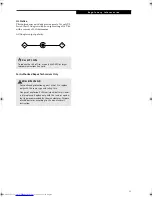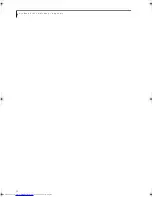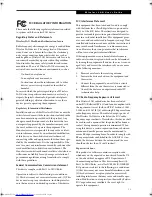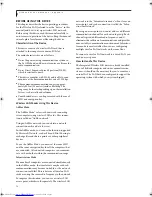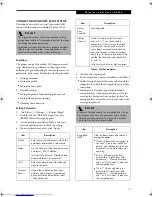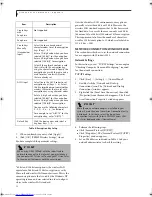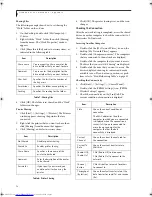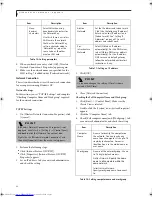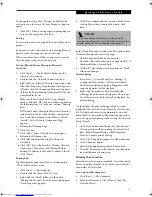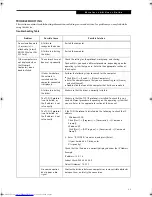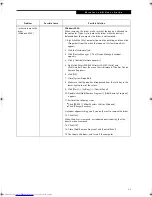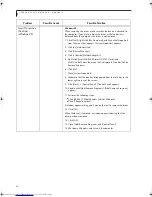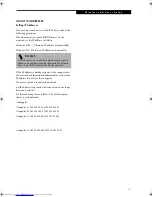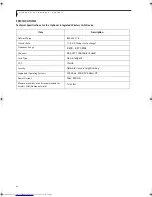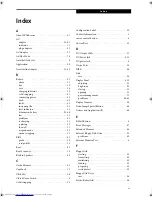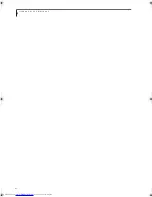83
W I r e l e s s L A N U s e r ’ s G u i d e
TROUBLESHOOTING
This section contains troubleshooting information, including causes and actions, for problems you may find while
using this device.
Troubleshooting Table
Problem
Possible Cause
Possible Solution
An exclamation mark
(!) or cross (x) is
attached to [Intersil
PRISM Wireless LAN
PCI Card].
A failure to
recognize the device.
Restart the computer.
A failure in installing
the driver.
Restart the computer.
Other computers are
not displayed when
the [Network
Computer] icon is
double-clicked.
The network has not
been set up correctly.
Check the setting for the protocol, workgroup, and sharing.
To check this, you need a different procedure, depending upon the
operating system that you use. Refer to the appropriate section of
this chapter.
It takes time before
the network is
searched and the
computer connected
is displayed.
Perform the following steps to search for the computer.
■
Click [Start] -> [Search] -> [Other Computers].
■
Enter the computer name that you are connecting to in [Name],
and click [Search].
■
Double-click the icon of the computer that has been searched.
A failure in installing
the driver.
Make sure that the driver is correctly installed.
The TCP/IP protocol
is not installed, or,
the IP address is not
set correctly.
Make sure that the TCP/IP protocol is installed. To check this, you
need a different procedure, depending on the operating system that
you use. Refer to the appropriate section of this manual.
The TCP/IP protocol
is not installed, or,
the IP address is not
set correctly.
If the TCP/IP protocol is installed, do the following to check the IP
address:
1. Windows 2000:
Click [Start] -> [Programs] -> [Accessories] -> [Command
Prompt].
Windows XP:
Click [Start] -> [All Programs] -> [Accessories] -> [Command
Prompt].
2. Enter “IPCONFIG” command, and press [Enter].
(If your hard disk is C drive, enter
C:\>ipconfig)
Check that the IP address is correctly displayed under the IP Address.
Example:
IP address: 10.0.1.3
Subnet Mask: 255.255.255.0
Default Gateway: 10.0.1.1
No communication
due to poor radio
signal.
Shorten the distance between computers or remove visible obstacles
between them, and retry the connection.
B5FH-6611-01EN-00.book Page 83 Thursday, September 26, 2002 11:21 AM
Summary of Contents for LifeBook P1000
Page 2: ...L i f e B o o k P 1 0 0 0 N o t e b o o k ...
Page 6: ...L i f e B o o k P 1 0 0 0 N o t e b o o k ...
Page 7: ...1 Preface ...
Page 8: ...L i f e B o o k P 1 0 0 0 N o t e b o o k ...
Page 10: ...2 L i f e B o o k P 1 0 0 0 N o t e b o o k S e c t i o n O n e ...
Page 11: ...3 2 Getting to Know Your LifeBook Notebook ...
Page 12: ...4 L i f e B o o k P 1 0 0 0 N o t e b o o k S e c t i o n T w o ...
Page 27: ...19 3 Getting Started ...
Page 28: ...20 L i f e B o o k P 1 0 0 0 N o t e b o o k S e c t i o n T h r e e ...
Page 36: ...28 L i f e B o o k P 1 0 0 0 N o t e b o o k S e c t i o n T h r e e ...
Page 37: ...29 4 User Installable Features ...
Page 38: ...30 L i f e B o o k P 1 0 0 0 N o t e b o o k S e c t i o n F o u r ...
Page 45: ...37 5 Troubleshooting ...
Page 46: ...38 L i f e B o o k P 1 0 0 0 N o t e b o o k S e c t i o n F i v e ...
Page 58: ...50 L i f e B o o k P 1 0 0 0 N o t e b o o k S e c t i o n F i v e ...
Page 59: ...51 6 Care and Maintenance ...
Page 60: ...52 L i f e B o o k P 1 0 0 0 N o t e b o o k S e c t i o n S i x ...
Page 63: ...55 7 Specifications ...
Page 64: ...56 L i f e B o o k P 1 0 0 0 N o t e b o o k S e c t i o n S e v e n ...
Page 68: ...60 L i f e B o o k P 1 0 0 0 N o t e b o o k S e c t i o n S e v e n ...
Page 69: ...61 8 Glossary ...
Page 70: ...62 L i f e B o o k P 1 0 0 0 N o t e b o o k S e c t i o n E i g h t ...
Page 78: ...70 L i f e B o o k P 1 0 0 0 N o t e b o o k S e c t i o n E i g h t ...
Page 79: ...71 Appendix Integrated Wireless LAN User s Guide ...
Page 80: ...72 L i f e B o o k P 1 0 0 0 N o t e b o o k A p p e n d i x ...
Page 100: ...92 L i f e B o o k P 1 0 0 0 N o t e b o o k ...