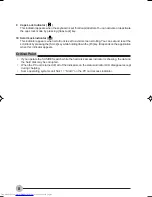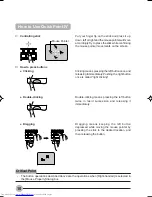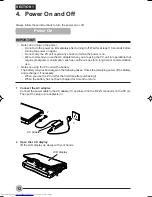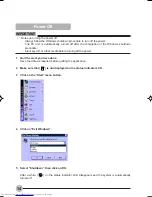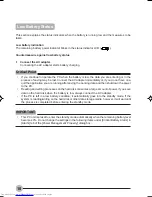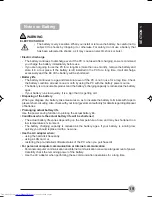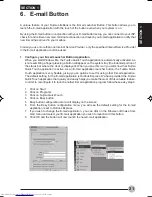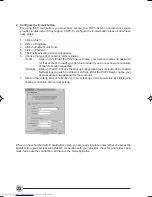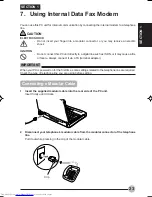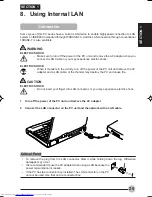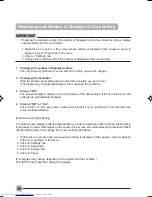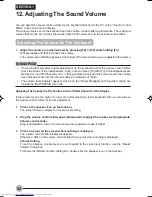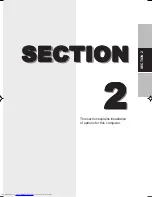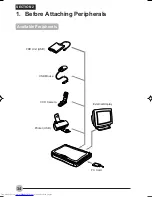21
SECTION 1
6. E-mail Button
SECTION 1
A unique feature of your Fujitsu LifeBook is the E-mail Launcher Button. This button allows you to
launch the E-mail application with the touch of the button even when your system is on.
By using the E-mail button in conjunction with your E-mail button setup, you can connect to your ISP,
check for and retrieve new mail, terminate connection and launch you E-mail application to notify that
new E-mail has arrived in your mailbox.
In case you use more than one Internet Service Provider, only the specified Internet Service Provider
in the E-mail application could be used.
1
Configure your E-mail Launcher Button Application
When you start Windows Me, the Fujitsu Quick Touch application is automatically activated. An
icon resembling a finger pressing a button will appear on the system tray (the indented portion of
the status bar where the clock is displayed). When you see this icon you will know that Fujitsu
Quick Touch application is active. As an E-mail application launcher button, the Fujitsu Quick
Touch applcation is very flexible, giving you an options to set for using other E-mail application.
The default setting for the E-mail application is Outlook Express. We have provided the Fujitsu
Quick Touch application that quickly and easily helps you make the most of this valuable feature.
In order to reconfigure it to launch another E-mail application program follow these easy steps:
1
Click on Start
2
Click on Programs
3
Click on Fujitsu Quick Touch
4
Click on Easy button
5
Easy button configuration menu will display on the screen
6
From the Easy button configuration menu, you will see the default setting for the E-mail
application is set to Outlook Express.
7
If you wish to change the E-mail application, you can click on the Browse or Browse from
start menu and select your E-mail application you wish to launch with this button.
8
Click OK and the button will now launch the new E-mail application.
03NYX E(12-22)
17/05/2001, 8:42 AM
21