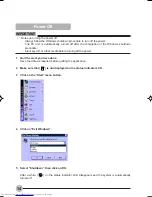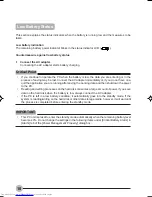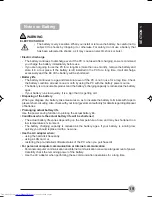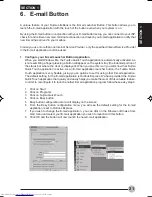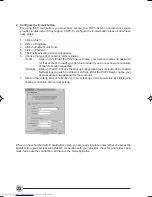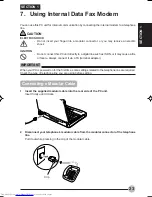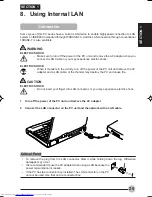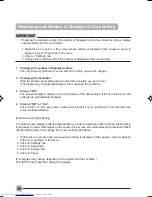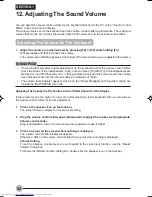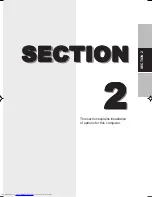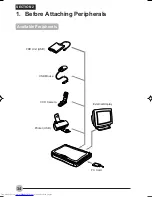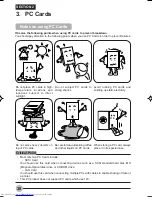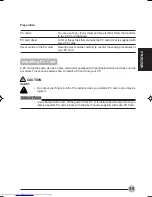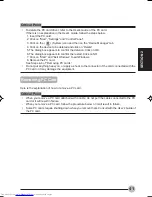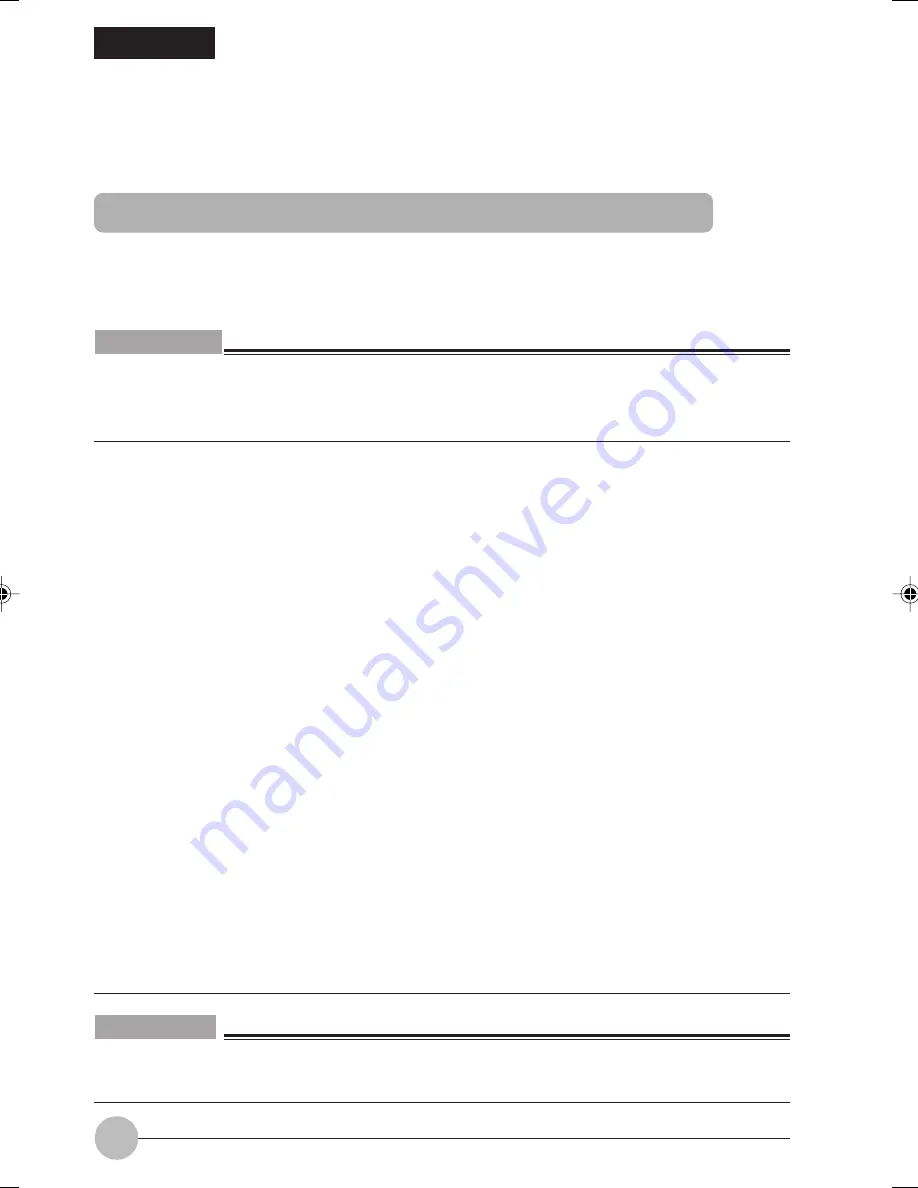
28
10. Power Saving Mode Setting
SECTION 1
The standby mode, which causes automatically a standby status to the display or the PC and functions
only while the PC works by battery, is initially set in the PC.
Changing The Settings Using “Power Management”
For normal use, you do not need to change the power supply settings. Use the “Power Management
Properties” dialog box, e.g. to change the elapsed time until the power saving mode starts working.
Changing the Settings
Critical Point
•
To display the “Power Management Properties” dialog box, click on (power options) in the “Control
Panel” window.
If the “Control Panel” window does not have this icon, click on “Indicate all control panel options”.
•
Refer to the Windows help for the details on the items to be set and how to change them.
•
“Power Schemes” tab
you can change the elapsed time until the power saving mode starts working, in case you have not used
the PC with its power on for a certain period of time. Use “System Standby” in “Setting for Portable/Lap
Top power scheme” to set the elapsed time until the power saving mode starts working.
•
“Alarm” tab
You can set the alarms generated by Windows when the battery is about to run short.
•
Do not remove the tick on the item “Alarm generated to show battery consumption when the
battery power reaches the following level:” (Do not make the box blank). As the power to the PC
is disconnected at the time when the battery runs short, the data being generated cannot be
saved. In addition, it may cause the PC to malfunction.
•
“Low battery status” represents a condition where the residual power of the battery is about 12%
or less. The low battery condition causes the remaining battery power indication ([ ] on the
status indicator LCD) to flash regardless of the settings in the “Alarm” tab.
•
“Detailed Setting” tab
You can set the operation status of the PC when SUS/RES switch is pressed or the LCD display
is closed. Note that the standby mode is initially set in the PC.
• To set the PC operation status when SUS/RES switch is pressed, select “Pressing the PC
Power Button”.
• To set the PC operation status when the LCD display is closed, select “Closing the portable computer”.
• To show a message prompting you to enter the password when the machine resumes from
standby, select “Entering password when resuming from standby and pause”.
•
“BATTERYAID (2/2)” tab
You can choose whether the battery power should be saved. To save the power consumption,
you may change the brightness of the screen (LCD display) and adjust the CPU clock
corresponding to the load on the CPU.
Separate power saving levels can be set for use of the PC with the AC adapter and with the
battery. Pressing [F6] or [F7] while holding [Fn] also changes the screen brightness.
•
You cannot set the item of “Power control when the hard disk starts rotating” for this PC.
IMPORTANT
•
The PC is initially set to make the screen brighter when using the AC adapter than the battery.
Change the screen brightness using the “BATTERYAID (2/2)” tab according to the environments
of your PC use.
04NYX E(23-32)
17/05/2001, 8:42 AM
28