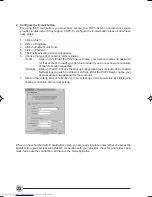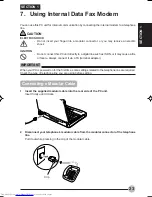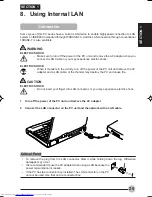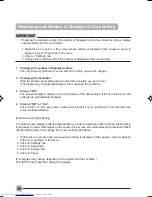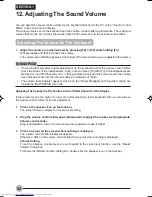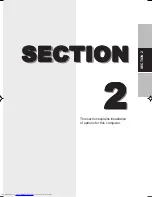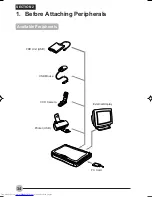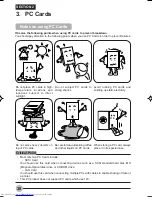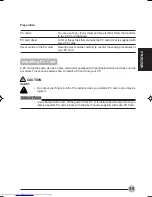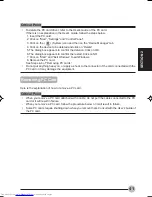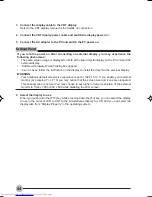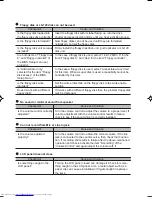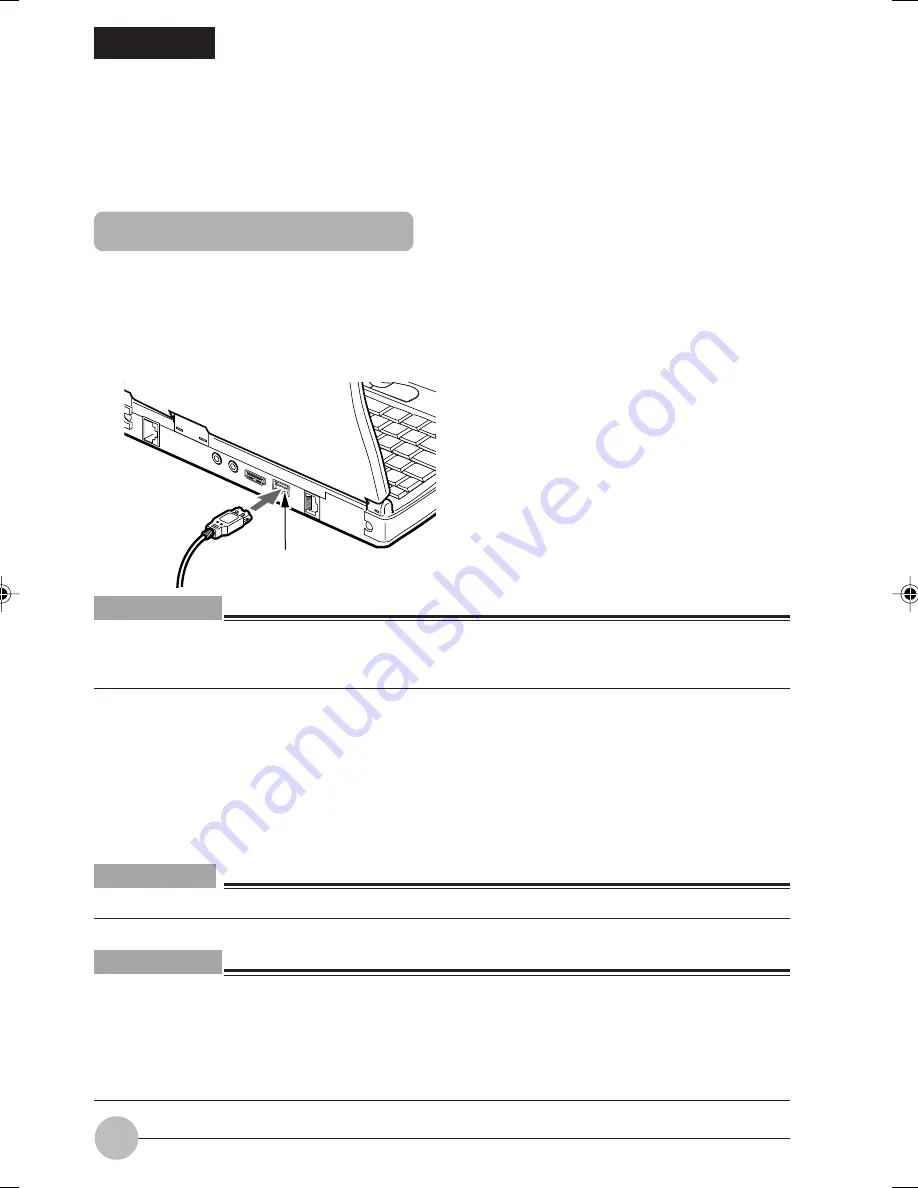
36
2. Using USB compliant devices
SECTION 2
Here is an explanation of how to connect USB compliant peripherals.
You can connect a separately available mouse or printer to the USB connector of this PC unit.
This PC product supports connection of an optional USB mouse to the USB connector.
1
Connect the mouse to the USB connector on the rear side of your PC.
Align the connectors by matching their shapes and insert the connector of the mouse straight
into the connector of the PC.
Connecting USB mouse
USB connector
Critical Point
•
A mouse can be connected or disconnected while the power to the PC is on.
•
Connecting a USB mouse does not affect the usability of Quick Point IV. To disable the Quick
Point IV, see “Disabling Quick Point IV”.
Disabling Quick Point IV
When you connect a USB mouse to this PC, both Quick Point IV and the USB mouse are enabled. If
you want to disable Quick Point IV when you connect a USB mouse, make the following settings:
1
With Windows running, press the [F4] key while pressing down the [Fn] key.
Quick Point IV is enabled or disabled each time you press the key.
IMPORTANT
•
Always connect a mouse when you disable Quick Point IV.
Critical Point
•
Even when you disable Quick Point IV by pressing the [F4] key while pressing down the [Fn] key,
Quick Point IV is enabled after restarting or resuming operation of the PC.
•
Set the “Internal pointing device” item in the BIOS setup to “Manual” to enable Quick
Point IV switching operation.
•
If you set the “Internal pointing device” item in the BIOS setup to “Always disabled”, Quick Point
IV is always disabled.
05NYX E(33-44)
17/05/2001, 8:42 AM
36