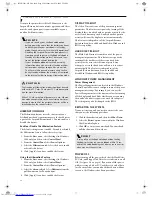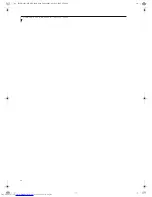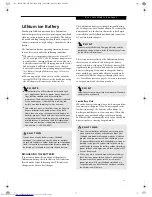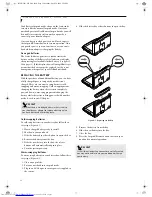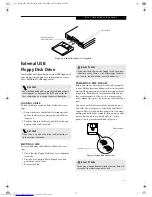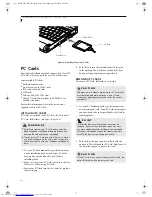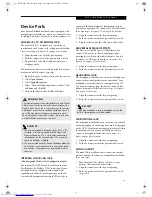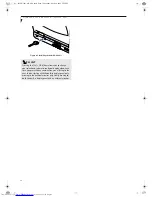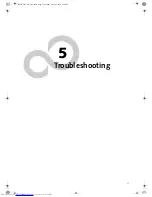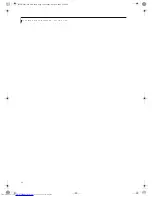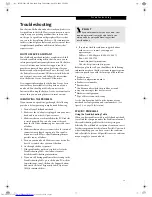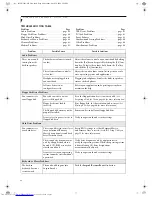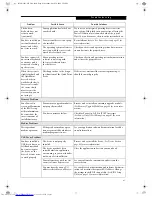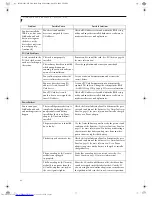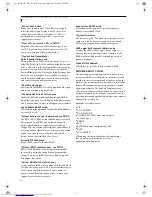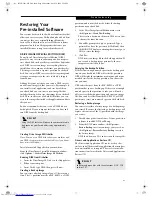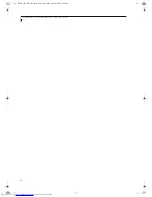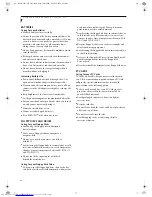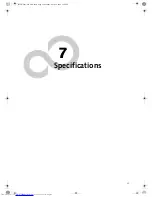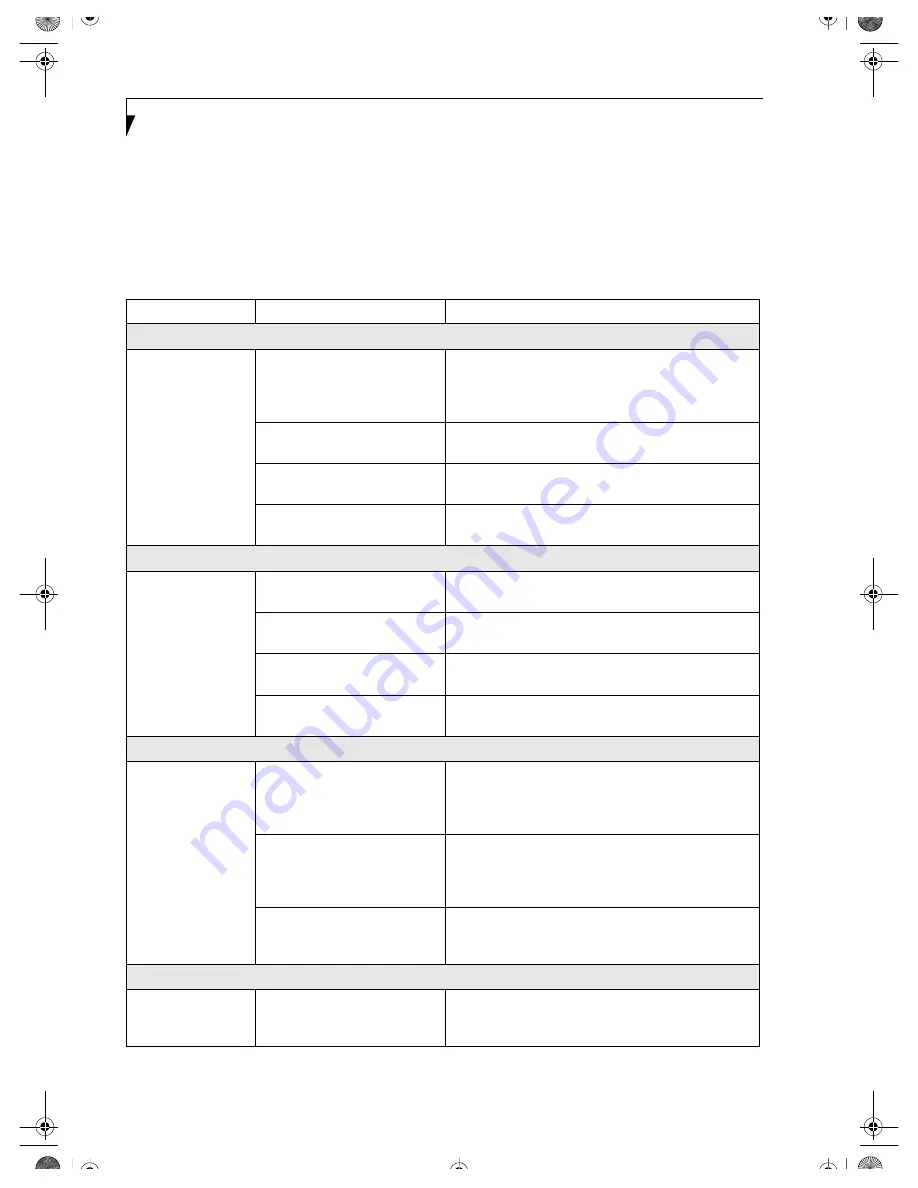
40
L i f e B o o k P 1 0 0 0 N o t e b o o k – S e c t i o n F i v e
TROUBLESHOOTING TABLE
Problem
Page
Audio Problems . . . . . . . . . . . . . . . . . . . . . . . . . . page 40
Floppy Disk Drive Problems . . . . . . . . . . . . . . . . page 40
Hard Drive Problems . . . . . . . . . . . . . . . . . . . . . . page 40
Keyboard or Mouse Problems. . . . . . . . . . . . . . . page 40
Memory Problems . . . . . . . . . . . . . . . . . . . . . . . . page 41
Modem Problems . . . . . . . . . . . . . . . . . . . . . . . . . page 41
Problem
Page
USB Device Problems . . . . . . . . . . . . . . . . . . . . . page 41
PC Card Problems . . . . . . . . . . . . . . . . . . . . . . . . page 42
Power Failures . . . . . . . . . . . . . . . . . . . . . . . . . . . page 42
Shutdown and Startup Problems . . . . . . . . . . . . page 44
Video Problems . . . . . . . . . . . . . . . . . . . . . . . . . . page 44
Miscellaneous Problems . . . . . . . . . . . . . . . . . . . page 46
Problem
Possible Cause
Possible Solutions
Audio Problems
There is no sound
coming from the
built-in speakers.
The hardware volume is turned
too low.
Adjust the volume control on your notebook by holding
down the [Fn] key and repeatedly clicking the [F9] func-
tion key. To lower the volume, hold down the [Fn] key
and click the [F8] function key.
The software volume control is
set too low.
Adjust the sound volume control settings in your soft-
ware, operating system and applications.
Headphones are plugged into
your notebook.
Plugging in headphones disables the built-in speakers,
remove the headphones.
Software driver is not
configured correctly.
Refer to your application and operating system docu-
mentation for help.
Floppy Disk Drive Problems
You cannot access
your floppy disk.
You tried to write to a write
protected floppy disk.
Eject the floppy disk and set it to write enable.
(See
Preparing a Disk for Use on page 44 for more information)
Floppy disk is not loaded
correctly.
Eject floppy disk, check orientation and re-insert.
(See
Ejecting a Disk on page 44 for more information)
The floppy disk drive may not be
properly installed.
Remove and re-install your floppy disk drive.
Security is set to protect access to
floppy disk data.
Verify your password and security settings.
Hard Drive Problems
You cannot access
your hard drive.
The setup utility is incorrectly set
for your internal (Primary
Master) or optional second hard
drive (Primary Slave).
Revise BIOS settings to set both Primary Master
and Primary Slave correctly.
(See BIOS Setup Utility on
page 23 for more information)
The wrong drive designator was
used by an application when a
bootable CD-ROM was used to
start the notebook.
Verify drive designator used by application is in
use by the operating system. When the operating system
is booted from a CD, drive designations
are automatically adjusted.
Security is set so your operating
system cannot be started without
a password.
Verify your password and security settings.
Keyboard or Mouse Problems
The built-in
keyboard does not
seem to work.
The notebook has gone into
Suspend mode.
Push the
Suspend/Resume/Power On
button.
B5FH-5961-01EN-00.book Page 40 Monday, April 29, 2002 2:58 PM
Summary of Contents for Lifebook P1110
Page 5: ...1 Preface B5FH 5961 01EN 00 book Page 1 Monday April 29 2002 2 58 PM ...
Page 25: ...19 3 Getting Started B5FH 5961 01EN 00 book Page 19 Monday April 29 2002 2 58 PM ...
Page 35: ...29 4 User Installable Features B5FH 5961 01EN 00 book Page 29 Monday April 29 2002 2 58 PM ...
Page 43: ...37 5 Troubleshooting B5FH 5961 01EN 00 book Page 37 Monday April 29 2002 2 58 PM ...
Page 57: ...51 6 Care and Maintenance B5FH 5961 01EN 00 book Page 51 Monday April 29 2002 2 58 PM ...
Page 61: ...55 7 Specifications B5FH 5961 01EN 00 book Page 55 Monday April 29 2002 2 58 PM ...
Page 67: ...61 8 Glossary B5FH 5961 01EN 00 book Page 61 Monday April 29 2002 2 58 PM ...