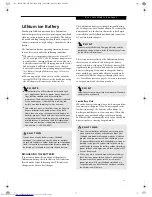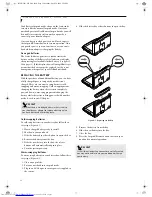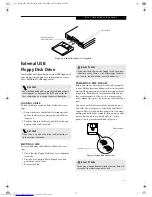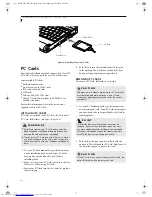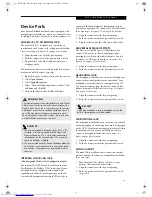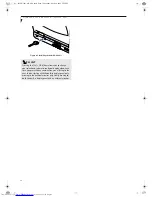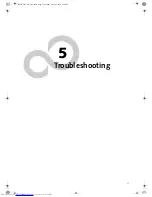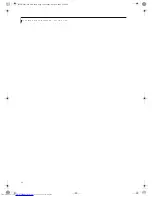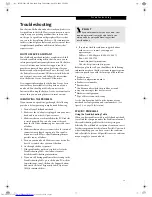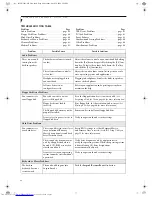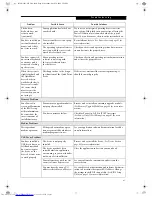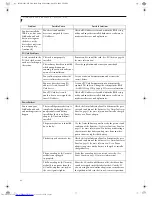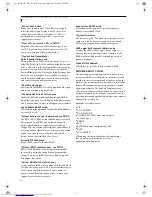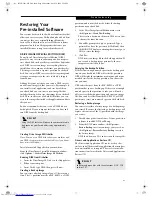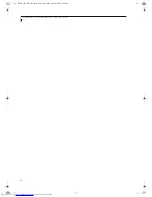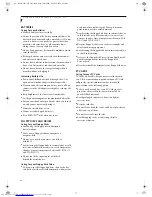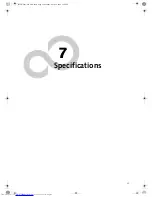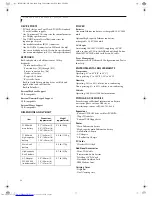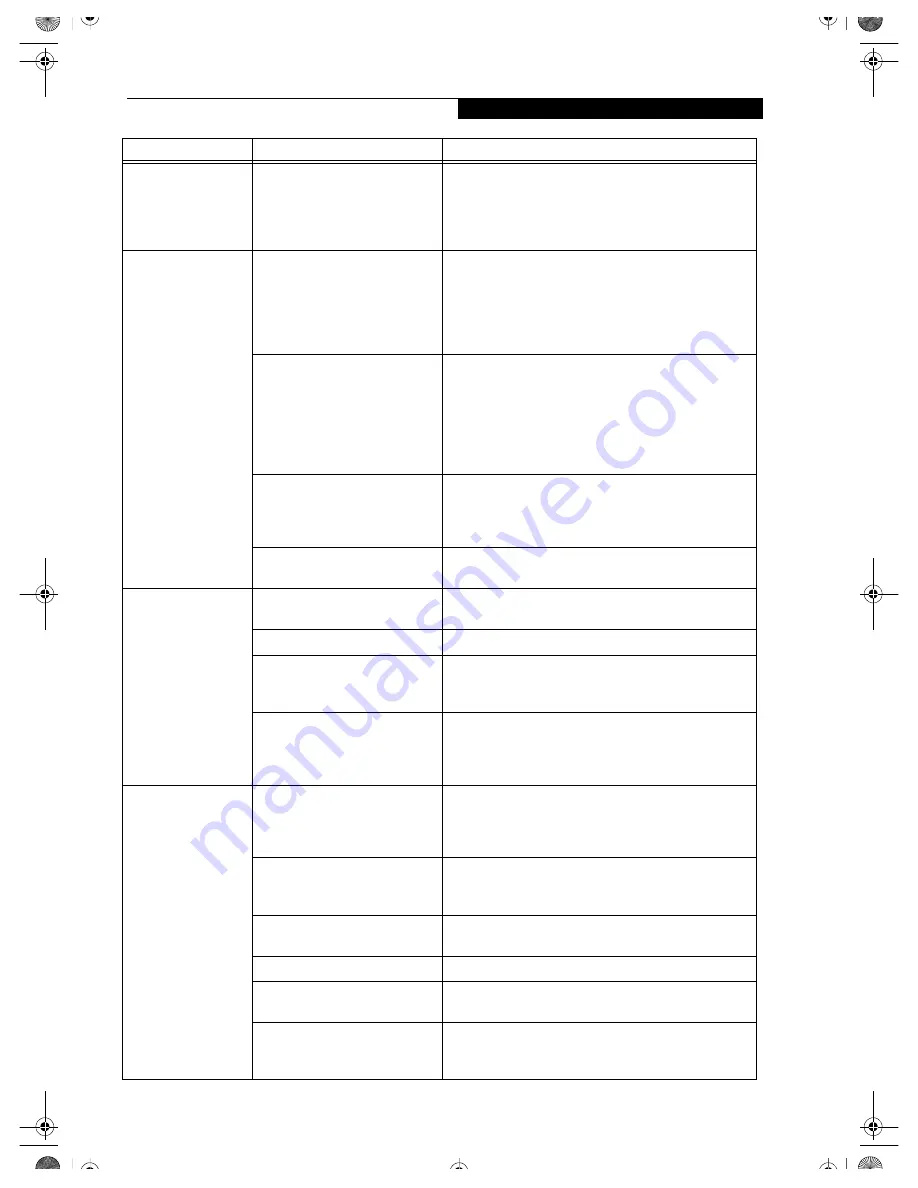
43
T r o u b l e s h o o t i n g
You turn on your
LifeBook and
nothing seems to
happen.
(continued)
The Power adapter (AC or auto/
airline) is faulty.
Try a different Power adapter or install a charged
optional second battery.
Your LifeBook note-
book turns off all by
itself.
The power management param-
eters are set for auto timeouts
which are too short for your
operating needs.
Press any button on the keyboard, or move the mouse to
restore operation. If that fails, push the Suspend/
Resume button. Check your power management
settings, or close your applications and go to the Power
Savings menu of the setup utility to adjust the timeout
values to better suit your operation needs.
You are operating on battery
power only and have ignored a
low battery alarm until the
batteries are at the dead battery
state and your machine has gone
into Dead Battery Suspend
mode.
Install a power adapter and then push the Suspend/
Resume button.
(See Power Sources on page 21 for more
information)
You have a battery failure.
Verify the condition of the batteries using the Status
Indicator panel, and replace or remove any batteries that
are shorted.
(See Status Indicator Panel on page 11 for
more information)
Your power adapter has failed or
lost its power source.
Make sure the adapter is plugged in and the outlet has
power.
Your LifeBook note-
book will not work
on battery alone.
The installed batteries are dead.
Replace the battery with a charged one or install a Power
adapter.
No batteries are installed.
Install a charged battery.
The batteries are
improperly installed.
Verify that the batteries are properly connected
by re-installing them; verify that the battery latches are
properly seated.
Your installed batteries
are faulty.
Verify the condition of the batteries using the
Status Indicator panel and replace or remove
any batteries that are shorted.
(See Status Indicator Panel
on page 11 for more information)
The batteries seem to
discharge too quickly.
You are running an application
that uses a lot of power due to
frequent hard drive access, or use
of modem or LAN PC cards.
Use both the primary battery and an optional second
battery and/or use a power adapter for this application
when at all possible.
The power savings features may
be disabled.
Check the power management and/or setup utility
settings in the Power Savings menu and adjust according
to your operating needs.
The brightness is turned all
the way up.
Turn down the brightness adjustment. The higher the
brightness the more power your display uses.
The batteries are very old.
Replace the batteries.
The batteries have been exposed
to high temperatures.
Replace the batteries.
The batteries are too hot or too
cold.
Restore the notebook to normal operating temperature.
The Charging icon on the Status Indicator panel will
flash when the battery is outside its operating range.
Problem
Possible Cause
Possible Solutions
B5FH-5961-01EN-00.book Page 43 Monday, April 29, 2002 2:58 PM
Summary of Contents for Lifebook P1110
Page 5: ...1 Preface B5FH 5961 01EN 00 book Page 1 Monday April 29 2002 2 58 PM ...
Page 25: ...19 3 Getting Started B5FH 5961 01EN 00 book Page 19 Monday April 29 2002 2 58 PM ...
Page 35: ...29 4 User Installable Features B5FH 5961 01EN 00 book Page 29 Monday April 29 2002 2 58 PM ...
Page 43: ...37 5 Troubleshooting B5FH 5961 01EN 00 book Page 37 Monday April 29 2002 2 58 PM ...
Page 57: ...51 6 Care and Maintenance B5FH 5961 01EN 00 book Page 51 Monday April 29 2002 2 58 PM ...
Page 61: ...55 7 Specifications B5FH 5961 01EN 00 book Page 55 Monday April 29 2002 2 58 PM ...
Page 67: ...61 8 Glossary B5FH 5961 01EN 00 book Page 61 Monday April 29 2002 2 58 PM ...