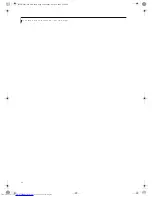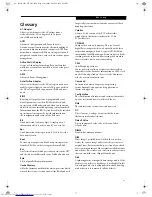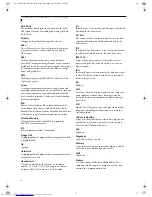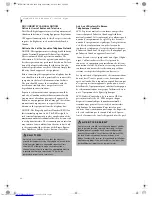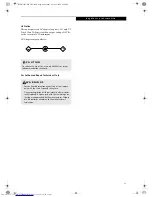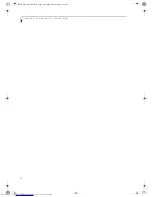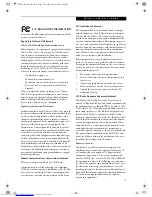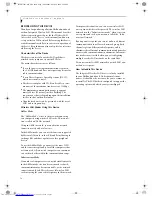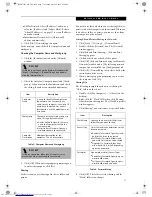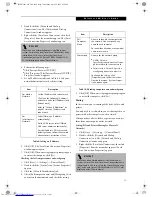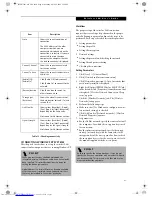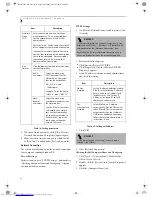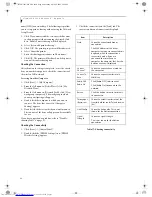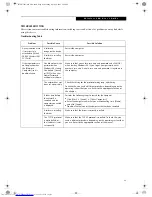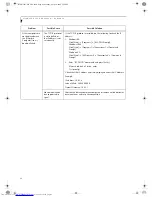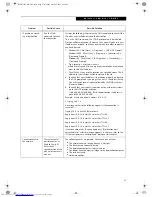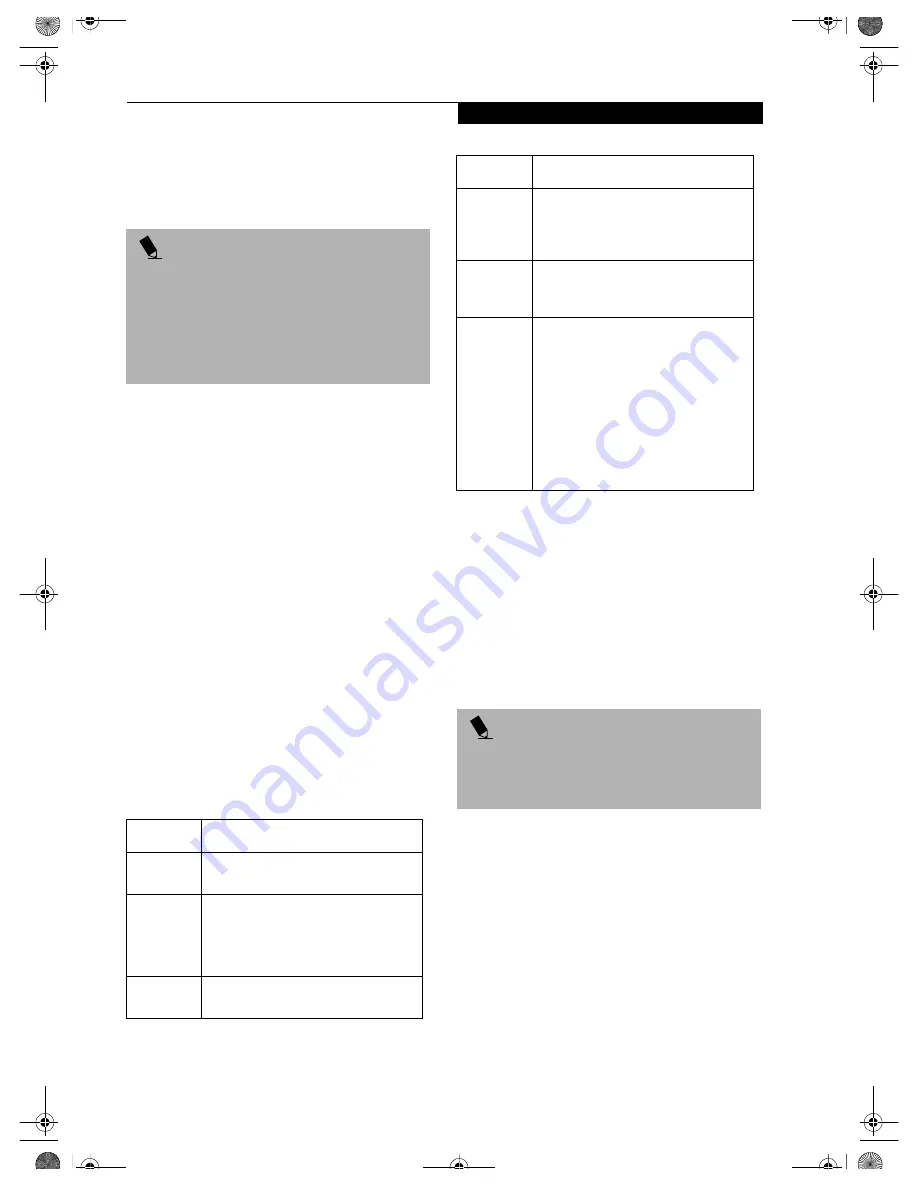
75
W I r e l e s s L A N U s e r ’ s G u i d e
CONNECTING WINDOWS 98/2000 SYSTEMS
This chapter describes how to set the wireless LAN
connection for computers running Windows 98 or
Windows 2000.
Workflow
The proper setup of the wireless LAN requires several
steps which must be performed in the proper order.
Following is a general outline of the steps that must be
performed. Each step is detailed later in this procedure.
1. Setting parameters
■
Setting the profile
■
Setting the encryption
2. Network settings
■
Setting the protocol and checking the network
■
Setting file and printer sharing
■
Checking the connection
Setting Parameters
1. Click [Start]-> [Settings] -> [Control Panel].
2. Double-click the [PRISM Settings] icon. The
[PRISM Wireless Settings] appears.
3. Set the profile as specified in Table 3. Ask your
network administrators to check the setting.
4. When you finish your entry, click [Apply].
Table 3: Profile Parameters
5. Click the [Encryption] tab.
6. Set the encryption items in accordance with Table 4.
■
AdHoc Network: Specify the same value for all the
computers for which the encryption key is used for
connection.
■
Infrastructure Network: Specify the identical
encryption keys to the encryption keys set for the
access point. For instructions on how to check the
encryption keys set for the access point, refer to the
access point manual.
P O I N T
When you receive your LifeBook, the integrated
wireless LAN device and drivers have already been
installed. This procedure outlines the steps for setting
the device parameters.
Updated drivers and/or utilities may become available
after this manual is printed; see any addenda or fliers
that may be included in the system packaging.
Item
Description
Profile
Enter the system file name in which the
parameter information is to be saved.
Mode
Ad Hoc Network:
Click the down arrow
and select “802.11 AdHoc”.
Infrastructure Network:
Click the down
arrow and select “Infrastructure”.
SSID
Enter the network name to which you
want to connect
Transmit
Rate
Obtain the information from your
network administrator. If you do not
have a network administrator, select
“Fully Automatic”.
Power
Save
Enabled
Not supported.
AdHoc
Channel
AdHoc Network:
Select the same
channel, 1-11, for all connected
computers. If there is more than one
wireless LAN nearby (such as on the
same floor), we recommend that the
channels for each LAN be 5 numbers
apart (e.g., if there are two other LANs
nearby, the channels used should be 1,
6, and 11).
Infrastructure Network:
Not an option.
P O I N T
Make sure that you specify the encryption keys. If you
do not specify the keys, any computer with a wireless
LAN card can be connected. This presents a risk that
your data may be stolen or destroyed.
Item
Description
B5FH-5961-01EN-00.book Page 75 Monday, April 29, 2002 2:58 PM
Summary of Contents for Lifebook P1110
Page 5: ...1 Preface B5FH 5961 01EN 00 book Page 1 Monday April 29 2002 2 58 PM ...
Page 25: ...19 3 Getting Started B5FH 5961 01EN 00 book Page 19 Monday April 29 2002 2 58 PM ...
Page 35: ...29 4 User Installable Features B5FH 5961 01EN 00 book Page 29 Monday April 29 2002 2 58 PM ...
Page 43: ...37 5 Troubleshooting B5FH 5961 01EN 00 book Page 37 Monday April 29 2002 2 58 PM ...
Page 57: ...51 6 Care and Maintenance B5FH 5961 01EN 00 book Page 51 Monday April 29 2002 2 58 PM ...
Page 61: ...55 7 Specifications B5FH 5961 01EN 00 book Page 55 Monday April 29 2002 2 58 PM ...
Page 67: ...61 8 Glossary B5FH 5961 01EN 00 book Page 61 Monday April 29 2002 2 58 PM ...