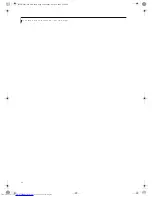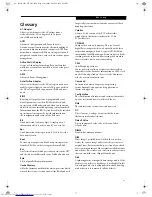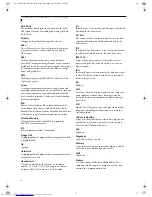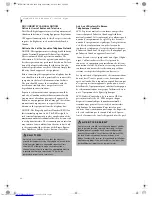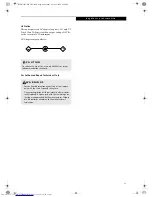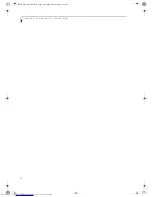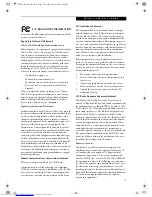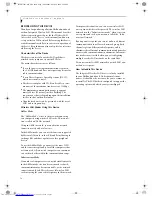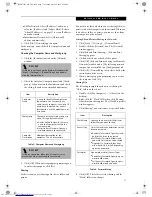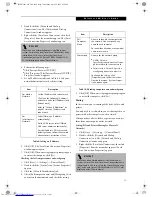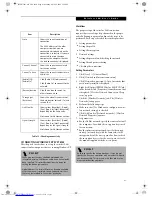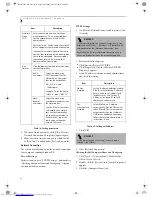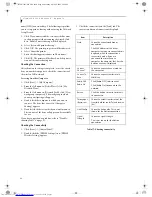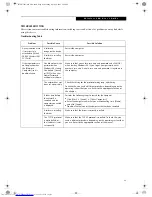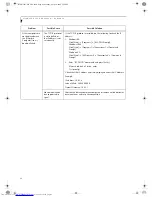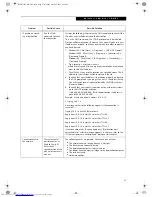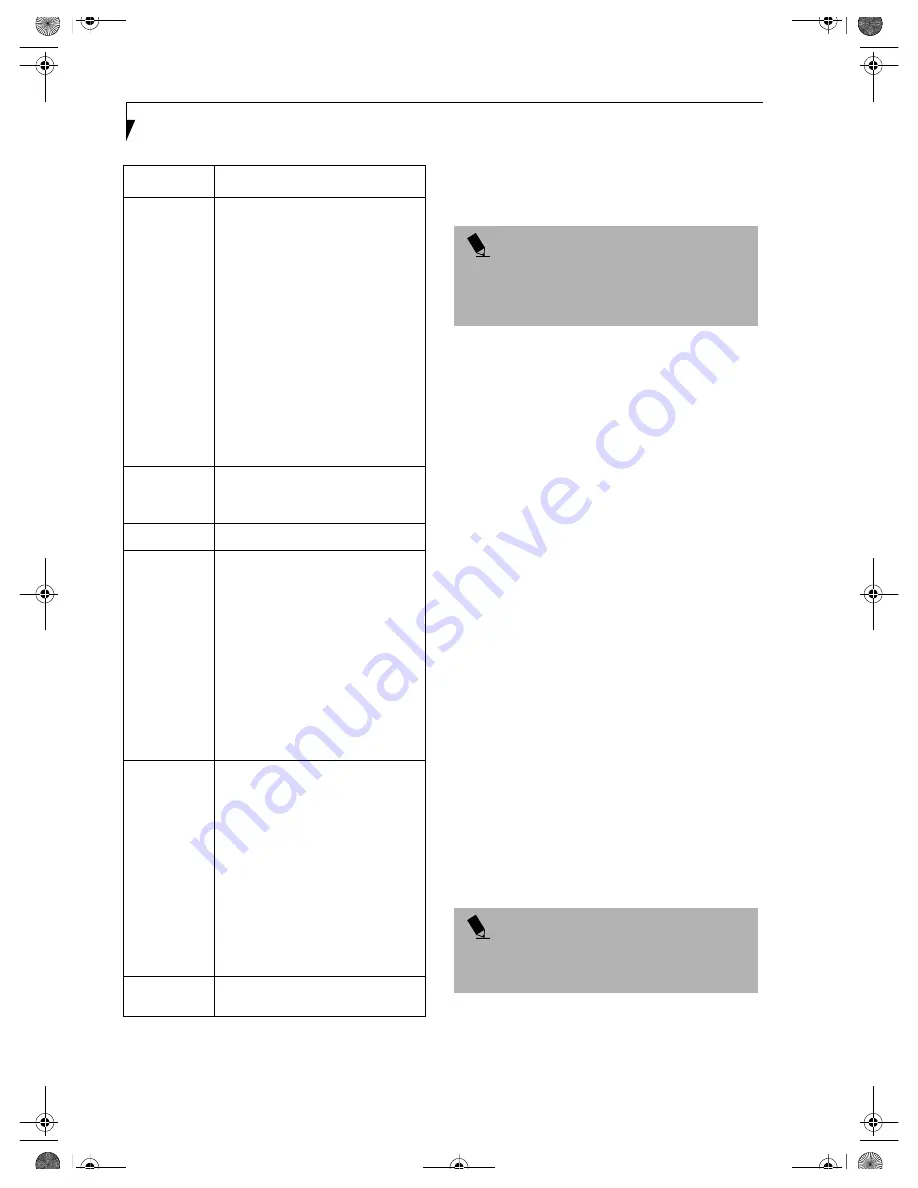
76
L i f e B o o k P 1 0 0 0 N o t e b o o k – A p p e n d i x
Table 4: Encryption Key Setup
7. When you finish your entry, click [Apply].
8. Click [OK]. [PRISM Wireless Settings] closes.
You have completed the parameter settings.
* 40 bit and 104 bit encryption is the wireless LAN
equivalent of 64 bit and 128 bit encryption, as set by
Microsoft and wireless LAN manufacturers. This is the
same encryption rate that is used by the Windows XP
operating system, and was selected in order to align it
closer to the wireless LAN standard. For consistency, the
Windows 98 and 2000 utilities reflect the same modes.
Outside of wireless LAN environments, encryption is
generally set at either 64 bit or 128 bit. However, the
wireless LAN standard requires that 24 bits be reserved
for fixed data. As a result, the user can only use 40 bits
(64 minus 24) or 104 bits (128 minus 24) for encryption.
This requirement also fixes the number of characters
used for 128 bit encryption to 13 which is calculated as
(13 x 8 bits = 104).
NETWORK CONNECTION: WINDOWS 98
The section describes how to set the network connection
if your computer running Windows 98.
Network Settings
In this section, you set “TCP/IP Settings,” and complete
“Checking Computer Name and Workgroup” required
for the network connection.
TCP/IP Settings
1. Click [Start]-> [Settings]->[Control Panel].
2. Double-click the [Network] icon. [Network]
appears.
3. Perform the following steps.
■
Click [TCP/IP].
■
Click [Properties].
4. Set an IP address. (When you are done, ask your
network administrator to check the setting).
Item
Description
Encryption
(WEP)
Click the down arrow and select an
encryption option.
■
Disable:
Disables the encryption. In
this case, “Create keys with
Passphrase” and subsequent items
are greyed out, and you cannot
enter anything.
■
40 bit*:
The encryption is set.
Select either “Create keys with
Passphrase”, “Create keys manu-
ally”, or “ASCII Input”, and enter
the encryption keys.
■
104 bit*:
The encryption is set.
Select either “Create keys with
Passphrase”, “Create keys manu-
ally”, or “ASCII Input”, and enter
the encryption keys.
Create Keys
with
Passphrase
Not supported.
Passphrase
Not supported.
Create Keys
Manually
(Hexadecimal
Input)
Select this to use hexadecimal
character codes to set the encryption
keys (Keys 1 - 4).
Enter a 10-digit value when you have
selected [40 bit]* for the encryption.
Enter a 26-digit value when you have
selected [104 bit]* for encryption.
Select if the network contains a card
that is set with the encryption key
using the character code. Specify the
encryption keys with the same value
used for other wireless LAN cards
that are already set.
ASCII Input
Select to use the ASCII codes to set
encryption keys (Keys 1 - 4). Select
this if network does not contain other
wireless LAN cards that are set with
encryption key using character codes.
Enter a 5-digit value when you have
selected [40 bit]* for the encryption.
Enter a 13-digit value when you have
selected [104 bit]* for encryption.
You can use the following characters:
0 - 9, A - Z, a - z, _ (underscore).
For example, to set “ABC12” for the
encryption key, enter “ABC12.”
Default Key
Click the down arrow, and select a
key from Keys 1 - 4.
P O I N T
When using ADSL (PPPoE) with the infrastructure
network to connect to the Internet, you must change
the computer’s MTU size set. To change MTU size, refer
to the manual that comes with the access point.
P O I N T
If you have more than one [TCP/IP...] entry, select
[TCP/IP -> Intersil PRISM Wireless LAN PCI Card].
[TCP/IP Properties] appears.
B5FH-5961-01EN-00.book Page 76 Monday, April 29, 2002 2:58 PM
Summary of Contents for Lifebook P1110
Page 5: ...1 Preface B5FH 5961 01EN 00 book Page 1 Monday April 29 2002 2 58 PM ...
Page 25: ...19 3 Getting Started B5FH 5961 01EN 00 book Page 19 Monday April 29 2002 2 58 PM ...
Page 35: ...29 4 User Installable Features B5FH 5961 01EN 00 book Page 29 Monday April 29 2002 2 58 PM ...
Page 43: ...37 5 Troubleshooting B5FH 5961 01EN 00 book Page 37 Monday April 29 2002 2 58 PM ...
Page 57: ...51 6 Care and Maintenance B5FH 5961 01EN 00 book Page 51 Monday April 29 2002 2 58 PM ...
Page 61: ...55 7 Specifications B5FH 5961 01EN 00 book Page 55 Monday April 29 2002 2 58 PM ...
Page 67: ...61 8 Glossary B5FH 5961 01EN 00 book Page 61 Monday April 29 2002 2 58 PM ...