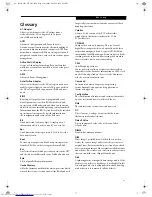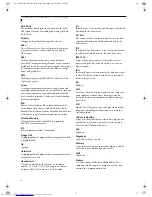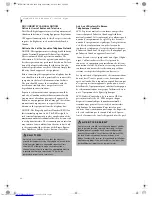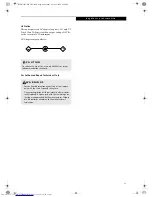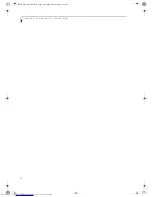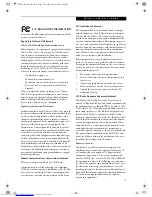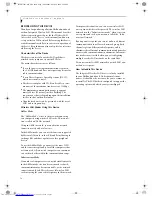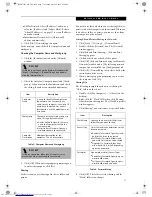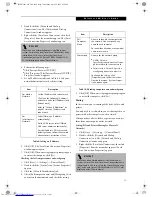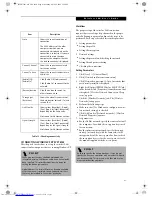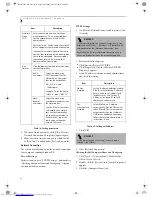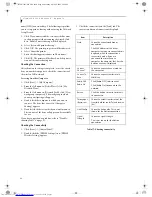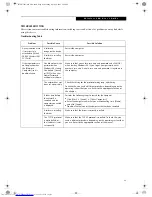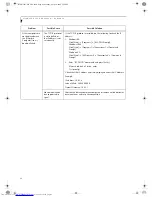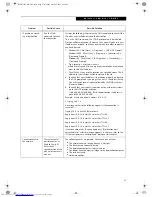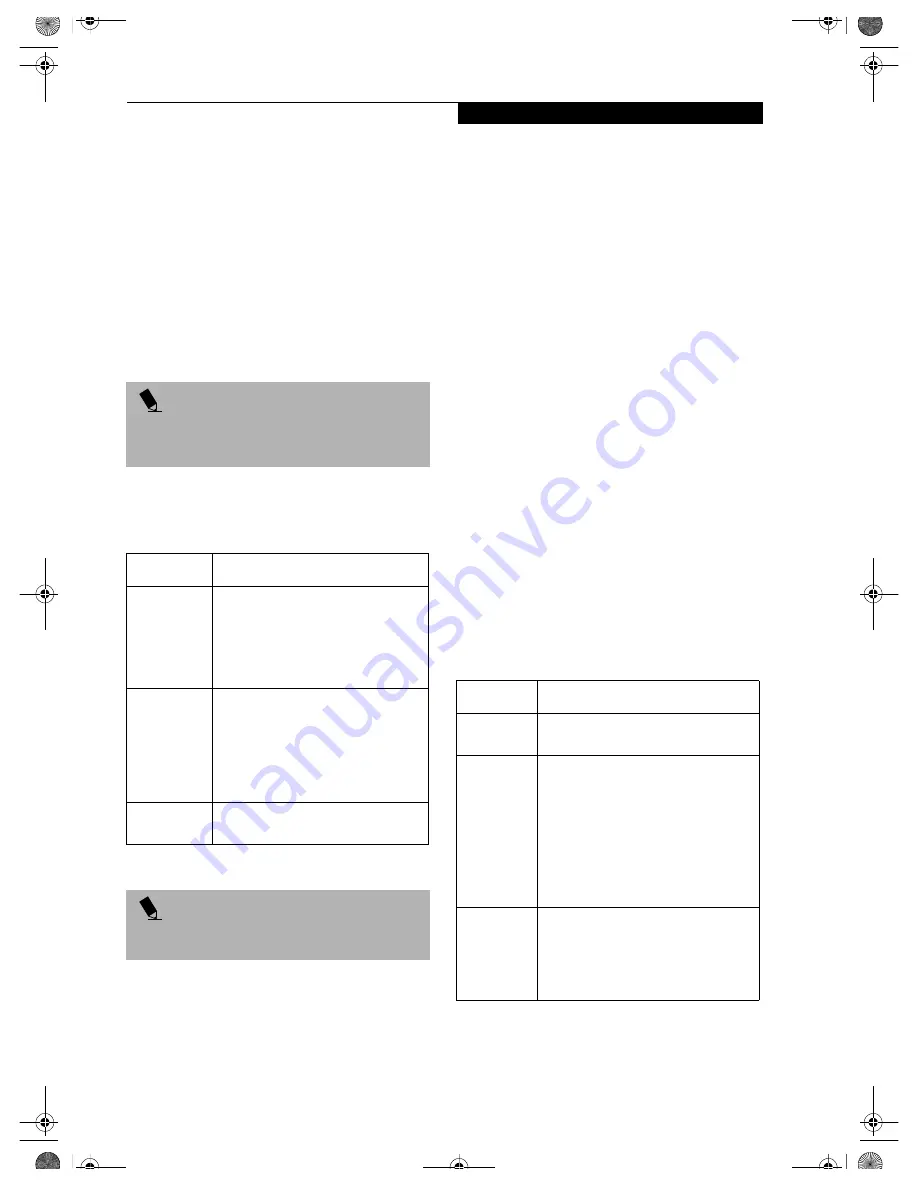
77
W I r e l e s s L A N U s e r ’ s G u i d e
■
AdHoc Network: Select [IP address], and enter a
value for [IP address] and [Subnet Mask]. Refer to
“About IP Addresses” on page 27 to set an IP address
and subnet mask.
■
Infrastructure Network: Select [Obtain an IP
address automatically].
5. Click [OK]. [Network] appears again.
In the next step, you will check the computer name and
workgroup.
Checking the Computer Name and Workgroup
1. Click the [Identification] tab on the [Network]
window.
2. Check the entry for [Computer name] and [Work-
group]. Ask your network administrator and check
the setting, if you have a network administrator.
Table 5: Computer Name and Workgroup
3. Click [OK]. When a message appears prompting you
to restart the computer, click [Yes].
Sharing
In this section, you set sharing of the drive, folder, and
printer.
You need to set this only when you are sharing files or a
printer with other computers on the network. When you
share a drive, folder, or printer, you can use these from
any computer on the network.
Setting File and Printer Sharing for Networks
1. Click [Start] -> [Settings] -> [Control Panel].
2. Double-click the [Network] icon. The [Network]
window appears.
3. Click [File and Print Sharing...]. [File and Print
Sharing] appears.
4. Click and check one or both of the options.
5. Click [OK]. [File and Printer Sharing for Microsoft
Networks] is added under [The following network
components are installed] on [Configuration] tab.
6. Click [OK]. [Network Properties] closes. Follow the
instructions on the screen.
7. When a message appears prompting you to restart
the computer, click [Yes].
Sharing Files
The following example shows how to set sharing the
“Work” folder on the c drive.
1. Double-click [My Computer] -> [C: drive] on the
desktop.
2. Right-click the “Work” folder, then click [Sharing]
from the menu that appears. The [Work Properties]
window appears.
3. Click [Sharing], and select items, as specified below.
Table 6: Password Setup
4. Click [OK]. The folder is set for sharing, and the
“Work” folder icon changes.
P O I N T
If this tab is not found on the [Network] window, click
[Start]
->
[Settings] -> [Control Panel], and double-
click the [Network] icon.
Item
Description
Computer
Name
A name to identify the computer on
the network. You can specify any
name for any computer. Use up to 15
single-byte characters. For easiest
identification, use the model name or
user name.
Workgroup
The name of the network group. Use
up to 15 single-byte characters.
■
AdHoc Network:
Specify the same
name to all computers within the
same network.
■
Infrastructure Network:
Specify a
workgroup name to connect to.
Computer
Description
Additional description for the
computer. This is not necessary.
P O I N T
Including a period or other special characters may
prevent you from connecting to the network.
Item
Description
Share Name
Specify a share name for the drive or
folder that you want to share.
Access Type
Limits the read/write permission for the
drive to be shared.
■
Read-Only Password: Specifies read-
only for the drive to be shared.
■
Full Access Password: Allows read
and write for the drive to be shared.
■
Depends On Password: Identifies
either Read-Only or Full, depending
upon the password.
Passwords
A password used for [Access Type].
■
Read-Only Password: Specify a pass-
word to allow read.
■
Full Access Password: Specify a pass-
word to allow read and write.
B5FH-5961-01EN-00.book Page 77 Monday, April 29, 2002 2:58 PM
Summary of Contents for Lifebook P1110
Page 5: ...1 Preface B5FH 5961 01EN 00 book Page 1 Monday April 29 2002 2 58 PM ...
Page 25: ...19 3 Getting Started B5FH 5961 01EN 00 book Page 19 Monday April 29 2002 2 58 PM ...
Page 35: ...29 4 User Installable Features B5FH 5961 01EN 00 book Page 29 Monday April 29 2002 2 58 PM ...
Page 43: ...37 5 Troubleshooting B5FH 5961 01EN 00 book Page 37 Monday April 29 2002 2 58 PM ...
Page 57: ...51 6 Care and Maintenance B5FH 5961 01EN 00 book Page 51 Monday April 29 2002 2 58 PM ...
Page 61: ...55 7 Specifications B5FH 5961 01EN 00 book Page 55 Monday April 29 2002 2 58 PM ...
Page 67: ...61 8 Glossary B5FH 5961 01EN 00 book Page 61 Monday April 29 2002 2 58 PM ...