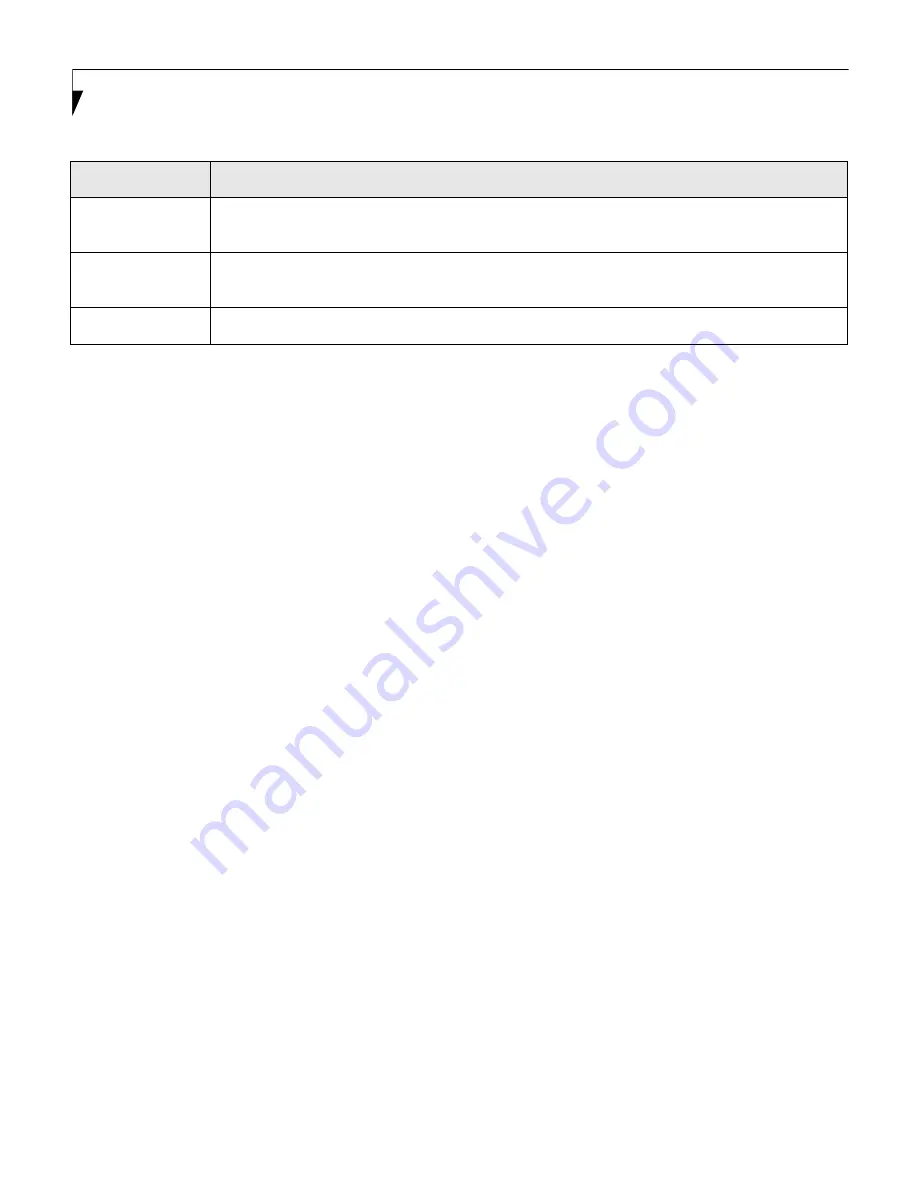
8
L i f e B o o k P 7 0 0 0 N o t e b o o k B I O S
USB Features
When selected, opens the USB Features submenu, which allows enabling or disabling USB and
SCSI Subclass support.
Miscellaneous
Configurations
When selected, opens the Miscellaneous Configurations submenu, which allows you to change
the power button, Wake Up On LAN, and Volume settings.
Event Logging
When selected, opens the Event Logging submenu which lets you view and enable the event log.
Table 3: Fields, Options and Defaults for the Advanced Menu
Menu Field
Description









































