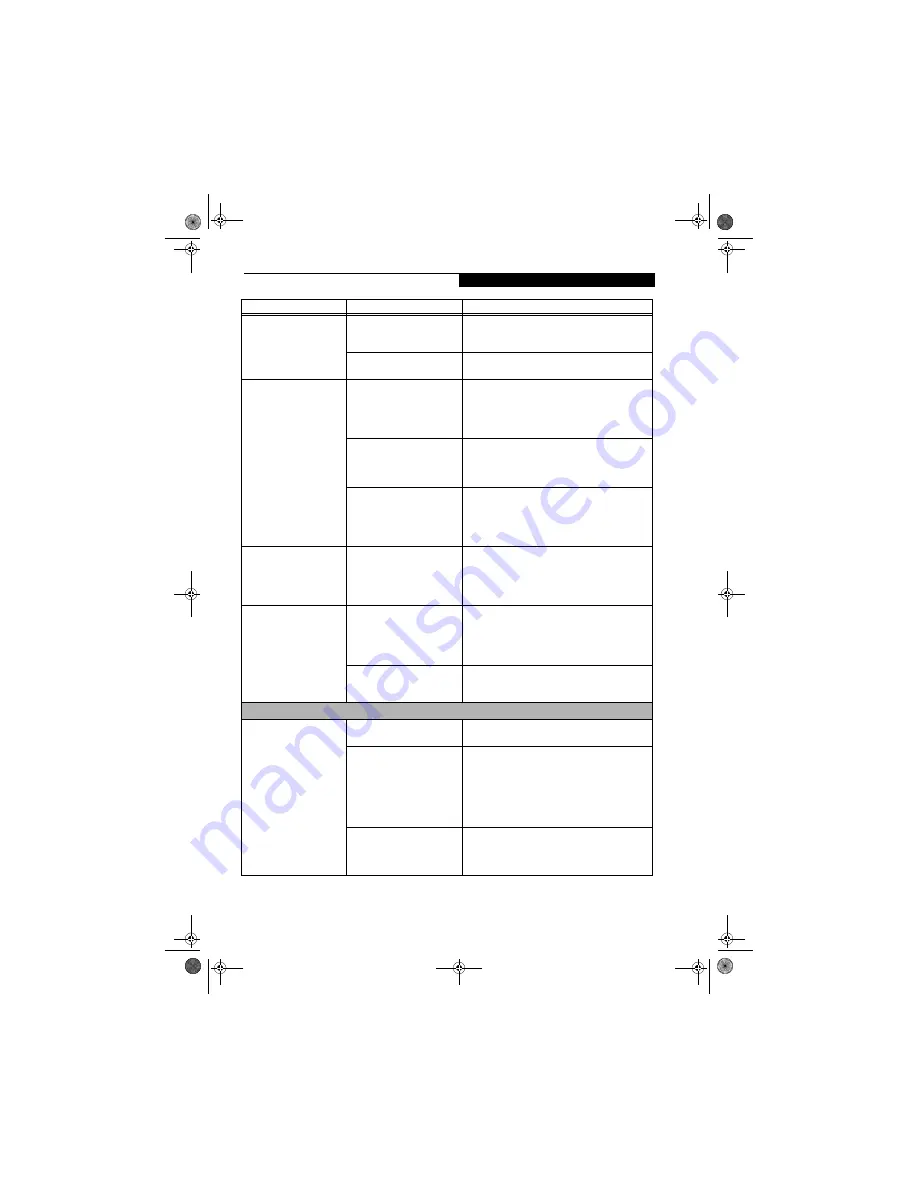
81
T r o u b l e s h o o t i n g
The Suspend/Resume/
Power On button does not
work.
(continued)
You did not hold the button
in long enough.
Hold the button longer. This may need to be a few
seconds if your application is preventing the CPU
from checking for button pushes.
There may be a conflict with
the application software.
Close all applications and try the button again.
The system powers up, and
displays power on informa-
tion, but fails to load the
operating system.
Boot sequence settings of the
setup utility are not compat-
ible with your configuration.
Set the operating source by pressing the [ESC] key
while the Fujitsu logo is on screen or use the [F2]
key and enter the setup utility and adjust the source
settings from the Boot menu.
(See BIOS Setup
Utility on page 25 for more information)
You have a secured system
requiring a password to load
your operating system.
Make sure you have the right password. Enter the
setup utility and verify the Security settings and
modify them as accordingly.
(See BIOS Setup Utility
on page 25 for more information)
Internal hard drive was
not detected.
Use the BIOS setup utility or Primary Master
submenu, located within the Main menu, to try to
auto detect the internal hard drive. If this does not
work, contact Fujitsu Service and Support at 1-800-
FUJITSU.
An error message is
displayed on the screen
during the notebook
(boot) sequence.
Power On Self Test (POST) has
detected a problem.
See the Power On Self Test (POST) messages to
determine the meaning and severity of the problem.
Not all messages are errors; some are simply status
indicators.
(See Power On Self Test Messages on
page 84 for more information)
Your notebook appears to
change setup parameters
when you start it.
BIOS setup changes were not
saved when you made them
and exited the BIOS setup
utility returning it to
previous settings.
Make sure you select
Save Changes And Exit
when
exiting the BIOS setup utility.
The BIOS CMOS hold-up
battery has failed.
Contact your support representative for repairs.
This is not a user serviceable part but has a normal
life of 3 to 5 years.
Video Problems
The built-in display is
blank when you turn on
your LifeBook notebook.
Something is pushing on the
Closed Cover switch.
Clear the Closed Cover switch.
(See figure 2-5 on
page 6 for location)
The notebook is set for an
external monitor only.
Pressing [F10] while holding down the [Fn] key
allows you to change your selection of where to
send your display video. Each time you press the
combination of keys you will step to the next
choice. The choices, in order are: built-in display
only, external monitor only, both built-in display
and external monitor.
The angle of the display and
the brightness settings are not
adequate for your lighting
conditions.
Move the display and the brightness control until
you have adequate visibility.
Problem
Possible Cause
Possible Solutions
P5020.book Page 81 Friday, September 12, 2003 4:43 PM
Summary of Contents for LifeBook P5020
Page 2: ...L i f e B o o k P 5 0 0 0 N o t e b o o k P5020 book Page 2 Friday September 12 2003 4 43 PM ...
Page 6: ...L i f e B o o k P 5 0 0 0 N o t e b o o k P5020 book Page 6 Friday September 12 2003 4 43 PM ...
Page 7: ...1 Preface P5020 book Page 1 Friday September 12 2003 4 43 PM ...
Page 8: ...L i f e B o o k P 5 0 0 0 N o t e b o o k P5020 book Page 2 Friday September 12 2003 4 43 PM ...
Page 11: ...3 2 Getting to Know Your LifeBook Notebook P5020 book Page 3 Friday September 12 2003 4 43 PM ...
Page 29: ...21 3 Getting Started P5020 book Page 21 Friday September 12 2003 4 43 PM ...
Page 37: ...29 4 User Installable Features P5020 book Page 29 Friday September 12 2003 4 43 PM ...
Page 81: ...73 6 Troubleshooting P5020 book Page 73 Friday September 12 2003 4 43 PM ...
Page 97: ...89 7 Care and Maintenance P5020 book Page 89 Friday September 12 2003 4 43 PM ...
Page 103: ...95 8 Specifications P5020 book Page 95 Friday September 12 2003 4 43 PM ...
Page 113: ...105 9 Glossary P5020 book Page 105 Friday September 12 2003 4 43 PM ...
















































