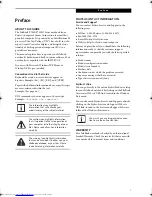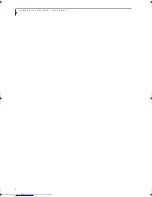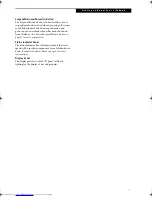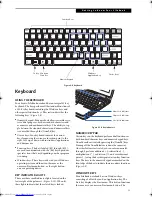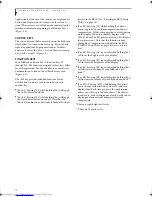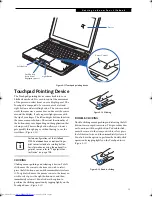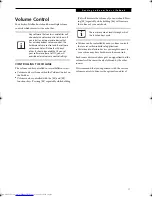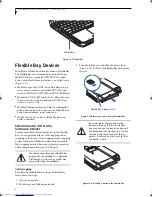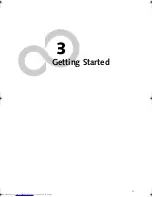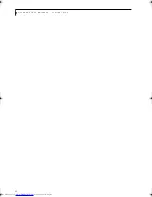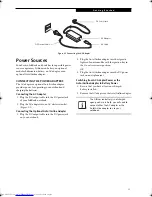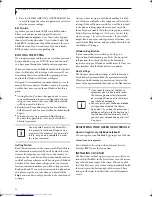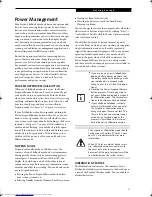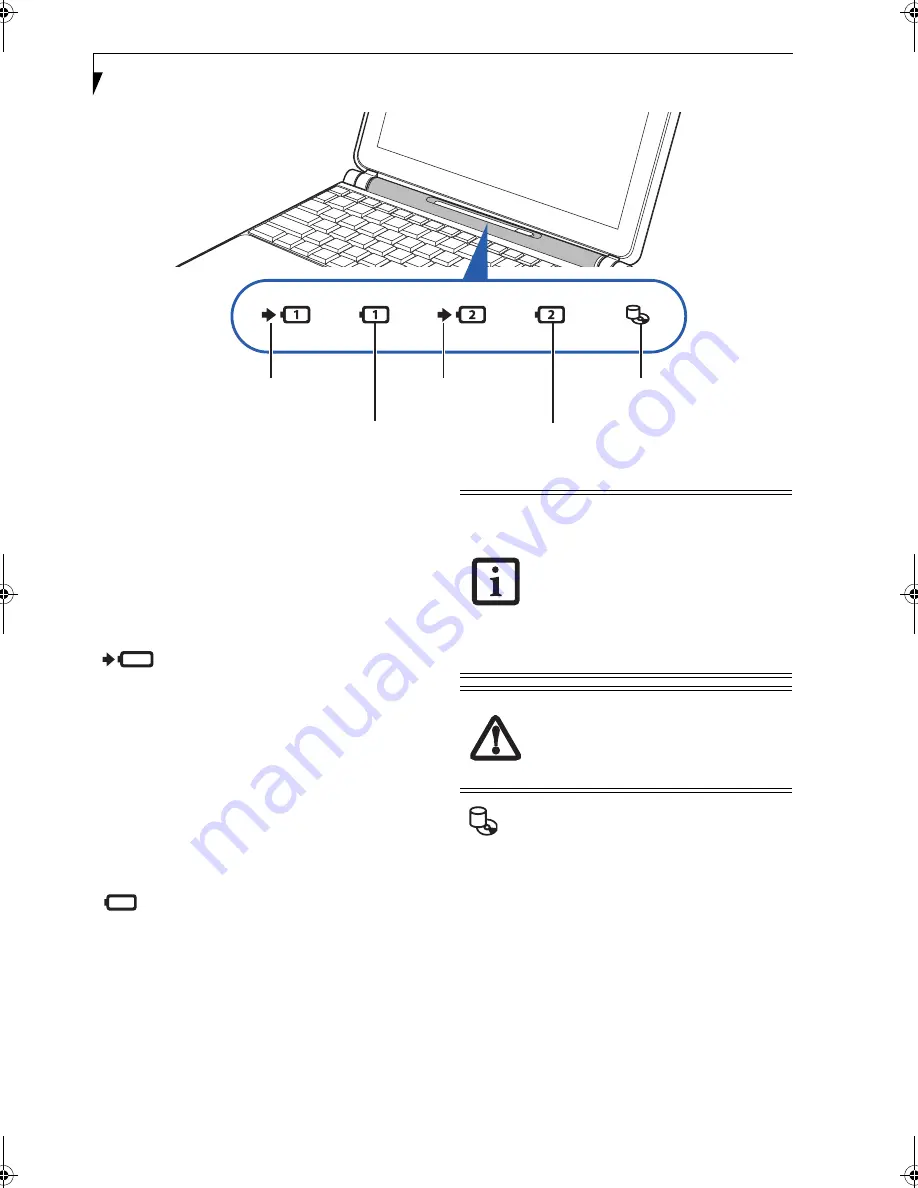
12
L i f e B o o k P 7 0 0 0 N o t e b o o k – S e c t i o n T w o
Figure 2-8 Status Indicator Panel
Status Indicator Panel
The Status Indicator displays symbols that correspond
with a specific component of your LifeBook notebook.
These symbols (when visible) tell you how each of those
components is operating. (Figure 2-8). When you turn
off the system, all indicators will go off, except when the
battery is being charged.
BATTERY CHARGING INDICATORS
When the AC adapter is connected to your system, these
indicators show the status of the specified battery
charging (either the primary battery 1 or modular
battery 2), as follows:
■
Green, solid:
The battery is either fully charged or the
AC adapter is connected and there is no battery pack
installed.
■
Orange, solid:
The battery pack is charging.
■
Orange, blinking:
Charging is suspended due to exces-
sively high or low battery temperature.
■
Off:
No AC adapter is connected.
BATTERY LEVEL INDICATORS
The Battery Level indicators display the charge level of
the indicated battery pack, as follows:
■
Green, solid:
Battery is between 51% and 100%
charged.
■
Orange, solid:
Battery is between 13% and 50%
charged.
■
Red, solid:
Battery is between 0% and 12% charged.
■
Orange, blinking:
Blinks during battery status
measurement (Four seconds after the battery is
installed).
■
Red, blinking:
There is a problem with the battery.
■
Off: There is no battery installed.
HARD DISK/CD ACCESS INDICATOR
The Hard Disk/CD access indicator lights when the hard
disk or optical drive is being accessed. To prevent
corruption of data, do not press the power button when
the hard disk/CD access indicator is lit.
Battery 1 Level Indicator
Hard Drive/
Optical Drive
Battery 1
Charging
Indicator
Access
Battery 2
Charging
Indicator
Battery 2 Level Indicator
■
If the battery pack is installed while the
power is turned off, the battery level
indicator will display the charge level for
five seconds after it blinks orange.
■
If the AC adapter is not connected or the
battery pack is not fully charged when
the computer is switched to standby
mode, the indicator will blink. The LED
blinks at the rate of one second on/five
seconds off.
■
Batteries subjected to shocks, vibration
or extreme temperatures can be perma-
nently damaged.
■
A shorted battery is damaged and must
be replaced.
P7010.book Page 12 Tuesday, April 20, 2004 2:26 PM
Summary of Contents for Lifebook P7010
Page 2: ...L i f e B o o k P 7 0 0 0 N o t e b o o k ...
Page 6: ...L i f e B o o k P 7 0 0 0 N o t e b o o k ...
Page 7: ...1 Preface ...
Page 8: ...L i f e B o o k P 7 0 0 0 N o t e b o o k ...
Page 10: ...2 L i f e B o o k P 7 0 0 0 N o t e b o o k S e c t i o n O n e ...
Page 11: ...3 2 Getting to Know Your LifeBook Notebook ...
Page 12: ...4 L i f e B o o k P 7 0 0 0 N o t e b o o k S e c t i o n T w o ...
Page 28: ...20 L i f e B o o k P 7 0 0 0 N o t e b o o k S e c t i o n T w o ...
Page 29: ...21 3 Getting Started ...
Page 30: ...22 L i f e B o o k P 7 0 0 0 N o t e b o o k S e c t i o n T h r e e ...
Page 37: ...29 4 User Installable Features ...
Page 38: ...30 L i f e B o o k P 7 0 0 0 N o t e b o o k S e c t i o n F o u r ...
Page 55: ...47 5 Using the Integrated Wireless LAN ...
Page 56: ...48 L i f e B o o k P 7 0 0 0 N o t e b o o k S e c t i o n F I v e ...
Page 73: ...65 6 Troubleshooting ...
Page 74: ...66 L i f e B o o k P 7 0 0 0 N o t e b o o k S e c t i o n S i x ...
Page 88: ...80 L i f e B o o k P 7 0 0 0 N o t e b o o k S e c t i o n S i x ...
Page 89: ...81 7 Care and Maintenance ...
Page 90: ...82 L i f e B o o k P 7 0 0 0 N o t e b o o k S e c t i o n S e v e n ...
Page 94: ...86 L i f e B o o k P 7 0 0 0 N o t e b o o k S e c t i o n S e v e n ...
Page 95: ...87 8 Specifications ...
Page 96: ...88 L i f e B o o k P 7 0 0 0 N o t e b o o k S e c t i o n E i g h t ...
Page 100: ...92 L i f e B o o k P 7 0 0 0 N o t e b o o k S e c t i o n E i g h t ...
Page 104: ...96 L i f e B o o k P 7 0 0 0 N o t e b o o k S e c t i o n E i g h t ...
Page 105: ...97 9 Glossary ...
Page 106: ...98 L i f e B o o k P 7 0 0 0 N o t e b o o k S e c t i o n N i n e ...
Page 111: ...103 Appendix A Using the Fingerprint Sensor Optional Device ...
Page 112: ...104 L i f e B o o k P 7 0 0 0 N o t e b o o k A p p e n d i x ...
Page 120: ...112 L i f e B o o k P 7 0 0 0 N o t e b o o k A p p e n d i x ...