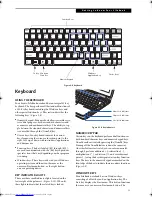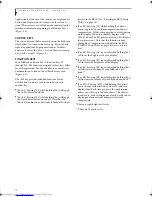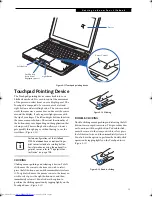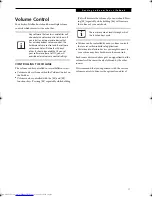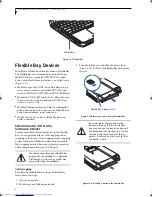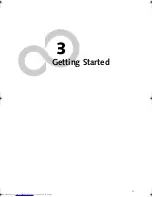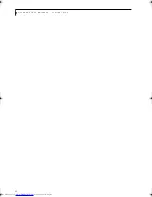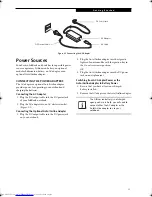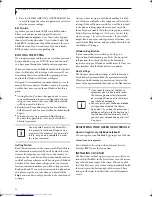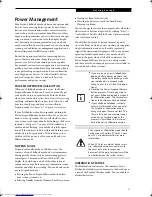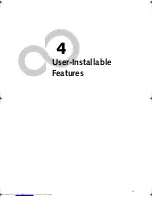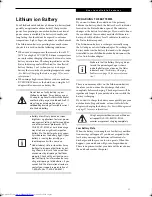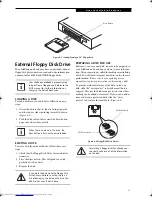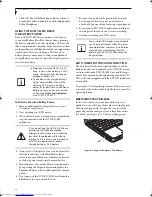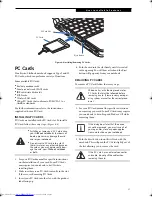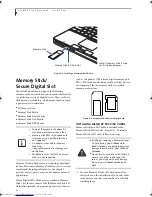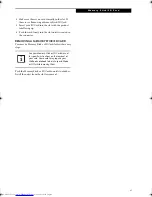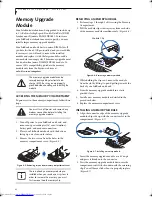27
G e t t i n g S t a r t e d
Power Management
Your Fujitsu LifeBook notebook has many options and
features for conserving battery power. Some of these
features are automatic and need no user intervention,
such as those for the internal modem. However, others
depend on the parameters you set to best suit your oper-
ating conditions, such as those for the display bright-
ness. Internal power management for your notebook
may be controlled from settings made in your operating
system, pre-bundled power management application, or
from settings made in BIOS setup utility.
Besides the options available for conserving battery
power, there are also some things that you can do to
prevent your battery from running down as quickly.
For example, you can create an appropriate power saving
profile, put your notebook into Suspend mode when it
is not performing an operation, and you can limit the
use of high power devices. As with all mobile, battery
powered computers, there is a trade-off between
performance and power savings.
POWER/SUSPEND/RESUME BUTTON
When your LifeBook notebook is active, the Power/
Suspend/Resume button can be used to manually put
your notebook into Suspend mode. Push the button
when your notebook is active, but not actively accessing
anything, and immediately release the button. You will
hear two short beeps and your system will enter
Suspend mode. (See figure 2-3 on page 6 for location)
If your LifeBook notebook is suspended, pushing the
Power/Suspend/Resume button will return your note-
book to active operation. You can tell whether or not
your system is in Suspend mode by looking at the Power
indicator. (See figure 2-3 on page 6) If the indicator is
visible and not flashing, your notebook is fully opera-
tional. If the indicator is both visible and flashing, your
notebook is in Suspend mode. If the indicator is not
visible at all, the power is off or your notebook is in
Hibernation mode.
SUSPEND MODE
Suspend or Standby mode in Windows saves the
contents of your LifeBook notebook’s system memory
during periods of inactivity by maintaining power to
critical parts. This mode will turn off the CPU, the
display, the hard drive, and all of the other internal
components except those necessary to maintain system
memory and allow for restarting. Your notebook can be
put in Suspend mode by:
■
Pressing the Power/Suspend/Resume button when
your system is turned on.
■
Selecting Standby from the Windows Shut Down menu.
■
Timing out from lack of activity.
■
Allowing the battery to reach the Dead Battery
Warning condition.
You can change the actions the computer takes when the
lid is closed or buttons are pressed by clicking [Start] ->
Control Panel. Double-click the Power Options icon and
select the Advanced tab.
Your LifeBook notebook’s system memory typically
stores the file(s) on which you are working, open applica-
tion(s) information, and any other data required to
support the operation(s) in progress. When you resume
operation from Suspend mode, your notebook will
return to the point where it left off. You must use the
Power/Suspend/Resume button to resume operation,
and there must be an adequate power source available, or
your notebook will not resume.
HIBERNATION FEATURE
The Hibernation feature saves the contents of your
LifeBook notebook’s system memory to the hard drive as
a part of the Suspend/Resume mode. You can enable or
disable this feature.
■
If you are running your LifeBook note-
book on battery power, be aware that
the battery continues to discharge while
your notebook is in Suspend mode,
though not as fast as when fully opera-
tional.
■
Disabling the Power/Suspend/Resume
button prevents it from being used to
put your LifeBook notebook in Suspend
or Hibernation mode. The resume func-
tion of the button cannot be disabled.
■
If your LifeBook notebook is actively
accessing information when you enter
the Suspend or Hibernation mode,
changes to open files are not lost. The
files are left open and memory is kept
active during Suspend mode or the
memory is transferred to the internal
hard drive during Hibernation mode.
The Suspend or Hibernation mode should
not be used with certain PC Cards. Check
your PC Card documentation for more
information.
When PC Cards or external devices are in
use, Hibernation mode cannot return to
the exact state prior to suspension,
because all of the peripheral devices will be
re-initialized when the system restarts.
P7010.book Page 27 Tuesday, April 20, 2004 2:26 PM
Summary of Contents for Lifebook P7010
Page 2: ...L i f e B o o k P 7 0 0 0 N o t e b o o k ...
Page 6: ...L i f e B o o k P 7 0 0 0 N o t e b o o k ...
Page 7: ...1 Preface ...
Page 8: ...L i f e B o o k P 7 0 0 0 N o t e b o o k ...
Page 10: ...2 L i f e B o o k P 7 0 0 0 N o t e b o o k S e c t i o n O n e ...
Page 11: ...3 2 Getting to Know Your LifeBook Notebook ...
Page 12: ...4 L i f e B o o k P 7 0 0 0 N o t e b o o k S e c t i o n T w o ...
Page 28: ...20 L i f e B o o k P 7 0 0 0 N o t e b o o k S e c t i o n T w o ...
Page 29: ...21 3 Getting Started ...
Page 30: ...22 L i f e B o o k P 7 0 0 0 N o t e b o o k S e c t i o n T h r e e ...
Page 37: ...29 4 User Installable Features ...
Page 38: ...30 L i f e B o o k P 7 0 0 0 N o t e b o o k S e c t i o n F o u r ...
Page 55: ...47 5 Using the Integrated Wireless LAN ...
Page 56: ...48 L i f e B o o k P 7 0 0 0 N o t e b o o k S e c t i o n F I v e ...
Page 73: ...65 6 Troubleshooting ...
Page 74: ...66 L i f e B o o k P 7 0 0 0 N o t e b o o k S e c t i o n S i x ...
Page 88: ...80 L i f e B o o k P 7 0 0 0 N o t e b o o k S e c t i o n S i x ...
Page 89: ...81 7 Care and Maintenance ...
Page 90: ...82 L i f e B o o k P 7 0 0 0 N o t e b o o k S e c t i o n S e v e n ...
Page 94: ...86 L i f e B o o k P 7 0 0 0 N o t e b o o k S e c t i o n S e v e n ...
Page 95: ...87 8 Specifications ...
Page 96: ...88 L i f e B o o k P 7 0 0 0 N o t e b o o k S e c t i o n E i g h t ...
Page 100: ...92 L i f e B o o k P 7 0 0 0 N o t e b o o k S e c t i o n E i g h t ...
Page 104: ...96 L i f e B o o k P 7 0 0 0 N o t e b o o k S e c t i o n E i g h t ...
Page 105: ...97 9 Glossary ...
Page 106: ...98 L i f e B o o k P 7 0 0 0 N o t e b o o k S e c t i o n N i n e ...
Page 111: ...103 Appendix A Using the Fingerprint Sensor Optional Device ...
Page 112: ...104 L i f e B o o k P 7 0 0 0 N o t e b o o k A p p e n d i x ...
Page 120: ...112 L i f e B o o k P 7 0 0 0 N o t e b o o k A p p e n d i x ...