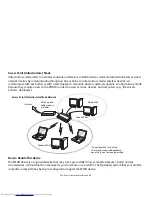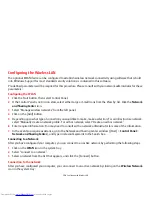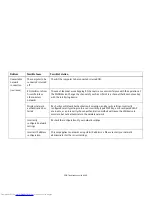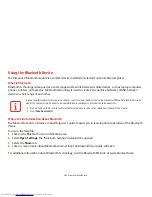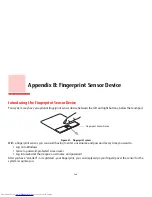136
- Configuring the Wireless LAN
Configuring the Wireless LAN
The optional WLAN device can be configured to establish wireless network connectivity using software that is built
into Windows. Support for most standard security solutions is contained in this software.
Pre-defined parameters will be required for this procedure. Please consult with your network administrator for these
parameters:
Configuring the WLAN
1
Click the Start button, then select Control Panel.
2
If the Control Panel is not in icon view, select either Large or Small icons from the View by: list. Click the
Network
and Sharing Center
icon.
3
Select “Manage wireless networks” from the left panel.
4
Click on the [Add] button.
5
Depending upon what type of connection you would like to make, make a selection. For an infrastructure network,
select “Manually create a network profile. For ad hoc network, select “Create an ad hoc network”.
6
Enter required information. You may need to consult with a network administrator for some of the information.
7
In the event you require assistance, go to the Network and Sharing Center window ([Start] >
Control Panel
>
Network and Sharing Center
), and type in relevant keywords in the Search box.
Connecting to a Network
After you have configured your computer, you can connect to an active network by performing the following steps:
1
Click on the
WLAN
icon in the system tray.
2
Select “Connect to a network”.
3
Select a network from the list that appears, and click the [Connect] button.
Connection to the network
After you have configured your computer, you can connect to an active network by clicking on the
Wireless Network
icon in the system tray: