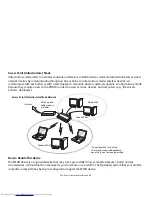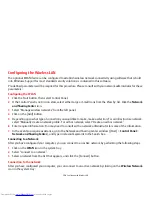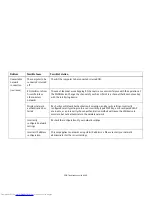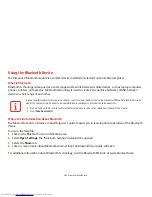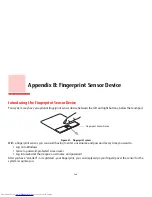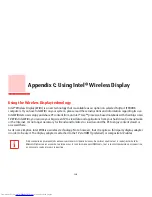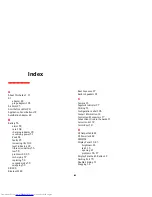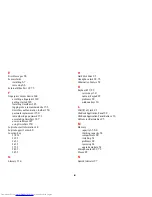146
- Introducing the Fingerprint Sensor Device
To install OmniPass on your system you must:
1
Omnipass is included in the Fujitsu Bonus Apps. To install Omnipass, start the Fujitsu Bonus Apps application from
the desktop icon, select Softex Omnipass and click [Install].
2
Once OmniPass has completed installation you will be prompted to restart you system. Once your system has
rebooted you will be able to use OmniPass. If you choose not to restart immediately after installation, OmniPass
will not be available for use until the next reboot.
3
The installation program automatically places an icon (Softex OmniPass) in the Windows Control Panel as well as
a golden key shaped icon in the taskbar.
Verifying Information about OmniPass
After you have completed installing OmniPass and restarted your system, you may wish to check the version of
OmniPass on your system.
To check the version information of OmniPass:
1
From the Windows Desktop, double-click the key-shaped OmniPass icon in the taskbar (usually located in the
lower right corner of the screen),
or,
Click the
Start
button and click
Control Panel
. Double-click
Softex OmniPass
in the Control Panel, and the
OmniPass Control Center will appear. If it does not appear, then the program is not properly installed,
or,
Click the
Start
button, select
Programs
, and from the submenu select the
Softex
program group, from that
submenu click
OmniPass Control Center
.
•
I
NSTALLATION
OF
THE
APPLICATION
REQUIRES
THAT
YOU
HAVE
AN
EXTERNAL
OPTICAL
DRIVE
ATTACHED
TO
YOUR
SYSTEM
.
•
F
OR
INSTALLATION
, O
MNI
P
ASS
REQUIRES
THAT
THE
USER
INSTALLING
O
MNI
P
ASS
HAVE
ADMINISTRATIVE
PRIVILEGES
TO
THE
SYSTEM
. I
F
YOUR
CURRENT
USER
DOES
NOT
HAVE
ADMINISTRATIVE
PRIVILEGES
,
LOG
OUT
AND
THEN
LOG
IN
WITH
AN
ADMINISTRATOR
USER
BEFORE
PROCEEDING
WITH
O
MNI
P
ASS
INSTALLATION
.