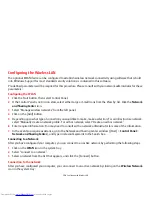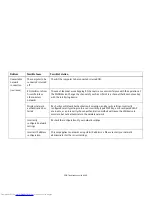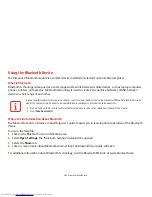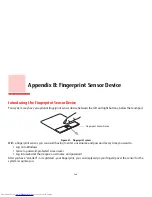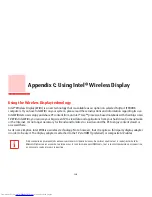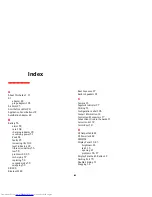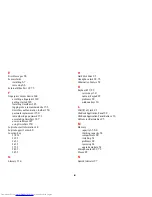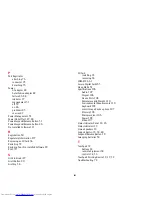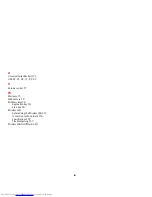148
- Introducing the Fingerprint Sensor Device
Example:
A user, John, installs OmniPass on his system (his home computer) and enrolls an OmniPass user with
username “John_01” and password “freq14”. He then goes to his webmail site to log onto his account. He inputs his
webmail credentials as usual (username “John_02” and password “lifebook”), but instead of clicking [Submit], he
directs OmniPass to
Remember Password
. Now whenever he returns to that site, OmniPass will prompt him to supply
access credentials.
John enters his OmniPass user credentials (“John_01” and “freq14”) in the OmniPass authentication prompt, and he
is allowed into his webmail account. He can do this with as many web sites or password protected resources he likes,
and he will gain access to all those sites with his OmniPass user credentials (“John_01” and “freq14”). This is assuming
he is accessing those sites with the system onto which he enrolled his OmniPass user. OmniPass does not actually
change the credentials of the password protected resource. If John goes to another computer without he OmniPass
account to access his webmail, he would need to enter his original webmail credentials (“John_02” and “lifebook”) to
gain access. If he attempts his OmniPass user credentials on a system other than a system he’s enrolled on, he will
not gain access.
Basic Enrollment
The Enrollment Wizard will guide you through the process of enrolling a user. Unless you specified otherwise, after
OmniPass installation the Enrollment Wizard will launch on Windows login. If you do not see the Enrollment Wizard,
you can bring it up by clicking
Start
on the Windows taskbar; select
Programs
; select
Softex
; click
Enroll a new user
.
1
Click
Enroll
to proceed to username and password verification. By default, the OmniPass Enrollment Wizard enters
the credentials of the currently logged in Windows user.
2
Enter the password you use to log in to Windows. This becomes the “master password” for this OmniPass user. In
most cases, the
Domain:
value will be your Windows computer name. In a corporate environment, or when
accessing corporate resources,
Domain
: may not be your Windows computer name. Click [Next] to continue.
3
In this step OmniPass captures your fingerprint. See “Enrolling a Fingerprint” on page 149 for more information.
T
HE
ENROLLMENT
PROCEDURE
ASSUMES
YOU
HAVE
NO
HARDWARE
AUTHENTICATION
DEVICES
OR
ALTERNATE
STORAGE
LOCATIONS
THAT
YOU
WISH
TO
INTEGRATE
WITH
O
MNI
P
ASS
. I
F
YOU
DESIRE
SUCH
FUNCTIONALITY
,
CONSULT
THE
APPROPRIATE
SECTIONS
OF
THIS
DOCUMENT
.