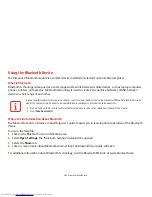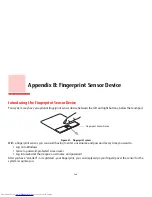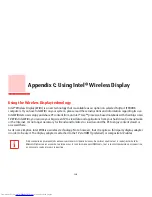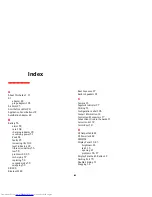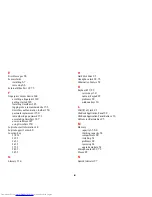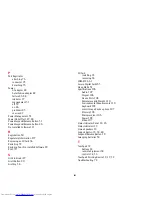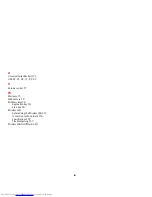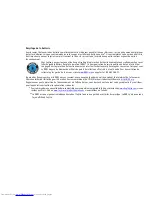153
- Introducing the Fingerprint Sensor Device
Password Management
OmniPass provides an interface that lets you manage your passwords. To access this GUI, double-click the OmniPass
key in the system tray. Click
Vault Management
; you will be prompted to authenticate. Once you gain access to
Vault
Management
, click
Manage Passwords
under
Vault Settings
. You will see the
Manage Passwords
interface, with a
list of friendly names.
You can view credentials stored for any remembered website by highlighting the desired resource under
Password
Protected Dialog
and clicking
Unmask Values
. Should a password be reset, or an account expire, you can remove
stored credentials from OmniPass. Highlight the desired resource under
Password Protected Dialog
and click
Delete
Page
. You will be prompted to confirm the password deletion.
The two check boxes in
Manage Passwords
govern whether OmniPass prompts you to authenticate or directly logs
you into the remembered site.
OmniPass will overwrite an old set of credentials for a website if you attempt to use
Remember Password
on an
already remembered site.
The exception to the above rule is when resetting the Windows password. If your password is reset in Windows, the
next time you login to Windows, OmniPass will detect the password change and prompt you to “Update” or
“Reconfirm” the password with OmniPass. Enter your new Windows password in the prompt and click
OK
. Your
OmniPass "master password" will still be your Windows password.
OmniPass User Identities
Identities allow OmniPass users to have multiple accounts to the same site (e.g.,
bob@biblomail.com
and
boballen@biblomail.com
). If OmniPass did not provide you identities, you would be limited to remembering one
account per site.
I
F
A
MACHINE
IS
LOCKED
AND
O
MNI
P
ASS
DETECTS
A
DIFFERENT
USER
LOGGING
BACK
IN
WITH
A
FINGERPRINT
,
THE
FIRST
USER
WILL
BE
LOGGED
OUT
AND
THE
SECOND
USER
LOGGED
IN
.