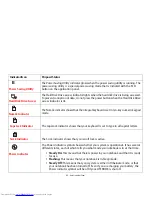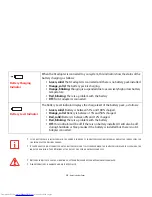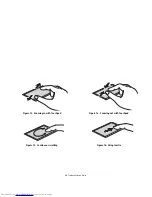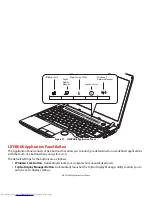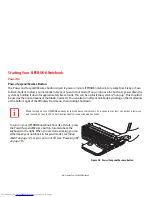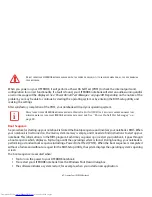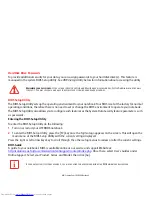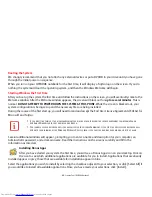34
- Touchpad Pointing Device
Touchpad Control Adjustment
The Windows Control Panel allows you to customize your Touchpad with selections made from within the Mouse
Properties dialog box.
Dragging
Dragging means pressing and holding the left button, while
moving the cursor. To drag, move the cursor to the item you wish
to move. Press and hold the left button while moving the item to
its new location and then release it. Dragging can also be done
using the Touchpad. First, tap the Touchpad twice over the item
you wish to move making sure to leave your finger on the pad after
the final tap. Next, move the object to its new location by moving
your finger across the Touchpad, and then release your finger.
(Figure 11)
Figure 11. Dragging
Scrolling
Using the Scrolling sensor allows you to navigate through a
document quickly without using the window’s scroll bars. This is
particularly useful when you are navigating through on-line
pages. To use the Scrolling sensor, move your finger forward or
backward across it to scroll up or down a page. When you have
reached the desired section of the page, raise your finger.
The scrolling sensor is also used as a fingerprint sensor. To use the
fingerprint sensor device, refer to the appendix of this document.
See “Introducing the Fingerprint Sensor Device” on page 144.
Figure 12. Scrolling