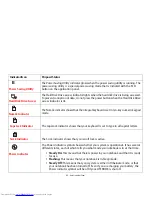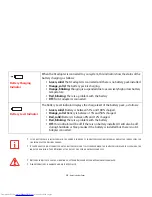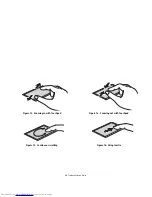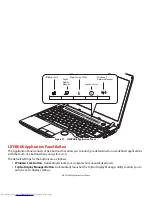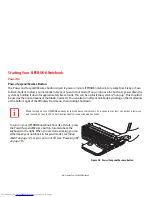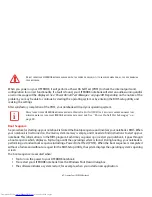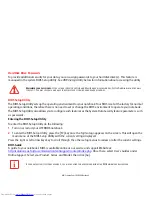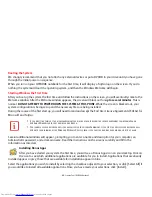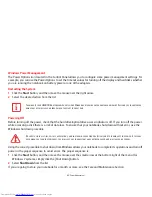39
- LIFEBOOK Application Panel Button
•
Power Saving Utility Button
- Automatically starts the Power Saving Utility to optimize your power by disabling
certain devices.
•
Support Center Button
- Pressing this button automatically starts the Fujitsu Support Center utility to access
the user manual, system information, diagnostics programs, and the Fujitsu Support website.
•
Windows 7 Network Manager Button
- Launches the Network and Internet > Network and Sharing Center. This
utility allows you to manage your network connections.
Launching Applications with the LIFEBOOK Application Panel
Your notebook is pre-installed with software utilities that let you operate and configure your LIFEBOOK Application
Panel. These utilities are found in the
Start
menu, under
Control Panel
> (
Hardware and Sound
if in Category View)
>
Button
. The utility includes a tab for each of the five buttons.
Configuring your LIFEBOOK Application Panel
When you start Windows, the LIFEBOOK Application Panel is automatically activated. As an application launcher, the
LIFEBOOK Application Panel is very flexible, giving you a variety of options. To set up the Panel to best suit your needs,
we have provided the Button Setting utility that quickly and easily helps you make the most of this valuable feature.
To configure your LIFEBOOK Application Panel with Button Setting utility:
1
Click on [Start].
2
Click on
Programs
(or
All Programs
), then click on
LIFEBOOK Application Panel
.
3
Click on
Setup of LifeBook Application Panel
. The Button Setting utility will appear. There are tabs that
correspond to the application buttons on the LIFEBOOK Application Panel. When you receive your notebook, these
buttons are pre-configured to launch specific programs, as referenced above.
T
HE
TABS
IN
A
PPLICATION
P
ANEL
S
ETUP
MAY
NOT
BE
IN
THE
SAME
ORDER
AS
THE
BUTTONS
ON
YOUR
LIFEBOOK
NOTEBOOK
,
PLEASE
SELECT
THE
TAB
YOU
WISH
TO
CHANGE
CAREFULLY
.