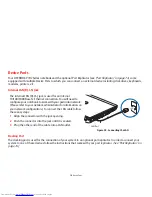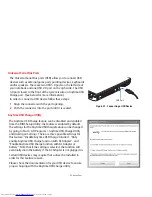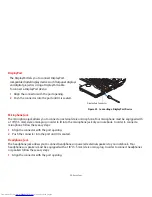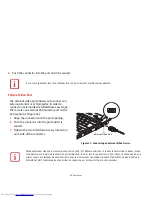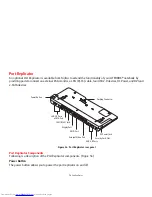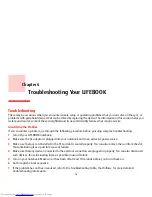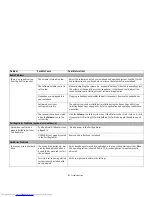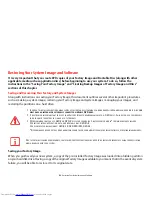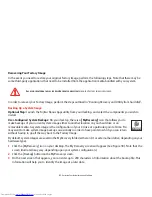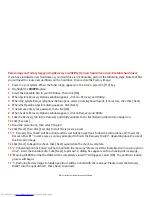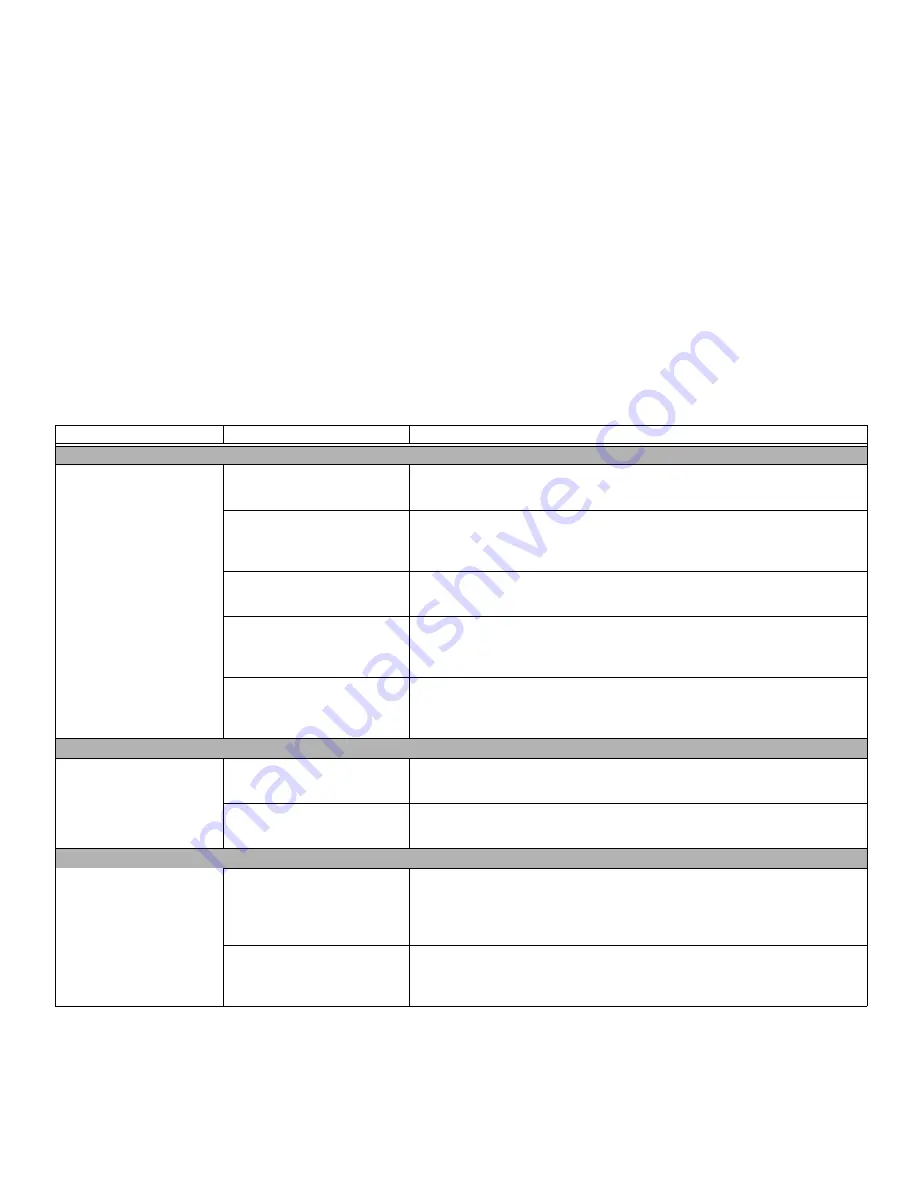
81
- Troubleshooting
Problem
Possible Cause
Possible Solutions
Audio Problems
There is no sound coming
from the built-in speaker.
The volume is turned too low.
Adjust the volume control on your notebook and operating system. Use the [Fn+F9]
key combination on your keyboard to increase the volume of your notebook.
The software volume control is
set too low.
Manually adjusting the volume (i.e., keyboard "hot keys") should dynamically adjust
the volume of the operating system (see above). If that doesn’t work, adjust the
sound volume control settings in your software or application.
Headphones are plugged into
your notebook.
Plugging in headphones disables the built-in speakers. Remove the headphones.
Software driver is not
configured correctly.
The audio driver can be installed or reinstalled using the Bonus Apps utility (see
Installing Bonus Apps on page 49). Refer to application and operating system docu-
mentation.
The speakers have been muted
using the
Volume
icon in the
system tray.
Click the
Volume
icon in the system tray. If the Mute icon has a red circle on it, click
it to unselect it. Pressing [F3] while holding [Fn] will also toggle the audio on and
off.
Port Replicator Problems (optional external device)
System does not turn on
when installed in optional
Port Replicator
Port Replicator AC adapter is not
plugged in.
Provide power to the Port Replicator.
LIFEBOOK is not properly seated
in the Port Replicator.
Remove and re-dock your notebook.
Hard Drive Problems
You cannot access your hard
drive.
The wrong drive designator was
used by an application when a
bootable disc was used to start
the notebook.
Verify drive designator used by application is in use by the operating system. When
the operating system is booted from a CD, drive designations are automatically
adjusted.
Security is set so your operating
system cannot be started with-
out a password.
Verify your password and security settings.