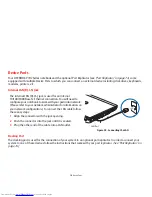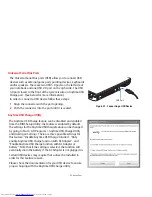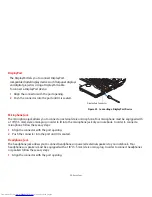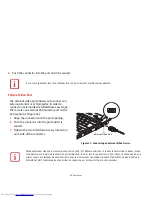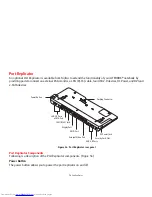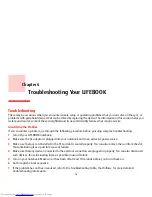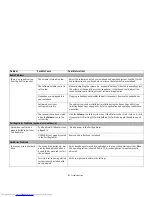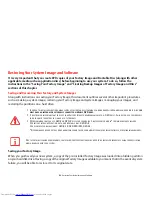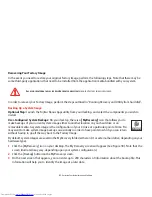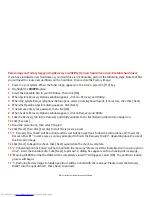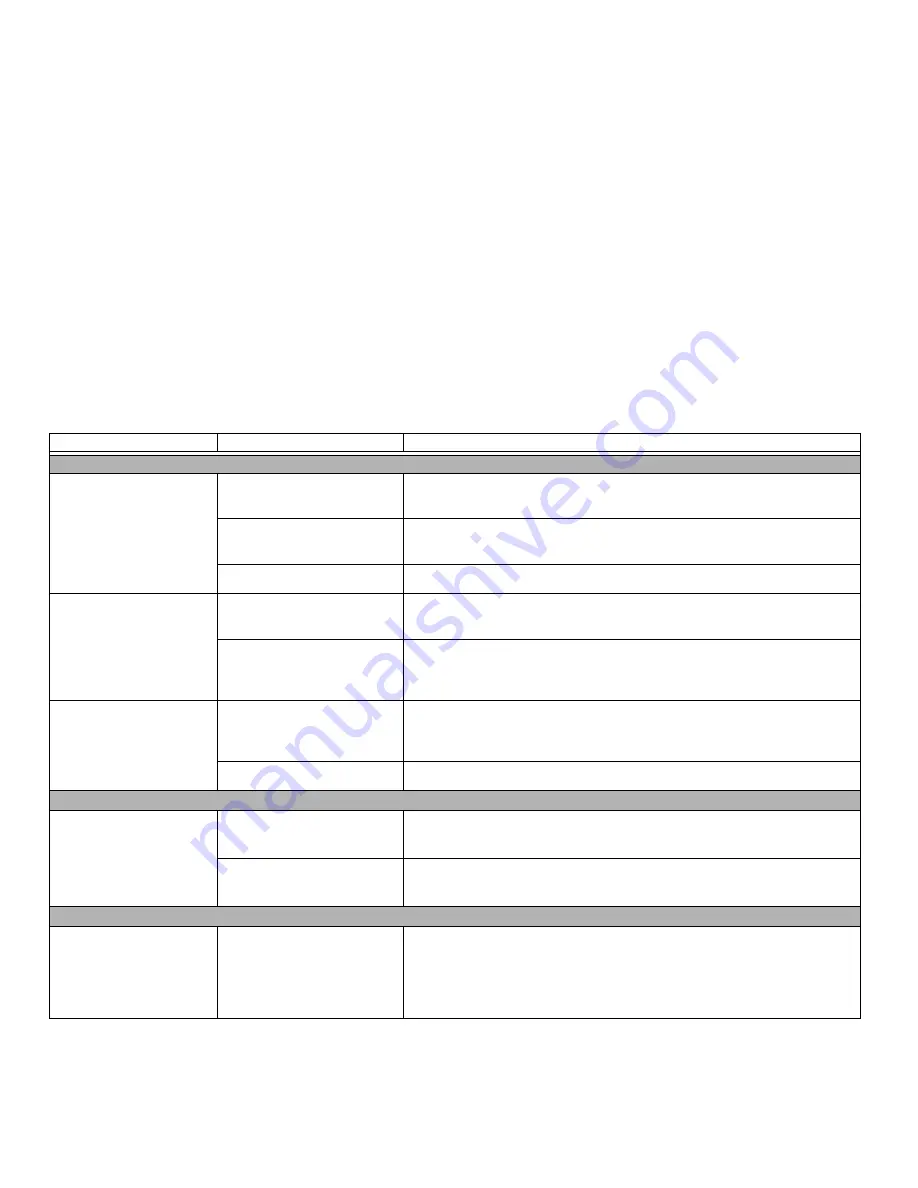
82
- Troubleshooting
Keyboard or Mouse Problems
The built-in keyboard does
not seem to work.
The notebook has gone into
Sleep mode.
Push the
Power/Suspend/Resume
button.
Your application has locked out
your keyboard.
Try to use your integrated pointing device to restart your system.
NumLock key has been set.
Press the NumLock key to toggle it off.
You have installed an
external keyboard or mouse,
and it does not seem to
work.
Your external device is not prop-
erly installed.
Re-install your device.
See “Device Ports” on page 70.
Your operating system is not set
up with correct software driver
for that device.
Check your device and operating system documentation and activate the proper
driver.
You have connected an
external keyboard or a
mouse and it seems to be
locking up the system.
Your operating system is not
setup with correct software
driver for that device.
Check your device and operating system documentation and activate the proper
driver.
Your system has crashed.
Try to restart your notebook.
Memory Problems
Your System screen in the
Control Panel does not show
the correct amount of
installed memory.
Your memory upgrade module
is not properly installed.
Remove and re-install your memory upgrade module.
See “Memory Upgrade
Module” on page 61.
You have a memory failure.
Check for Power On Self Test (POST) messages.
See “Power On Self Test Mes-
sages” on page 88.
USB Device Problems
You have installed a USB
device. Your notebook does
not recognize the device, or
the device does not seem to
work properly.
The device is not properly
installed.
Remove and re-install the device.
See “Device Ports” on page 70.
Problem
Possible Cause
Possible Solutions