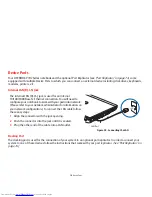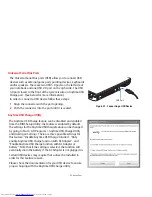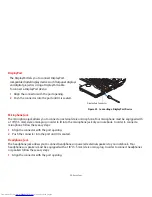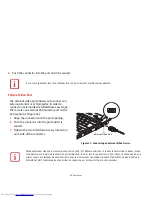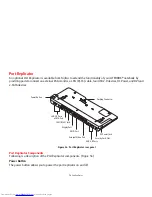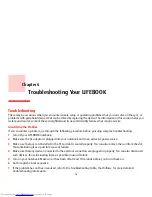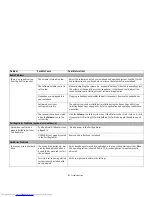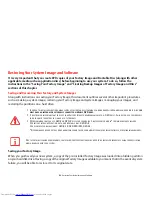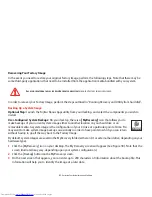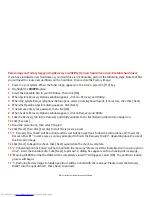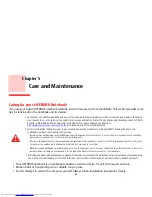83
- Troubleshooting
You have installed a USB
device. Your notebook does
not recognize the device, or
the device does not seem to
work properly.
(continued)
The device may have been
installed while an application
was running, so the notebook is
not aware of its installation.
Close the application and restart your notebook.
Your device may not have the
correct software driver active.
See your software documentation and activate the correct driver.
ExpressCard Problems
A card inserted in the
ExpressCard slot does not
work or is locking up the sys-
tem.
Card is not properly installed.
Remove and re-install the card.
See “ExpressCards” on page 67.
Card may have been installed
while an application was run-
ning, so your notebook is not
aware of its installation.
Close the application and restart your notebook.
Your software may not have the
correct driver active.
See your software documentation and activate the correct driver.
Power Failures
You turn on your LIFEBOOK
notebook and nothing
seems to happen.
The installed battery is com-
pletely discharged or there is no
Power adapter (AC or Auto/Air-
line) installed.
Check the Status Indicator Panel to determine the presence and condition of the
battery.
See “Status Indicator Panel” on page 26.
Install a charged battery or a
Power adapter.
The battery is installed but is
faulty.
Use the Status Indicator panel to verify the presence and condition of the battery.
See “Status Indicator Panel” on page 26.
If the battery indicates a short, remove
it and
operate from another power source or replace that battery.
The battery is low.
Check the Status Indicator Panel to determine the presence and condition of the
battery.
See “Status Indicator Panel” on page 26.
Use a Power adapter to oper-
ate until a battery is charged or install a charged battery.
Problem
Possible Cause
Possible Solutions