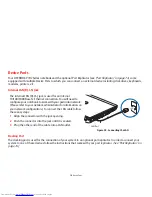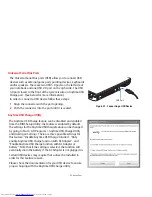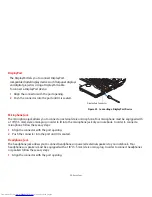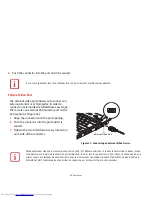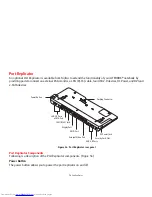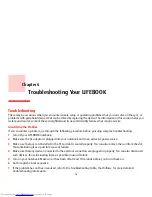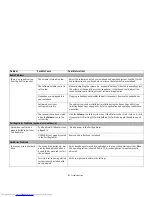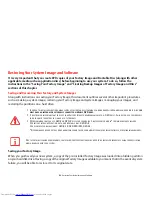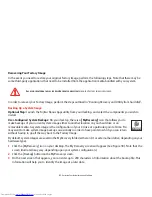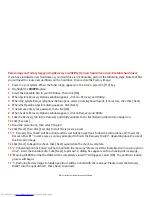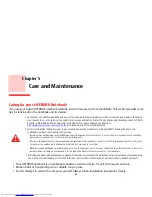84
- Troubleshooting
You turn on your LIFEBOOK
notebook and nothing
seems to happen.
(continued)
The power adapter (AC or
auto/airline) is not plugged in
properly.
Verify that your adapter is connected correctly.
See “Power Sources” on page 42.
The power adapter (AC or
auto/airline) has no power from
the AC outlet, airplane jack, or
car cigarette lighter.
Move the AC cord to a different outlet, check for a line switch or tripped circuit
breaker for the AC outlet. If you are using an auto/airline adapter in a car make sure
the ignition switch is in the On or Accessories position.
The power adapter (AC or
auto/airline) is faulty.
Try a different power adapter.
Your LIFEBOOK notebook
turns off all by itself.
The power management
parameters are set for auto
timeouts which are too short for
your operating needs.
Press any keyboard button or move the mouse to restore operation. If that fails,
push the Power/Suspend/Resume button. Check your power management settings,
or close your applications and go to Power Options located in the Control Panel to
adjust the timeout values to better suit your needs.
You are operating on battery
power and ignored a low bat-
tery alarm until the battery was
at the dead battery state and
the system has entered Dead
Battery Suspend mode.
Install a power adapter, then push the Power/Suspend/ Resume button.
See “Power
Sources” on page 42.
You have a battery failure.
Verify the condition of the battery using the Status Indicator panel. If the battery is
shorted, replace or remove it.
See “Status Indicator Panel” on page 26.
Your power adapter has failed
or lost its power source.
Make sure the adapter is plugged in and the outlet has power.
Your notebook will not work
on battery alone.
The installed battery is dead.
Replace battery with a charged one or install an AC adapter.
No battery is installed.
Install a charged battery.
Battery is improperly installed.
Verify that the battery is properly connected by re-installing it.
Problem
Possible Cause
Possible Solutions