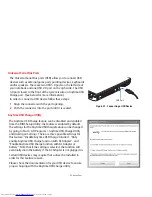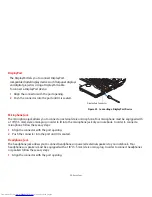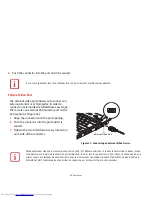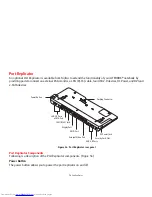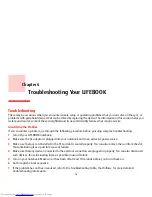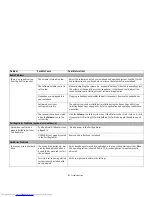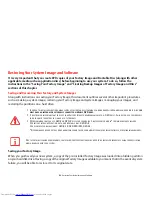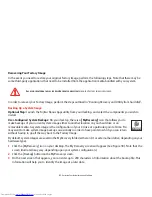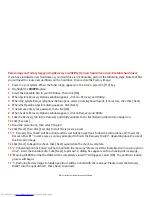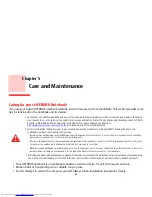85
- Troubleshooting
Your notebook will not work
on battery alone.
(continued)
Your installed battery is faulty.
Verify the condition of the battery using the Status Indicator panel and replace or
remove any batteries that are shorted.
See “Status Indicator Panel” on page 26.
The battery seems to
discharge too quickly.
You are running an application
that uses a lot of power due to
frequent hard drive or optical
drive access, or use of a Wireless
device.
Use a power adapter for this application when at all possible.
The power savings features may
be disabled.
Check the Power Options menu settings and adjust according to your operating
needs.
The brightness is turned all the
way up.
Turn down the brightness adjustment. The higher the brightness the more power
your display uses.
The battery is very old.
Replace the battery.
Battery has been exposed to
high temperatures.
Replace the battery.
The battery is too hot or too
cold.
Restore the notebook to normal operating temperature.
Charging
icon on the Sta-
tus Indicator panel will flash when battery is outside of operating range.
Shutdown and Startup Problems
The Suspend/Resume
button does not work.
There may be application soft-
ware conflict.
Close all applications and try the button again.
The system powers up, and
displays power on informa-
tion, but fails to load the
operating system.
The boot sequence settings of
the setup utility are not com-
patible with your configuration.
Set the operating source by pressing the [ESC] key while the Fujitsu logo is on
screen or use the [F2] key and enter the setup utility and adjust the source settings
from the Boot menu.
See “BIOS Setup Utility” on page 48.
You have a secured system
requiring a password to load
your operating system.
Make sure you have the right password. Enter the setup utility and verify the Secu-
rity settings and modify them as accordingly.
See “BIOS Setup Utility” on
page 48.
Problem
Possible Cause
Possible Solutions