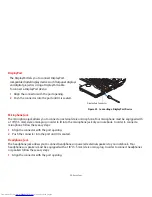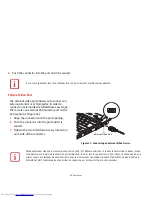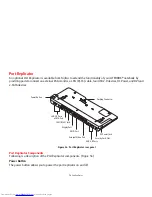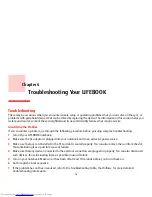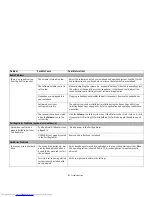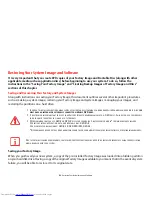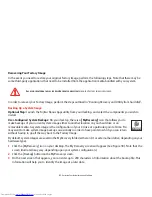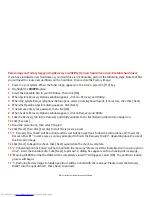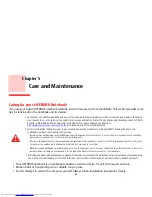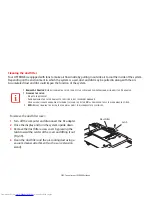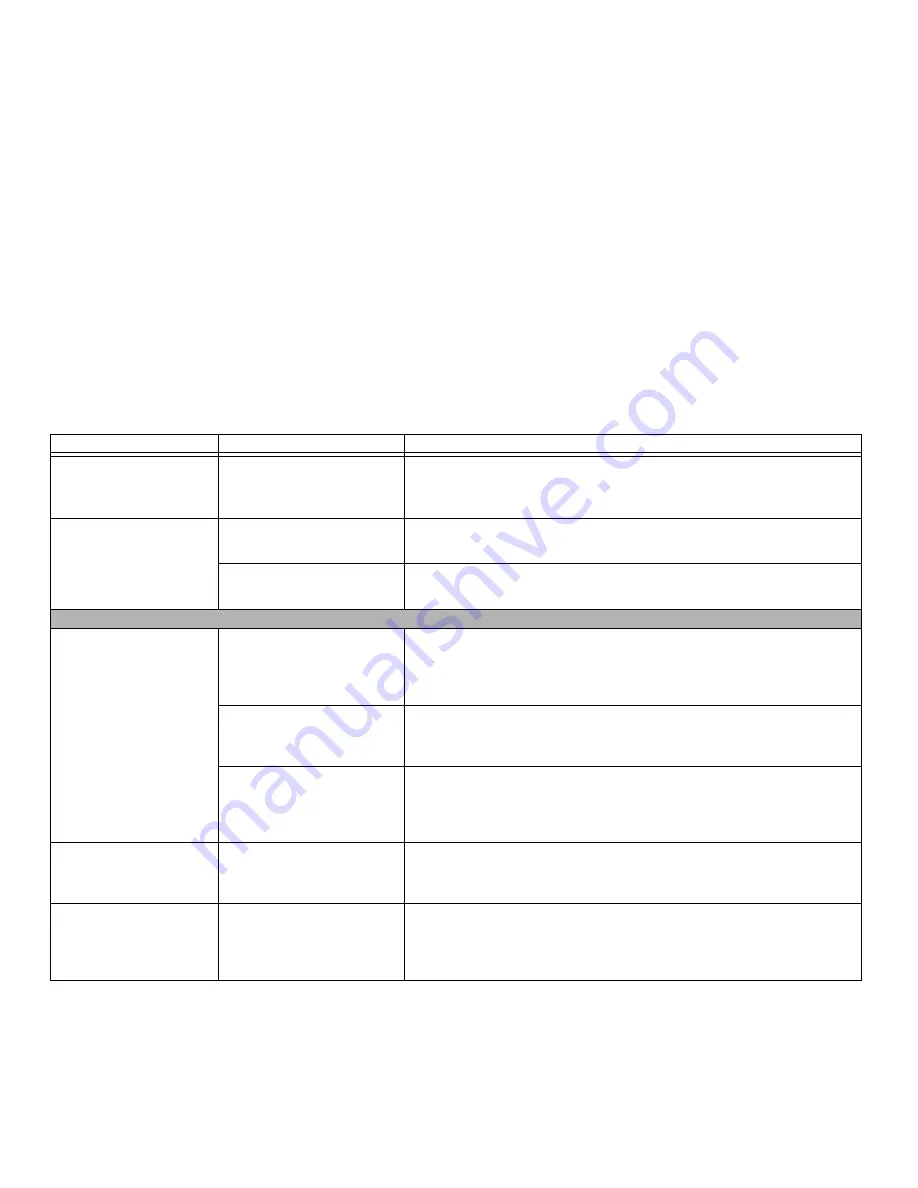
86
- Troubleshooting
An error message is
displayed on the screen dur-
ing the boot sequence.
Power On Self Test (POST) has
detected a problem.
See the Power On Self Test (POST) messages to determine the meaning and severity
of the problem. Not all messages are errors; some are simply status indicators.
See
“Power On Self Test Messages” on page 88.
Your notebook appears to
change setup parameters
when you start it.
BIOS changes were not saved
when you exited.
Make sure you select
Save Changes And Exit
when exiting the BIOS setup utility.
The BIOS CMOS hold-up battery
has failed.
Contact your support representative for repairs. This is not a user serviceable part
but has a normal life of 3 to 5 years.
Video Problems
The built-in display is blank
when you turn on your LIFE-
BOOK notebook.
The optional Port Replicator is
attached, an external monitor is
plugged in, and the system is
set for an external monitor only.
Pressing [F10] while holding down [Fn] allows you to change where to send your
display video. Each time you press the combination of keys you will step to the next
choice. The choices, in order are: built-in display, external monitor, both built-in dis-
play and external monitor.
Display angle and brightness
settings are not adequate for
your lighting conditions.
Move the display and brightness control until you have good visibility. Pressing
either the [F6] or [F7] keys while holding the [Fn] key also allows you to change the
brightness level.
Power management timeouts
are set for short intervals and
you didn’t see the display go on
and off again.
Press a keyboard button or move the mouse to restore operation. If that fails, push
the Power/Suspend/Resume button. (The display may be shut off by Sleep mode,
Auto Suspend or Video Timeout)
The notebook turned on
with a series of beeps and
the built-in display is blank.
POST test has detected a failure
which does not allow the dis-
play to operate.
Contact your support representative.
The display goes blank by
itself after you have been
using it.
The notebook has gone into
Video timeout, Sleep, or Save-
to-Disk mode because you have
not used it for a period of time.
Press a keyboard button or move the mouse to restore operation. If that fails, push
the Power/Suspend/Resume button. Check your power management settings.
Problem
Possible Cause
Possible Solutions