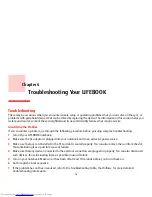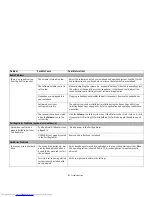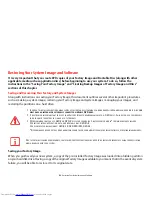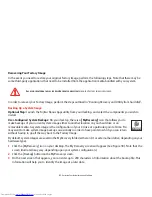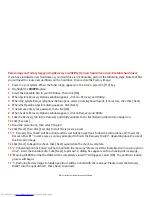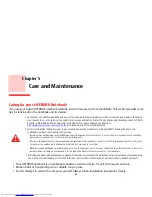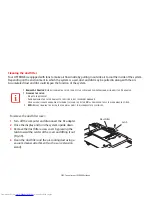90
- Restoring Your System Image and Software
To make a copy of the Factory Image to DVD discs, you will need several blank discs (DVD-R or DVD+R discs are
recommended) to create the copy. After creating the copy, be sure to label the discs and keep them in a safe place to
ensure they do not get damaged.
Creating Backup Images of Factory Image and Discs
Using the [Manage/Change] button, you can create backup images of the Factory Image, Application Disc(s), or
Bootable Disc.
1
Launch My Recovery from desktop icon
2
Select [Manage/Create]-> [Manage Backup Images].
The Backup Images menu displays a list from which you can choose which type of disc you want to burn: Bootable
Disc, Application Discs, or Recovery Disc.
3
Select
Recovery Disc
, then click [Make DVD].
4
Confirm that the # box has “2” (Note that in some cases the box may display a larger number for the factory image,
depending upon its size.)
5
The message “Recovery Disc #1 will be created. Enter your comments and the number of media on the DVD”. Click
[YES] to burn the Factory Image.
6
While the copy is being made, a “Writing to the media screen displays a progress bar. When the copy is complete,
a dialog will appear informing you of the successful completion of the backup.
7
Repeat the process for the remaining images on disc (Bootable Disc and Application Discs). The number of images
available may vary depending on your system model; some models do not have the applications loaded on the
hard drive.
•
S
OME
CONFIGURATIONS
OF
CERTAIN
LIFEBOOK
MODELS
DO
NOT
HAVE
APPLICATIONS
LOADED
ON
THE
HARD
DRIVE
;
RATHER
,
THEY
ARE
AVAILABLE
AT
THE
F
UJITSU
S
UPPORT
SITE
FOR
DOWNLOAD
. P
LEASE
TAKE
THAT
INTO
ACCOUNT
WHEN
READING
THE
FOLLOWING
PROCEDURES
.
•
A
LL
USER
-
CREATED
DATA
WILL
BE
DELETED
FROM
YOUR
SYSTEM
WHEN
THE
FACTORY
IMAGE
IS
RESTORED
.